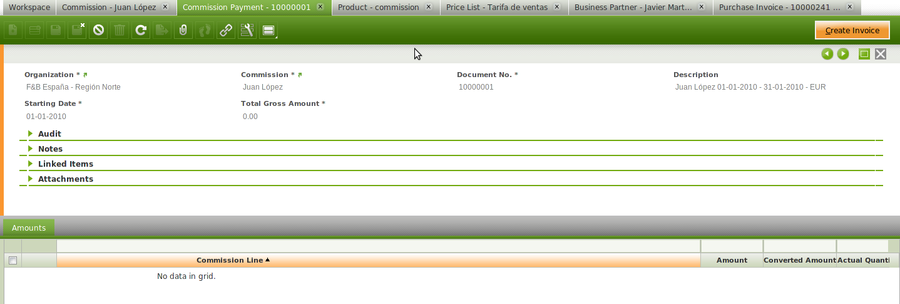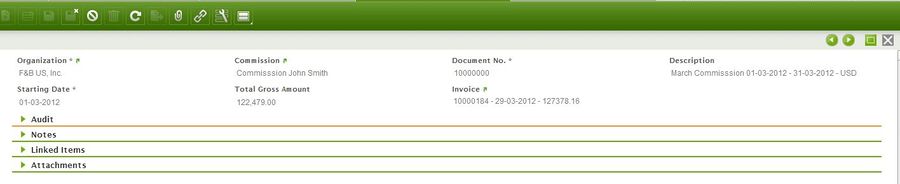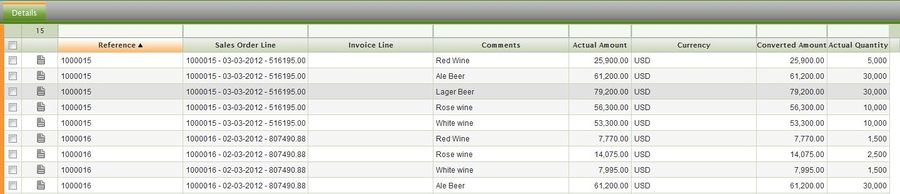Commission Payment
| Back to Sales Management |
Contents
Introduction
Create commissions and create corresponding invoices.
This window is no editable since "commission" records are calculated in the Commission window, however this window allows to create an invoice for the commissions previously calculated.
This window needs to be read as follows:
- The header shows the commission document, the starting date and total net amount. In case an invoice is created then both documents will be linked to each other later on.
- The amounts tab groups the result of all lines taken into to calculate this amount. Therefore for each line defined in the commission window you will have one entry in this tab
- The Details tab shows all the Order lines/Invoice lines taking into account to calculate the amount
Header
Create and edit a new commission payment.
A purchase invoice can be created from here in case it is required for paying the sales representative, by using the process button "Create Invoice".
As shown in the screen below:
- Commission field indicates which is the defined commission and therefore the conditions used to calculate the commission amount
- Starting date as the date used when running the process, for instance an starting date of 1st of March with a Montly frequency will imply to take orders/invoices created and booked in March.
- Total amount field shows the commission amount after applying the configured conditions. Commission amount is calculated based on amounts excluding taxes
- Invoice field shows the invoice created if any
Amounts
Edit individual sales order lines that yielded a selected commission.
Amounts tab shows the amount calculated per each line defined in the commission window
For example if the commission has two lines:
- First line:
- Product category: Alcoholic
- Multiplier amount: 0.20
- Second line:
- Product category: Bio
- Subtract amount: 12000
- Multiplier amount: 0.10
Then two lines would appear in this tab
Fields to note:
- Commission line: The line used to calculate the amount
- Amount: The result of the commission
- Converted Amount: The total amount without applying the conditions of the commission line in the corresponding currency
- Actual quantity: The total quantity. When UOM is different among products this info is not relevant
Details
Create and edit the calculation and invoicing of sales commission.
Details tab shows all the sales/invoice lines took into account to calculate the corresponding commission line
Fields to note:
- Reference: Document number
- Sales Order Line: Link to the order line took to calculate the commission
- Sales Invoice Line: Link to the invoice line took to calculate the commission
- Comments: Name of the product
- Actual Amount: Net amount of the line in the currency of the Order/Invoice document
- Currency: Currency of the commission. Remember that currency is defined in the commission window
- Converted Amount: Amount in the currency of the commission
- Actual Quantity: Quantity ordered in the order/invoice line
- Is Cost Calculated: This field's default value is 'YES'. It is only having into account when the commission is calculated based on the margin. When this flag is not marked the cost of the transaction is not calculated. That means it hasn't been possible to calculate its margin. This flag must be marked in all the details in order to be able to generate the invoice of the commission.
Full list of Commission Payment window fields and their descriptions is available in the Commission Payment Screen Reference.
| Back to Sales Management |