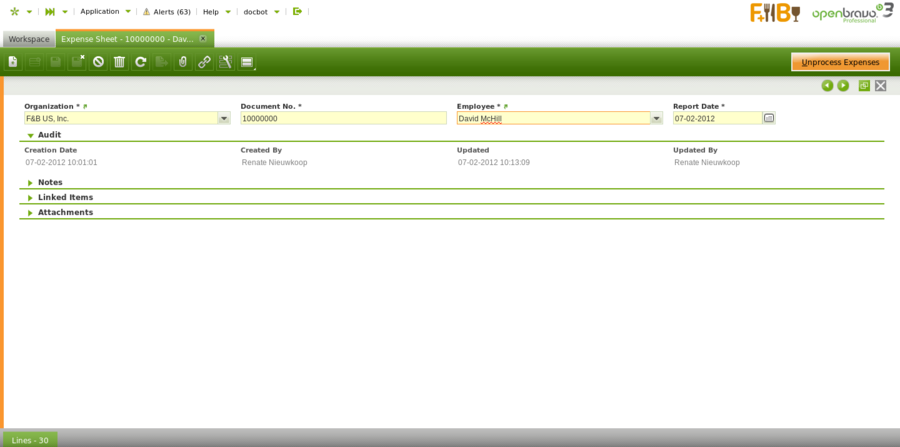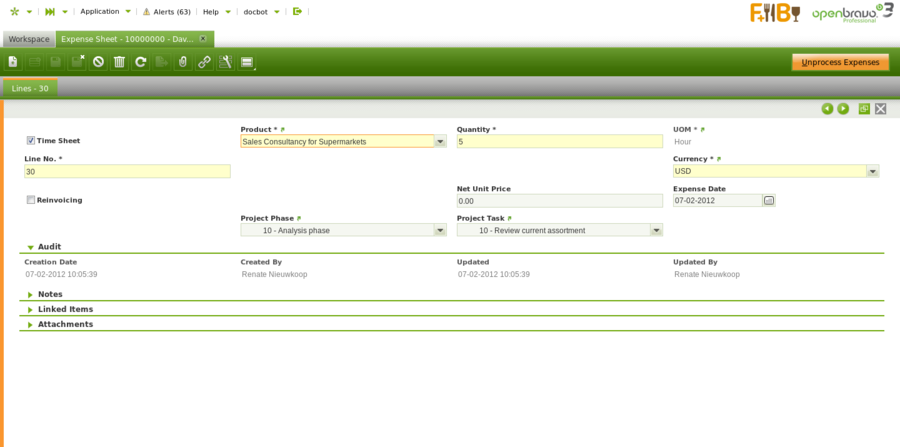Expense Sheet
| Back to Project and Service Management |
Introduction
Create a time or expense sheet in order to submit employee or invoicable expenses.
A Expense Sheet is used to register:
- time sheets
- item expenses
Based on time sheets the cost related to assigned employees to the project is calculated and can be viewed on the Project Profitability report.
For item expenses the cost employees made related to projects is documented. Based on this, the follow up to reimburse the cost to the employee is done with the creation of a Purchase Invoice.
For both time sheets and item expenses it can be indicated whether the customer related to the project is invoiced for these costs. The follow up of this is that a Sales Order is created in order to create a Sales Invoice.
Header
Create and process an expense sheet.
The fields on this tab are:
- Organization: organization of the expense
- Document No.: populated number of the expense sheet
- Employee: employee that made the expense related to a project or spend time on a project. It is important to remark that employees:
- need to be created as Employee in "Business Partner" window
- need to be created as Openbravo users in the "User" window
- and finally, employee and user need to be related to each other.
That relationship can be set by selecting "Employee" business partner record in the employee "User" record, as shown in the image below.
- Report Date: date for which the expense is entered
- Process Expenses button: to execute the processing of the sheet.
Lines
Add time and regular expense lines to your sheet. Each expense is added to an individual line and may or may not be invoiced to your customers.
- Time Sheet checkbox: to indicate if the expense is for time or item expenses.
- Product: product related to the expense line. As seen in the configuration section, for time sheets, the products set up with Product Type Service appear. For item expenses, products set up with Product Type Expense Type appear.
- Quantity: quantity for the registered product
- UOM: unit of measure of the product
- Line No.: numbering of the line. By default 10,20,30,...etc.
- Expense Amount: not visible on time sheet. Populated field with the amount information
- Converted Amount: not visible on time sheet. Amount of the expense converted to the currency of the client.
- Currency: currency of the entered expense
- Reinvoicing checkbox: checkbox to indicate if the customer (the business partner related to the project) will be invoiced for this expense.
- Business Partner: only visible when the Reinvoicing checkbox is selected. The Business Partner that is invoiced for the expense. The value will be populated based on the entered project information.
- Net Unit Price: price related to the product
- Expense Date: date related to the reported expense
- Project: project that the expense relates to
- Project Phase: project phase that the expense relates to
- Project Task: project task that the expense relates to
Full list of Expense Sheet window fields and their descriptions is available in the Expense Sheet Screen Reference.
| Back to Project and Service Management |