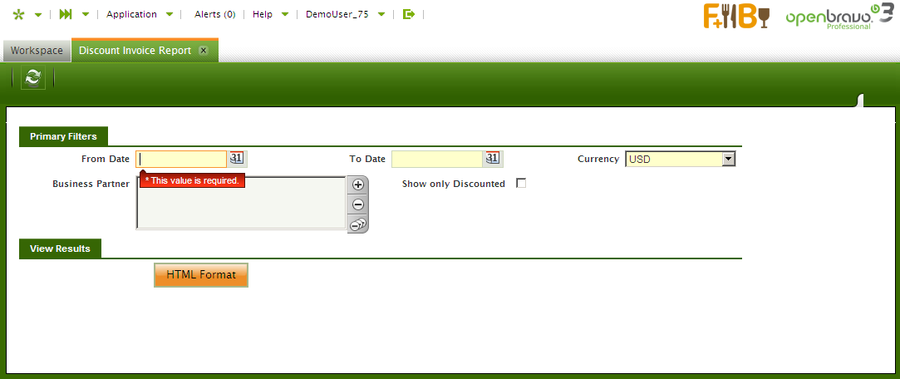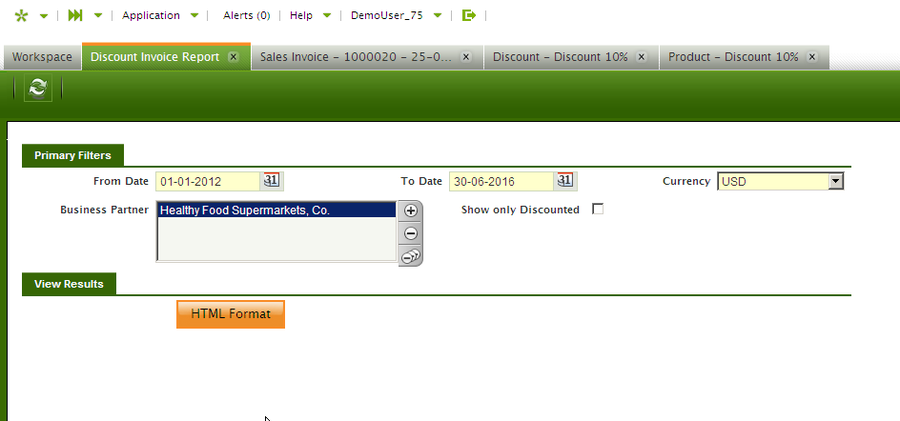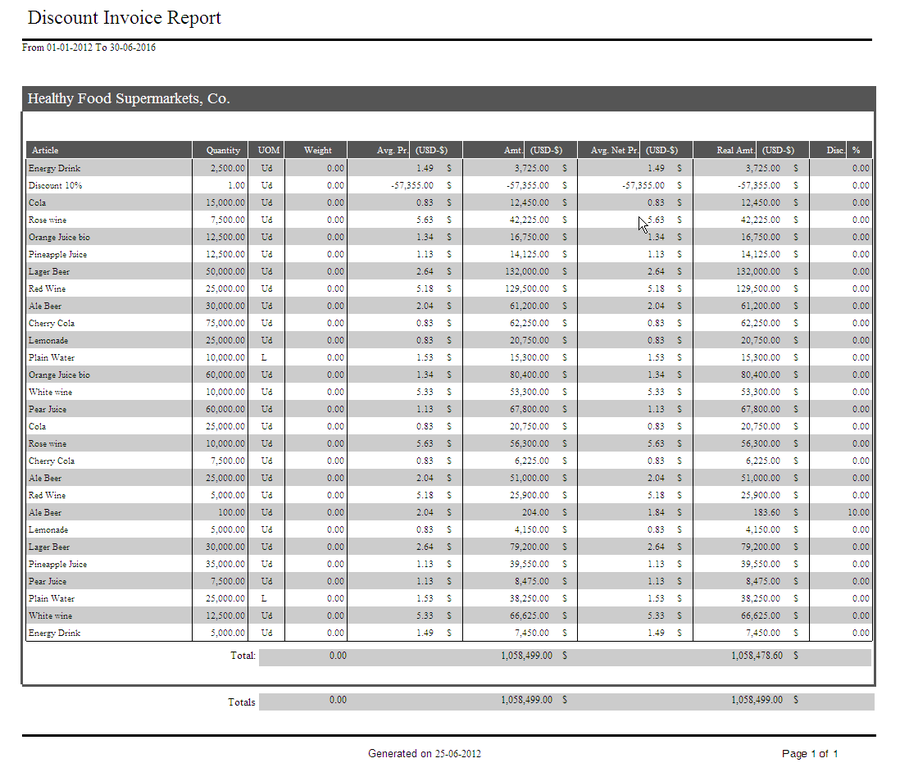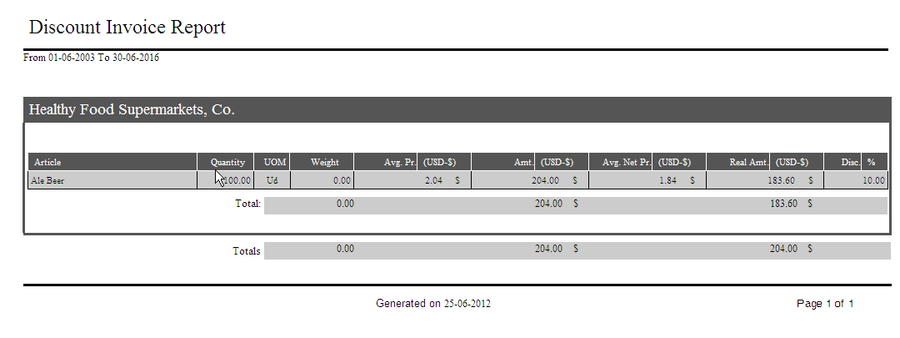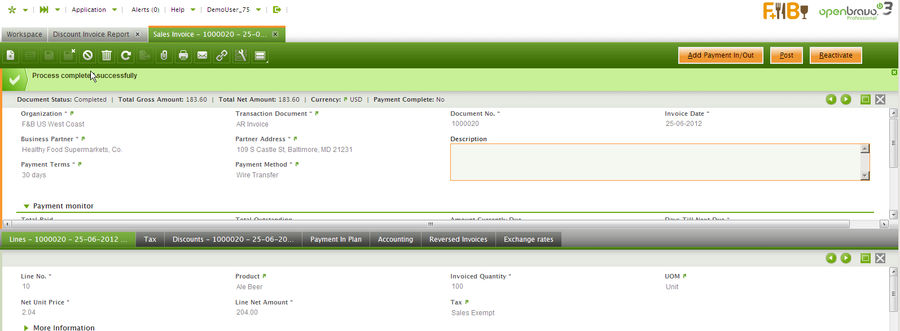Difference between revisions of "Template:ManualDoc:P800196"
(Created page with "This report shows information about registered sales invoices (Sales Invoices in a status Completed or Voided) during a selected period of time, grouping the information by [h...") |
|||
| Line 40: | Line 40: | ||
[[Image:Discount_invoice_report05.png | 900px]] | [[Image:Discount_invoice_report05.png | 900px]] | ||
| − | + | <ins> </ins> | |
[[Image:Discount_invoice_report06.png | 900px]] | [[Image:Discount_invoice_report06.png | 900px]] | ||
Latest revision as of 08:03, 20 November 2021
This report shows information about registered sales invoices (Sales Invoices in a status Completed or Voided) during a selected period of time, grouping the information by Business Partner and Product.
The report displays information about the average price by product, the net price and the discount applied in each product.
Parameters window
Fields to note:
- From Date: allows filtering results by Invoice Date field from the Sales Invoice window. It is mandatory, the result report will show information about sales invoices with a date invoice bigger than the parameter.
- To Date: allows filtering results by Invoice Date field from the sales invoices window. It is also mandatory and the result report will show information about sales invoices with a date invoice less than the parameter.
- Currency: the amounts will be shown in the currency selected. For invoices in other currency, the amount will be converted to the currency selected taking into account the conversion rate for the invoice date.
- Business Partner: allows filtering results by Business Partner. The result report will only show information about sales invoices of the Business Partners selected. It is not a mandatory parameter, so if no Business Partner is selected, the sales invoices will not be filtered by that field.
- Show only Discounted: if checked, only articles with discount will be showed.
Sample Report Output
For the example in the above image, according to the filters, the result will show information about sales invoices for the business partner “Healthy Food Supermarkets, Co.” from the date “01-01-2012” to the date “30-06-2012”. The amounts will be in USD.
Columns to note:
- Quantity: is the total quantity sold for each product and business partner.
- Avg. Pr: is the average price for one product and business partner without taking into account discounts.
- Amt: is the Avg. Pr. multiplied by the quantity.
- Avg. Net Pr.: is the real average price for one product and business partner, taking into account discounts.
- Real amount: the real amount sold for one product and business partner without taxes.
- Discount (%): is the discount applied for the product and business partner.
In the image below, it is shown the same report but having checked the filter “Show only Discounted”. Comparing to the previous report, this report shows only those lines which the discount is not equal to zero.
Going to the sales invoice window, we detect there is a sales invoice the Business Partner selected with the discount shown in the previous report.