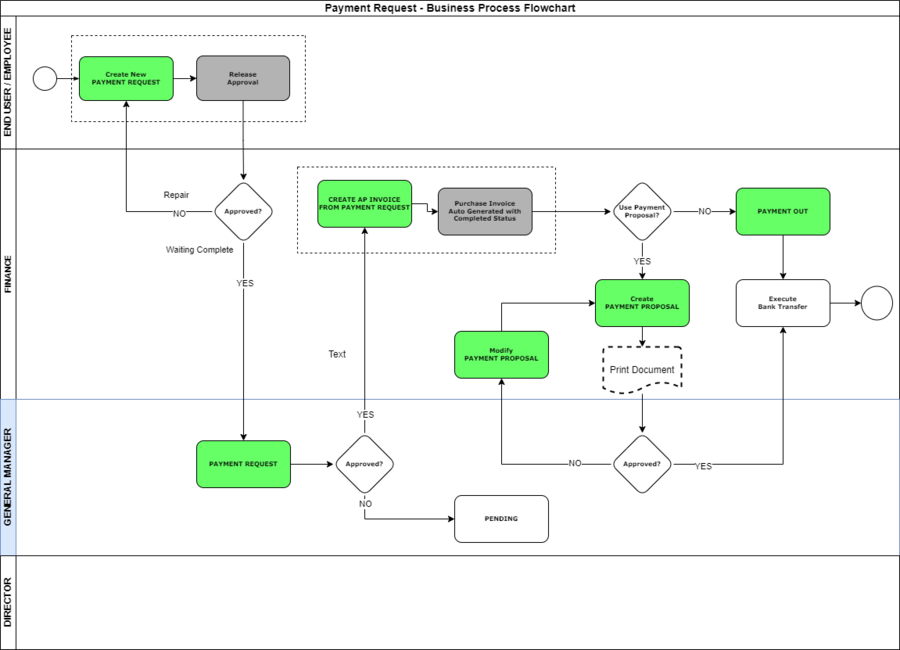Difference between revisions of "Payment Request"
(→Self Service Process Flow) |
(→Process Flow) |
||
| (2 intermediate revisions by the same user not shown) | |||
| Line 2: | Line 2: | ||
== Introduction == | == Introduction == | ||
| − | + | <p> | |
| + | Payment Request adalah salah satu menu dalam module Self Service Management. | ||
| − | == | + | Dibuat bertujuan untuk meningkatkan kolaborasi antar pengguna. |
| + | </p> | ||
| + | |||
| + | == User Story == | ||
| + | |||
| + | |||
| + | == Process Flow == | ||
[[image:payment_request_flow_1.png|900px]] | [[image:payment_request_flow_1.png|900px]] | ||
Latest revision as of 13:04, 21 April 2022
| Back to User Guide |
Contents
Introduction
Payment Request adalah salah satu menu dalam module Self Service Management. Dibuat bertujuan untuk meningkatkan kolaborasi antar pengguna.
User Story
Process Flow
Configuration
The following setup needs to be done before performing the process:
- Employee
- Business Partners (Vendors & Suppliers).
Products need to be configured prior any purchase requisition is issued. Each product that is being purchased needs to have a price in the purchase price list in order to be selectable in any transactional document like a purchase order or a purchase invoice.
Business Partners need to be configured prior any purchase requisition can automatically turns into a purchase order. Please refer to Business Partner Setup and Business Partner for more information.
Execution
In Self Service Management business process is executed as follows:
Any member of the organization allowed to do so can directly issue a Employee Expense Sheet or Payment Request as a result of an organization or business unit need.
Application Menu
Please find below detailed description of all windows and reports of the Self Service Management application area.
Analysis Tools
Setup
Relationship with other application areas
Self Service Management has a relationship with other application areas:
- Master Data Management as Employee Information can be maintained as Business Partner.
- Financial Management in terms of managing account payable payments.
| Back to User Guide |