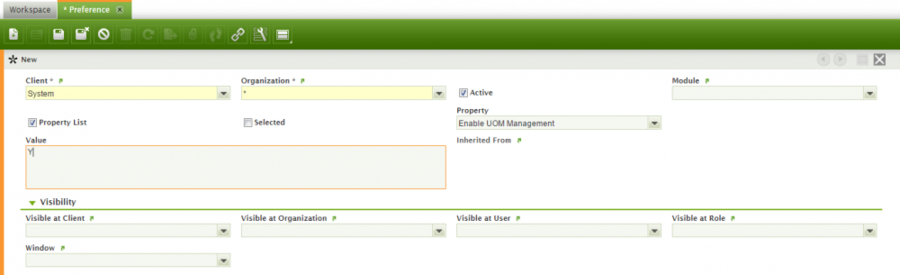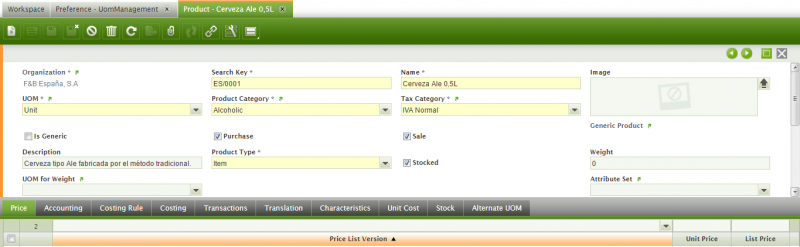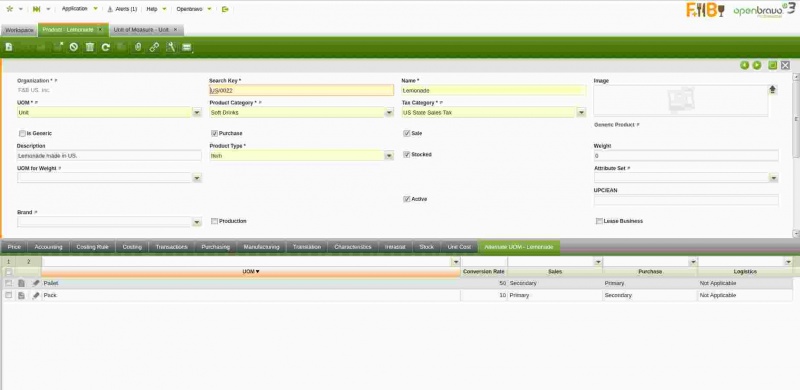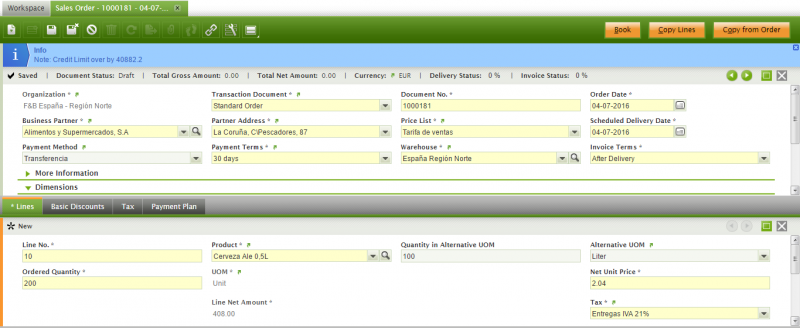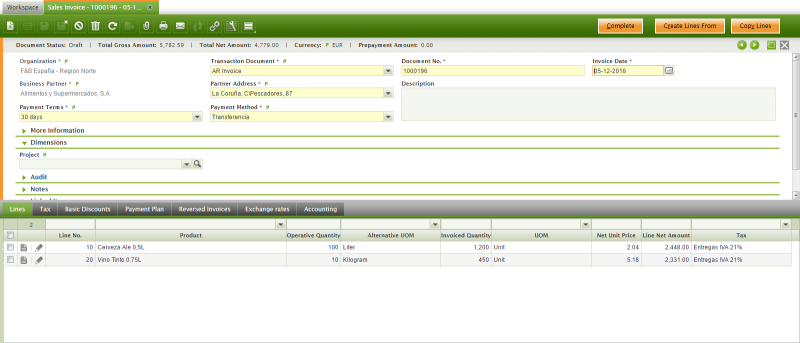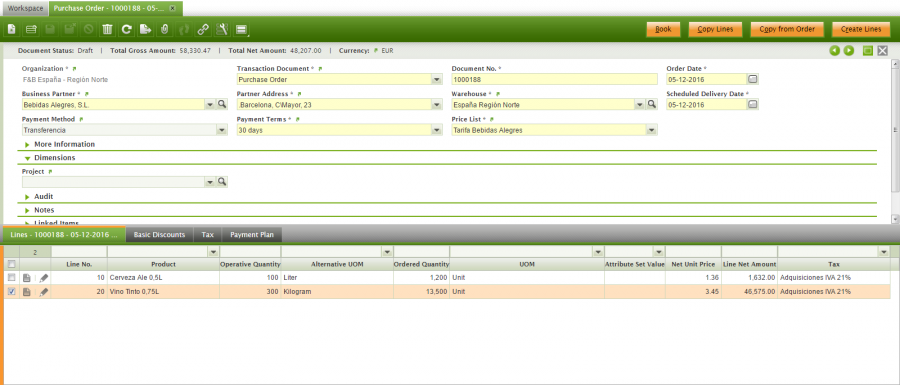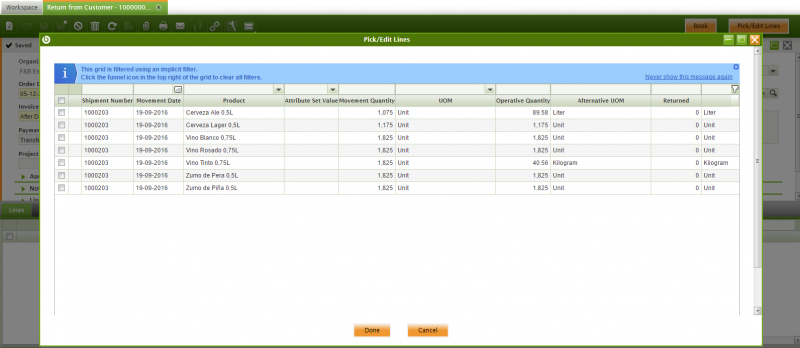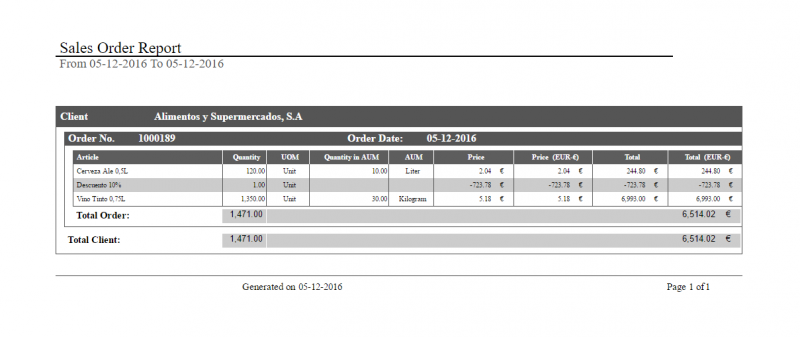Difference between revisions of "How to manage Multiple UOM"
(Created page with "{{AvailableFrom|3.0PR17Q1}} ==Alternative Unit of Measure Management== ===Introduction=== The purpose of this project is to enable the ability to manage transactions in an...") |
(→Reports) |
||
| Line 130: | Line 130: | ||
[[image:sales-order-report.png | 900px | Sales Order Report with AUM fields]] | [[image:sales-order-report.png | 900px | Sales Order Report with AUM fields]] | ||
| + | |||
| + | [[Category:HowTo]] | ||
Revision as of 15:25, 26 October 2018
| This feature is available starting from 3.0PR17Q1. |
Contents
Alternative Unit of Measure Management
Introduction
The purpose of this project is to enable the ability to manage transactions in an unlimited number of alternative unit of measures defined by products.
The Alternative Unit of Measure is present into the following flows:
- Sales
- Procurement
- Return Material
Related documentation
Configuration
To enable Alternative Unit of Measure (AUM) project in an Openbravo instance is necessary define a preference with Property field equal "Enable UOM Management" and Value field equal "Y".
This preference has to be defined at system level. The fields Module, Visible at Client, Visible at Organization, Visible at User, Visible at Role and Window should be empty, as shown in the following image.
Full descriptions of how add a new preference is available in the Preference.
Adding AUM to a product
After the "Enable UOM Management" preference have been added, it is necessary to configure the Product.
In order to do so, go to Product Window and select the Product for which the AUM (Alternate Unit of Measure) will be added. Check that "Alternative UOM" Tab appears.
Alternative UOM tab
Definition: Units defined in this tab represents the units that are permitted in the bussines flows of Sales, Purchase or Logistic. Conversions that refer to a universal UOM conversion, like kg to g (defind in the Unit of Measure window), can be added here so that it can be used in the business flows indicated, but the conversion-rate cannot be changed.
Fields to note:
- UOM, that is the alternative unit of measure of the product, for instance "Pallet".
It is important to remark that any unit of measure needs to be created and configured in Unit of Measure window. - Conversion Rate, that is the conversion between product's alternative unit of measure (AUM) to product's unit of measure.
For instance, if product's AUM conversion to product's UOM is 50; that means that 1 Pallet represents 50 Units. - Gtin, that is the "Global Trade Item Number" for the product defined in the corresponding AUM
- Sales, Purchase and Logistics, those fields allow to define the use of product's AUM within Sales, Purchase and Inventory flows.
Values allowed are:- Primary: Product's AUM defined in this tab is used as default unit of measure in the selected flow (Sales or Purchase), when creating a sales or purchas document such as an order or receipt/shipment.
Only one Primary AUM can be defined per Product and flow.
For instance, if "Pallet" is the primary AUM defined for a product within Purchase flow, that means that everytime that a purchase document is created, "Pallet" will be the default unit of measure shown. - Secondary. Product's AUM defined in this tab can be selected for the selected flow when creating a Document.
For instance, if "Pallet" is the secondary AUM defined for a product within Sales flow, while "Pack" is primary one; that means that everytime that a sales document is created, "Pack" will be the default unit of measure shown, but end-user can change it to "Pallet". - Not Applicable. The AUM defined in this tab for the product will not be available for selection when creating Documents for the selected flow.
That is the option to select for "Logistics" as the use of the alternative unit of measure is currently implemented just for sales and purchase. Inventory transactions/documents always refer to product's unit of measure.
- Primary: Product's AUM defined in this tab is used as default unit of measure in the selected flow (Sales or Purchase), when creating a sales or purchas document such as an order or receipt/shipment.
When defining an Alternate Unit of Measure, if there is a conversion defined in the Universal Unit of Measure window between the Base UOM of the product and the one being defined, the conversion rate is set with the value of the conversion found, and it will not be possible to change it. Only Alternate Unit of Measure having no conversion defined against the Base UOM of the product, will be allowed to change the conversion rate.
Working with the AUM into the implicated flows
Several Windows and processes have been modified in order to support this new functionality. In general, in all of them there were two fields to work with the quantities of the selected Product, Quantity and UOM.
With this new functionality, two new fields are introduced, Quantity in Alternative UOM and Alternative UOM.
If the functionality is enabled, the old fields are visible, but not editable, and the user must work with the new ones. If the functionality is disabled, the new fields are not visible and the user works with the old ones.
- Operative Quantity: Quantity of product in the selected AUM.
- Alternative UOM: List of AUMs defined for the selected product and the BUM of the product.
When one product is selected the Alternative UOM field is filled with the value of the AUM defined as primary for the functional flow if exits or with the BUM (Base Unit of Measure) of the product in other case.
The value introduced in the Quantity in Alternative UOM field is converted, based in the corresponding conversion rate between the AUM and BUM, and the result is the value of the old Quantity field.
The UOM field is filled with the Base Unit of Measure of the Product always.
Sales flow
The Windows modified in the Sales flow to support this functionality are:
- Sales Quotation
- Sales Order
- Goods Receipt
- Sales Invoice
Also, all the processes that are involved in this Windows have been modified, like the Create From another Document functionality.
Purchase flow
The Windows modified in the Purchase flow to support this functionality are:
- Requisition
- Manage Requisition
- Purchase Order
- Goods Shipment
- Purchase Invoice
Also, all the processes that are involved in this Windows have been modified, like the Create From another Document functionality
Return Material flow
The Windows modified in the Return Material flow to support this functionality are:
- Return From Customer
- Return Material Receipt
- Return to Vendor
- Return to Vendor Shipment
Also, all the processes that are involved in this Windows have been modified, like the Pick and Edit in the Documents
Reports
The following Reports have been modified to support this new functionality
- Discount Invoice Report
- Sales Order Report
- Invoiced Sales Order Report
- Delivered Sales Order Report
- Shipment Report
- Invoice Detail
- Customer Invoice Report
- Purchase Order Report