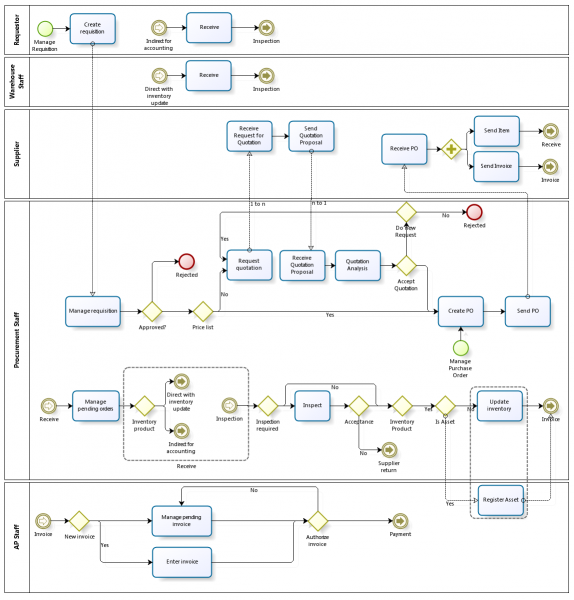Difference between revisions of "Procurement Management"
(→Configuration) |
(→Configuration) |
||
| Line 49: | Line 49: | ||
'''Note''': You are not required to perform any additional setups for the Procurement Management application area if you are going to explore it based on Food & Beverage (F&B) sample client shipped with Openbravo by default. | '''Note''': You are not required to perform any additional setups for the Procurement Management application area if you are going to explore it based on Food & Beverage (F&B) sample client shipped with Openbravo by default. | ||
The sample data set already contains the roles, business partners, products, warehouses and prices pre-configured. | The sample data set already contains the roles, business partners, products, warehouses and prices pre-configured. | ||
| + | |||
| + | ====Execution==== | ||
| + | In Procurement Management the Procure to Pay business process is executed as follows: | ||
| + | |||
| + | Any member of the organization allowed to do so can directly issue a Requisition as a result of an organization or business unit need. | ||
| + | |||
| + | The requestor creates a new document in the Requisition window, enters a "Need by date" and then looks for the product or service needed. | ||
| + | If the product does not exist it can be entered at that time in the Product window. | ||
| + | The requestor continues by adding for each product needed a new line with the need by date, the product, the quantity, the price if known and if needed its attribute (size and/or color, etc). | ||
| + | A preferred supplier can also be added if known. | ||
| + | Once done, the requisition is saved in "Draft" status allowing it could be changed later on by the purchase staff if needed. | ||
==== Transactions ==== | ==== Transactions ==== | ||
Revision as of 01:38, 15 October 2018
| Back to User Guide |
Contents
Introduction
Procurement Management deals with all the activities related to the purchase of goods and services from external suppliers and the corresponding reporting.
This application area of Openbravo covers Requisition to Receipt and Invoicing parts of the Procure To Pay business flow and Supplier Returns business process. For Payments Management of Procure To Pay see Financial Management // Receivables & Payables application area.
Procure to Pay Business Flow
Procure to Pay workflow manages the life-cycle of a procurement process.
Due to its complexity and different roles involved it is convenient to split Procure to Pay down into two main sub-processes:
- Requisition to Receipt process starts by the creation and management of purchase requisitions and corresponding purchase orders to the moment the warehouse staff receives the merchandise.
- Supplier Invoice to Payment continues previous sub-process by registering the supplier invoices and closes it by paying supplier invoices.
Configuration
The following setup needs to be done before performing the process:
- Products
- Costing rules
- Landed Cost Types
- Business Partners (Vendors & Suppliers).
- Price configuration
Products need to be configured prior any purchase requisition is issued.
Each product that is being purchased needs to have a price in the purchase price list in order to be selectable in any transactional document like a purchase order or a purchase invoice.
Same way each product that is being purchase needs to be defined in a unit of measure ("UOM"), and in alternative unit of measure (AUM) if required.
Please refer to Product Setup, Product and Pricing for more information.
Above configuration is part of the overall Business setup flow within the "Master Data Management" setup.
The cost of an input transaction such as a "Goods Receipt" can be calculated by using the product's purchase price excluding taxes.
Besides that, the cost of the products included in a Goods Receipt can be adjusted as a result of allocating different types of Landed Costs in the receipt.
The "Costing Server" process is the new Openbravo "Costing Engine" process that calculates and adjusts product's transactions cost. This process requires that the legal entity/organization has a costing rule configured and applied to the products configured as "Stocked".
Business Partners need to be configured prior any purchase requisition can automatically turns into a purchase order.
Please refer to Business Partner Setup and Business Partner for more information.
Above configuration is also part of the overall Business setup flow within the "Master Data Management" setup.
Note: You are not required to perform any additional setups for the Procurement Management application area if you are going to explore it based on Food & Beverage (F&B) sample client shipped with Openbravo by default.
The sample data set already contains the roles, business partners, products, warehouses and prices pre-configured.
Execution
In Procurement Management the Procure to Pay business process is executed as follows:
Any member of the organization allowed to do so can directly issue a Requisition as a result of an organization or business unit need.
The requestor creates a new document in the Requisition window, enters a "Need by date" and then looks for the product or service needed. If the product does not exist it can be entered at that time in the Product window. The requestor continues by adding for each product needed a new line with the need by date, the product, the quantity, the price if known and if needed its attribute (size and/or color, etc). A preferred supplier can also be added if known. Once done, the requisition is saved in "Draft" status allowing it could be changed later on by the purchase staff if needed.
Transactions
Openbravo Procurement Management provides a flexible and automated procurement workflow.
Starting from here you will learn how to operate Openbravo procurement management.
- Requisition
- Manage Requisitions
- Requisition To Order
- Purchase Order
- Goods Receipt
- Pending Goods Receipts
- Purchase Invoice
- Matched Invoices
- Return to Vendor
- Return to Vendor Shipment
- Landed Cost
Analysis Tools
Starting from here, you will learn how to analyze "Procurement Management" related data in Openbravo.
- Purchase Order Report
- Purchase Dimensional Report
- Goods Receipts Dimensional Report
- Purchase Invoice Dimensional Report
- Matched Purchase Orders
Advanced
| Back to User Guide |