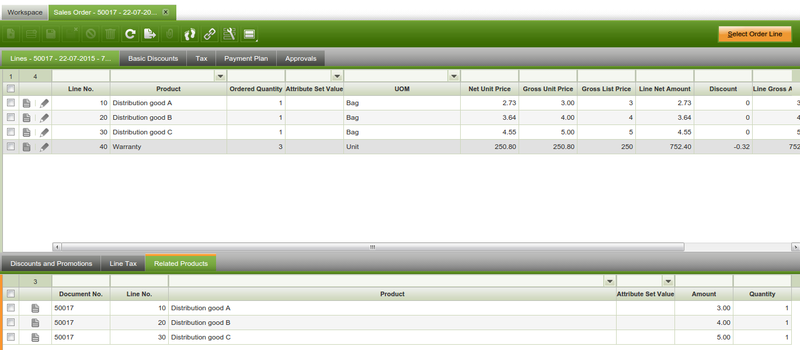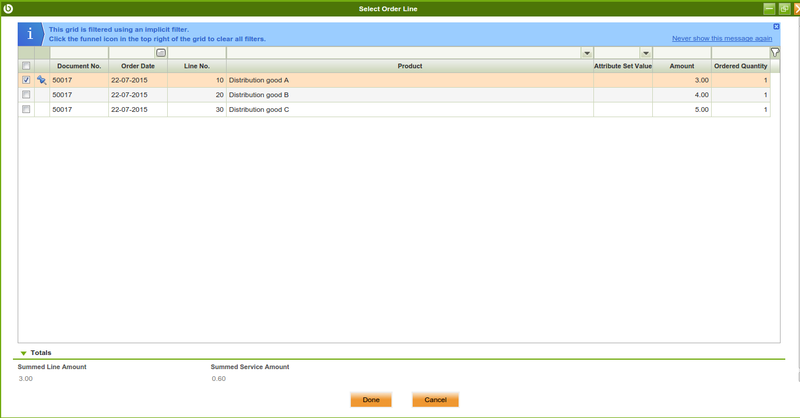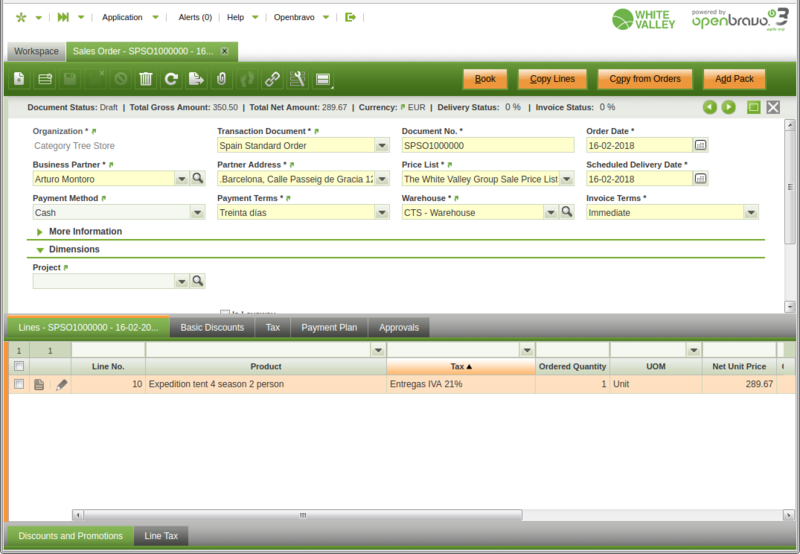Difference between revisions of "Template:ManualDoc:T673F978C60704C4289893EE1691784F1"
(Created page with "This tab only will be displayed for those lines with a service that is '''Linked to Product'''. It will display the related product lines of a service. The grid has the same f...") |
(→Modify Tax) |
||
| Line 54: | Line 54: | ||
| − | [[File:ServiceTaxesERPBefore. | + | [[File:ServiceTaxesERPBefore.png|800px|Before adding the service that modify taxes.]] |
[[File:ServiceTaxesERPAfter.jpg|800px|After adding the service that modify taxes.]] | [[File:ServiceTaxesERPAfter.jpg|800px|After adding the service that modify taxes.]] | ||
Revision as of 12:21, 17 December 2021
This tab only will be displayed for those lines with a service that is Linked to Product. It will display the related product lines of a service. The grid has the same fields that the Pick & Edit used to add the lines. This tab is not editable.
In order to relate product lines to service lines a new button has been added in Sales Order line tab. This button will be displayed when a line with a Service Linked to Product is selected.
Clicking on the button will display a Pick & Edit showing records of the same order of products that could be related to the service. By default is shows records of the same order, but removing the filter expression it will show records of already booked orders that could also be related to the Service.
For each line selected in this tab a new relation will be created between the service and the selected product line. If a relation already exists it will appear as selected in the grid. To delete the relation just unselect the desired record. Some requirements have to be satisfied in order to be able to create a relation:
- The service has to have a price on the pricelist.
- If the service is marked as Is Price Rule Based:
- To have a valid Price Rule Version.
- Having Correct Price Rule Ranges if is the case.
- If the selected line belongs to an already completed Sales Order the service has to be marked as Allow Deferred Sale.
It these conditions are not satisfied the selected line will be unselected, not permitting to be selected to relate to the service.
Fields of the Pick & Edit:
- Document No: Document number of the order that belongs the order line.
- Order Date: Order date of the order.
- Line No: Line number of the selected order line.
- Product: Related product.
- Attribute Set Value: Attribute Set Value of the product.
- Amount: Line Amount to be related.
- Discount Amount: Amount of discounts applied to the line. This amount will be used to calculate the service amount, depending on the value in “After Discounts” field in Service Price Rules (if applied).
- Ordered Quantity: Quantity of the product in the Sales Order Line.
- Related Quantity: Quantity to be related to the Service. This field is editable, it is possible to relate less quantity that the original ordered quantity, never more. If more is assigned an error will appear. When a record is selected it automatically sets the Ordered Quantity in this field.
- Returned Qty Other RM: It does not apply in this workflow (Only for returns window).
Totals section:
- Summed Line Amount: Sum of the selected line amounts.
- Summed Discounts Amount: Sum of the selected line discount amounts.
- Summed Service Amount: Price of the service based on selected lines in the grid. This amount will be added to the total amount of the service line when creating the relations.
Modify Tax
| This feature is available starting from 3.0PR19Q2. |
If the service is configured to modify tax, new taxes are applied automatically during the operation, so after linked the configured service to a product, the new taxes configuration will be applied.
It is not recommended to modify the tax manually afterwards, as the system can create inconsistencies. It is possible however to remove the service product and then the Tax will revert back to it's original value.