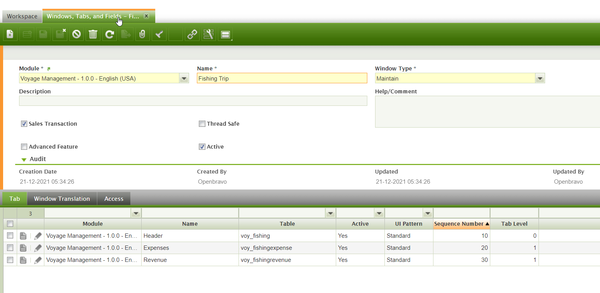Difference between revisions of "Others Application"
(→Start & Stop) |
(→Infinte ERP Apps) |
||
| Line 18: | Line 18: | ||
== '''Infinte ERP Apps''' == | == '''Infinte ERP Apps''' == | ||
| − | + | ===Infinte ERP Apps Content=== | |
# POS | # POS | ||
# Shipment | # Shipment | ||
| Line 32: | Line 32: | ||
'''Setup''' | '''Setup''' | ||
</p> | </p> | ||
| + | [[Image:window_fishing_trip.png|600px]] | ||
*Login user erpadmin | *Login user erpadmin | ||
**After Login change Organization used to desired Organization | **After Login change Organization used to desired Organization | ||
Revision as of 10:20, 21 October 2022
Contents
Introduction
InfiniteERP memiliki beberapa aplikasi lain yang mendukung fungsi operasional bisnis, dapat berupa dekstop application ataupun module tambahan berupa aplikasi berbasis web. Tidak menutup kemungkinan, aplikasi ini didesain secara specific untuk client perusahaan tertentu karena kebutuhan khusus.
Daftar aplikasi pendukung
Daftar semua aplikasi yang dibuat untuk mensupport InfiniteERP:
Attendance Synchronization
Aplikasi ini berfungsi untuk menarik data absen karyawan dari mesin absen kemudian di upload ke window Attendance Entry.
Terdapat 2 jenis aplikasi untuk memenuhi kebutuhan pelanggan agar proses otomasi penarikan data absensi karyawan dari mesin dapat dilakukan dengan baik.
- Aplikasi Desktop yang diinstall didalam jaringan komputer pada perusahaan klien.
- Aplikasi server
Production and Shipping apps
Infinte ERP Apps
Infinte ERP Apps Content
- POS
- Shipment
- Inventory
Address
- apps for development https://dev-sg1.infinite-erp.co.id/
- app for production https://app-sg1.infinite-erp.co.id/
Setup
- Login user erpadmin
- After Login change Organization used to desired Organization
- Go To Menu Administrator
- Define Organization
- Organization is refer to ERP Organization
- Define Role & User
- Role is not Linked to ERP, only User is linked to ERP
- Please ensure Role at ERP on the user have been granted
- Define Access related to User
- Done
User Guide
- Video setup tutorial link
- https://drive.google.com/file/d/163ryLybqeb0VY_JSv0lmY9mzeHBRi6DI/view?usp=sharing
Manage Infinite Apps ERP at pm2
Introduction
To manage application at pm2 we using software Putty. Once login, please select sg1.infinite-erp.co.id PuTTy configuration. Then type sudo su to enter the root. the type pm2 list to know the list application on pm2 in table with field id, name, status, cpu, memory.
Start & Stop
To Stop type
pm2 stop <name>
To Start type pm2 start <name>
Additional command
if any error on the status you can check the log, type pm2 logs <name>
Delete & Add Apps
To Delete type
pm2 delete <name>
To Add Apps is several steps to do
- type cd appl
- type ls
- type cd infinteerp-v2
- type ls
- type cd dev
- type ls
- type cd infiniteapps
- type ls
- type nano pm2-apps-prod.json
- type pm2 start pm2-apps-prod.json
- additional command nano .env (to check database configuration)
- end