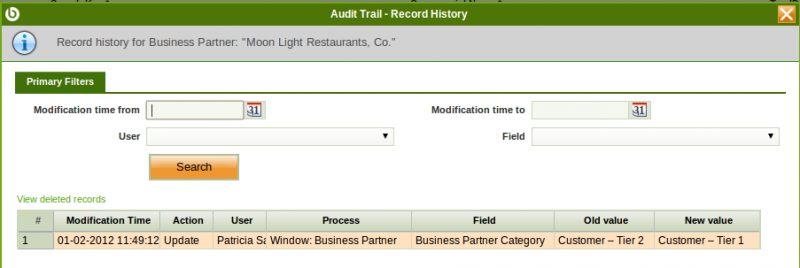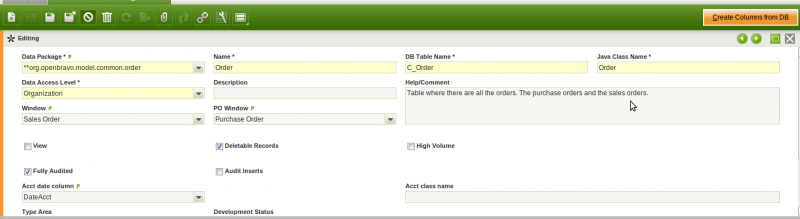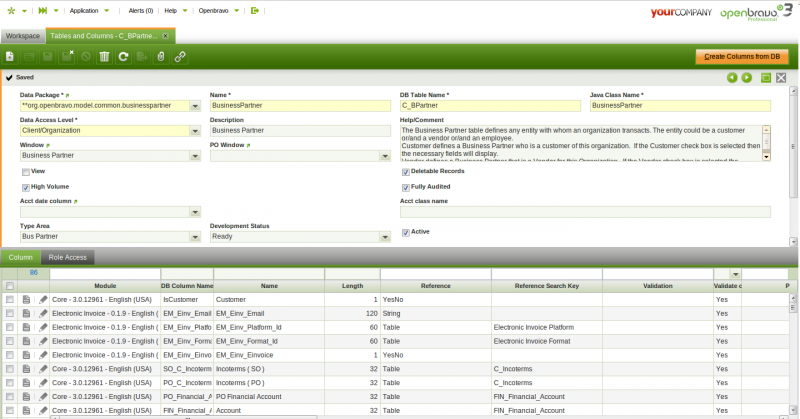Difference between revisions of "Audit Trail"
(Created page with "{{BackTo|General Setup}} == '''Introduction''' == Audit Trail allows to monitor every data change done in any table or entity through the user interface. Audit trail featur...") |
(→Audit Inserts) |
||
| Line 42: | Line 42: | ||
=== '''Audit Inserts''' === | === '''Audit Inserts''' === | ||
When a table is flagged as Fully Audited, the user can decide if he wants to audit the insertions done in that table. | When a table is flagged as Fully Audited, the user can decide if he wants to audit the insertions done in that table. | ||
| + | |||
| + | [[File:AuditInserts.png]] | ||
| + | |||
| + | If the Audit Inserts field is checked in a table, when a new row is inserted in that table several records will be inserted in the Audit Trail table, one for each column in the audited table. This records will contain the original value of the columns of the new row. | ||
| + | |||
| + | Usually it is not needed to store this information, because the original value of a column could be easily obtained by using the Old Value and New Value fields of the Audit Trial table that corresponds with that column. If the Audit Inserts field is left unchecked, only one row will be inserted in the Audit Trial table for each record inserted in the audited table. At least this one record needs to be inserted in the Audit Trial table to be able to store which process was used to create the record in the audited table. | ||
| + | |||
| + | === '''Excluding columns''' === | ||
| + | By default when a table is audited, modifications on any of its columns are audited. In some cases it makes sense not to audit changes for some of them. This can be configured by setting the Exclude Audit flag in Tables and Columns > Table > Column tab. | ||
| + | |||
| + | [[File:AuditTrailEnableAuditTrail.png]] | ||
| + | |||
| + | == '''Running the 'Update Audit Trail infrastructure process'''' == | ||
| + | |||
| + | |||
| + | |||
| + | |||
Full list of '''Audit Trail''' window fields and their descriptions is available in the [[Screenshot:Audit Trail| '''Audit Trail Screen Reference''']]. | Full list of '''Audit Trail''' window fields and their descriptions is available in the [[Screenshot:Audit Trail| '''Audit Trail Screen Reference''']]. | ||
Revision as of 16:18, 26 October 2018
| Back to General Setup |
Contents
Introduction
Audit Trail allows to monitor every data change done in any table or entity through the user interface.
Audit trail feature monitors data changes such as:
- Insert
- Update
- Delete
Audit trail feature must be enabled by the "System Administrator Role" in the Application Dictionary as the first thing to do is to configure the table/s for which this feature is going to be enabled.
Once a change has been done in a table for which audit trail feature has been enabled, it is be possible to monitor that change through the user interface by using the action button "Audit Trail".
Audit Trail
Audit Trail view displays read-only infromation about all the recorded data changes done in the tables for which the audit trail feature has been enabled.
Configuration
In order to track audit information the system administrator needs to perform two tasks:
- Enable the audit trail for one or more tables in the system
- Run the 'Update Audit Trail infrastructure' process
Note: From Openbravo PR18Q2 on the Update Audit Trail Infrastructure process will not be available, and the update of the audit trail instrastructure will require to stop Tomcat, rebuild Openbravo and start Tomcat again
In the following sections, a step-by-step guide with more detailed information is provided.
Enabling audit trail for a table
Enabling/disabling the audit trail feature for a table is done in the Table definition in the Application Dictionary.
- Switch to the System Administrator role
- Goto Application Dictionary -> Tables and Columns
- Navigate to the table for which you want to enable the Audit Trail
- Switch to Edit View
- Mark the "Fully Audited" checkbox and save
Audit Inserts
When a table is flagged as Fully Audited, the user can decide if he wants to audit the insertions done in that table.
If the Audit Inserts field is checked in a table, when a new row is inserted in that table several records will be inserted in the Audit Trail table, one for each column in the audited table. This records will contain the original value of the columns of the new row.
Usually it is not needed to store this information, because the original value of a column could be easily obtained by using the Old Value and New Value fields of the Audit Trial table that corresponds with that column. If the Audit Inserts field is left unchecked, only one row will be inserted in the Audit Trial table for each record inserted in the audited table. At least this one record needs to be inserted in the Audit Trial table to be able to store which process was used to create the record in the audited table.
Excluding columns
By default when a table is audited, modifications on any of its columns are audited. In some cases it makes sense not to audit changes for some of them. This can be configured by setting the Exclude Audit flag in Tables and Columns > Table > Column tab.
Running the 'Update Audit Trail infrastructure process'
Full list of Audit Trail window fields and their descriptions is available in the Audit Trail Screen Reference.
| Back to General Setup |