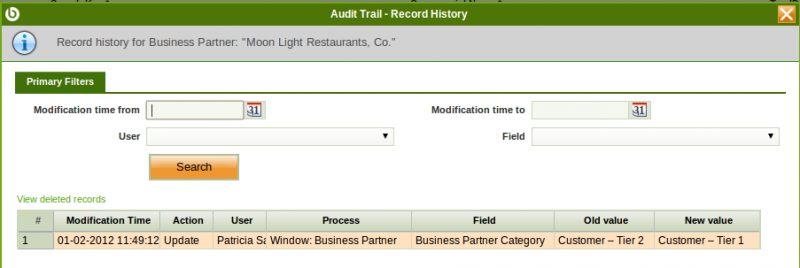Audit Trail
| Back to General Setup |
Contents
Introduction
Audit Trail allows to monitor every data change done in any table or entity through the user interface.
Audit trail feature monitors data changes such as:
- Insert
- Update
- Delete
Audit trail feature must be enabled by the "System Administrator Role" in the Application Dictionary as the first thing to do is to configure the table/s for which this feature is going to be enabled.
Once a change has been done in a table for which audit trail feature has been enabled, it is be possible to monitor that change through the user interface by using the action button "Audit Trail".
Audit Trail
Audit Trail view displays read-only infromation about all the recorded data changes done in the tables for which the audit trail feature has been enabled.
Configuration
In order to track audit information the system administrator needs to perform two tasks:
- Enable the audit trail for one or more tables in the system
- Run the 'Update Audit Trail infrastructure' process
Note: From Openbravo PR18Q2 on the Update Audit Trail Infrastructure process will not be available, and the update of the audit trail instrastructure will require to stop Tomcat, rebuild Openbravo and start Tomcat again
In the following sections, a step-by-step guide with more detailed information is provided.
Enabling audit trail for a table
Enabling/disabling the audit trail feature for a table is done in the Table definition in the Application Dictionary.
- Switch to the System Administrator role
- Goto Application Dictionary -> Tables and Columns
- Navigate to the table for which you want to enable the Audit Trail
- Switch to Edit View
- Mark the "Fully Audited" checkbox and save
Audit Inserts
When a table is flagged as Fully Audited, the user can decide if he wants to audit the insertions done in that table.
Full list of Audit Trail window fields and their descriptions is available in the Audit Trail Screen Reference.
| Back to General Setup |