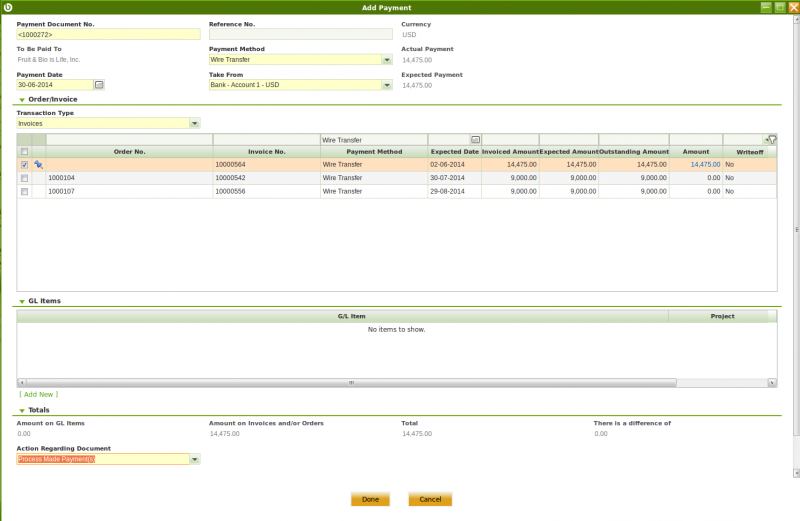Purchase invoice
| Back to Procurement Management |
Contents
Introduction
Purchase invoice window allows to register and manage supplier's invoices.
A purchase invoice is an itemized statement of the goods or services provided by a vendor or supplier. It indicates the quantity and price of each product or service provided or to be provided.
Normally the "finance" team is in charge of managing this stage of the chain, which usually comes after "Goods Receipts" booking and management.
Suppliers could send the corresponding purchase invoice/s together with the delivery note/s attached to the goods, that implies that a "Purchase Invoices" can been automatically generated from the "Goods Receipt" window, but it could be that is not the case, therefore a purchase Invoice can also be created from scratch in the "Purchase Invoice" window.
The purchase expenses can be recognized as soon as the purchase invoice is accounted, however if an expense deferred plan is configured it is possible to deferred the expense recognition as required.
Header
Supplier invoices can be registered, booked and managed in the header section of the purchase invoice window.
Header lists the main terms and conditions related to the purchase invoice.
In majority of the cases main (and the only) field needed to create a new purchase invoice document is the Business Partner field. All other fields will be pre-filled automatically based on the selected Business Partner, logged in User preferences and other system default parameters.
[File:WS290.png]
Some other fields to note are:
- Transaction document defaulted as "AP Invoice" or purchase invoice document type which can be manually changed to either "AP Credit Memo" or "Reversed Purchase Invoice".
- "AP Credit Memo" and "Reversed Purchase Invoice" document types can be considered credit purchase invoices, the difference between them is that:
- "AP Credit Memo" type must contain either an "Invoiced Quantity" > 0 or "line Net Amounts" >0. Above implies that invoices set as "Credit Memo" should not be related to "Orders" or "Shipments".
- "Reversed Purchase Invoice" type must contain either an "Invoiced Quantity" <0 or "line Net Amounts" < 0. These are the invoices types that can be related to return "Orders" or "Shipments".
- "AP Credit Memo" and "Reversed Purchase Invoice" document types can be considered credit purchase invoices, the difference between them is that:
Lines
Once the purchase invoice header has been properly filled in and saved purchase invoice lines can be registered in this tab.
Line Tax
Line tax information is automatically populated for each purchase invoice line upon completion of the invoice.
Tax
Summarized purchase invoice tax related information is shown in this tab.
Basic Discounts
This tab lists information about the discounts automatically applied based on the supplier configuration and / or manually entered for the purchase invoice.
Payment Plan
The payment plan tab lists the scheduled payments expected against the invoice.
Payment Details
This tab displays the details of the payments made against the invoice.
Reversed Invoices
This tabs allows the user to select the invoices (if any) being reversed by the invoice being created. When the user voids an existing invoice the reverse invoice is automatically created by Openbravo and linked to the original invoice being reversed. In case of creating a Reverse Purchase Invoice which partially voids an existing invoice/s, the user must manually select the invoice/s being reversed in this tab.
Exchange rates
The exchange rate tab allows to enter an exchange rate between the organization's general ledger currency and the currency of the supplier's invoice to be used while posting the invoice to the ledger.
Payment
Payment/s can be made against a purchase invoice by using the Add Payment button which opens the Add Payment window.
Accounting
Accounting information related to the purchase invoice
Full list of Purchase Invoice window fields and their descriptions is available in the Purchase Invoice Screen Reference.
| Back to Procurement Management |