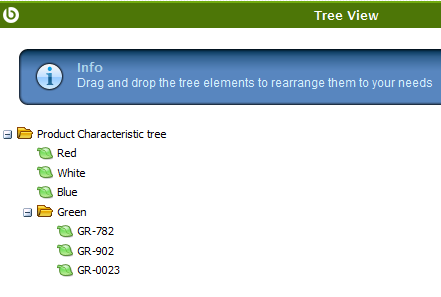Template:ManualDoc:T367D9DF685DA42A38CAE641D30A0BEBF
Fields to be into account:
- Name: Value
- Code: To be used later when creating the variant. It will put in the Search Key field
- Summary level: It is allowed to create a tree structure. For example if the characteristic is colour and for the same value(i.e Green) there are different references depending on the supplier:
Button Add Products
This button is shown when a product characteristic value is NOT a "Variant", therefore it can be assigned to any product.
It does not update current values. That's why the button only shows products where the characteristic is not assigned to.
- Scenario 1:
- Product A has the characteristic Color (defined as variant) with values White, Pink, Blue and Black
- After creating the product variants the user creates the non-variant characteristic Fashion line: Women, Men
- Non-variant characteristic can be assigned to the product in Product window by using Update Characteristics process button.
- Scenario 2:
- Not variant product characteristic is created in Product Characteristic window as "Variant" = No.
- Once a product characteristic has been entered in "Value" tab, a process button "Add Products" is shown.
- "Add Products" button opens a pick/execute window where any product or set of products can be related to that product characteristic value.