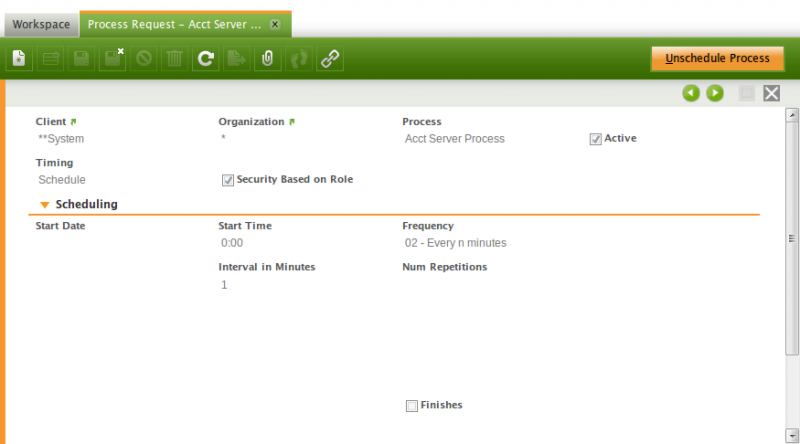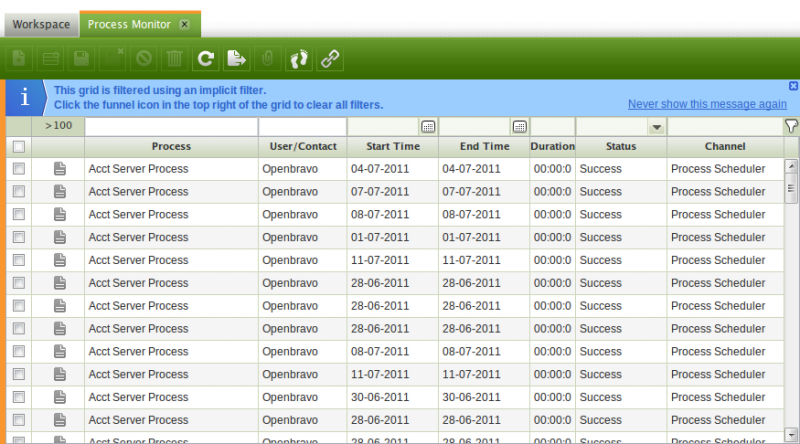How to create a Background Process
Contents
How to create a Background Process
Background Processes are Processes that are executed without the direct action of the user. There can be set different rules to schedule when the process is executed.
This document discusses about the Openbravo infrastructure for Background Processes. How to define, schedule and monitorize Background Processes.
Defining a Background Process
Background Processes are defined in the window General Setup || Process Scheduling || Process Request. First you select in the field Process the process to execute and in the field Timing when it will be executed.
Depending the Timing selected there is needed to define more fields to define this timing:
Run Immediately
This timing option will execute the Background Process only time at the moment the button to schedule the process is pressed. After it has been scheduled, it can be rescheduled as many times as needed.
This option is very similar to executing a process from a menu option. The difference is that when scheduling a Run Immediately Background Process, there will not be any pop-up that indicates when the execution finished and instead it will be registered its execution in the Process Monitor.
Run Later
This option is similar to the previous option. In this case the Background Process will be executed only one time in one moment in the future.
The moment when the Background Process will be executed is defined in the fields Start Date and End Date
Schedule
This is the most versatile option that allows to execute a Background Process periodically. These are the fields used to define the schedule plan of a Background Process:
- Start Date and Start Time: Defines the moment when the schedule plan for this Background Process will start.
- Frequency: Defines the frequency to execute the Background Process. It can be Every n seconds, Every n minutes, Hourly, Daily, Weekly, Monthly, or Cron expression. Depending on the option selected you can define the specific details for each frequency option.
- Finish Date and Finish Time: These fields can be defined only when the option Finished is selected. And it defines when to stop the schedule plan for this Background Process.
Schedule and Unschedule a Background Process
After the Background Process has been completely defined it can be scheduled pressing the button Schedule Process. When a process is scheduled, it will be executed according the Timing options selected, and every execution will be registered in the Process Monitor.
To stop future executions of an Background Process just press the button Unschedule Process. After a Background Process has been unscheduled it can be scheduled again in any moment pressing the button Reschedule Process.
Monitoring executions of Background Processes
All the executions of Background Processes can be monitored in General Setup || Process Scheduling || Process Monitor.
In this window there is one entry for each Background Process execution and the information of each execution. The most important fields are:
- Process: The Process executed.
- Start Time, End Time and Duration: When the execution started, when finished and the time it took to complete.
- Status: The final result of the execution of the Process.
- Process Log: The information logged during the execution of the Process. For example if the Status of the execution is Error here in the Process Log can be detected the reason of the error.