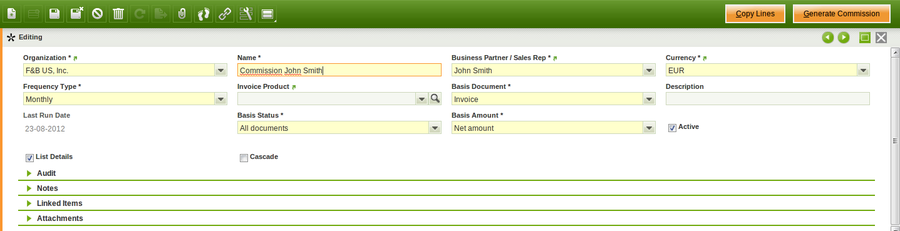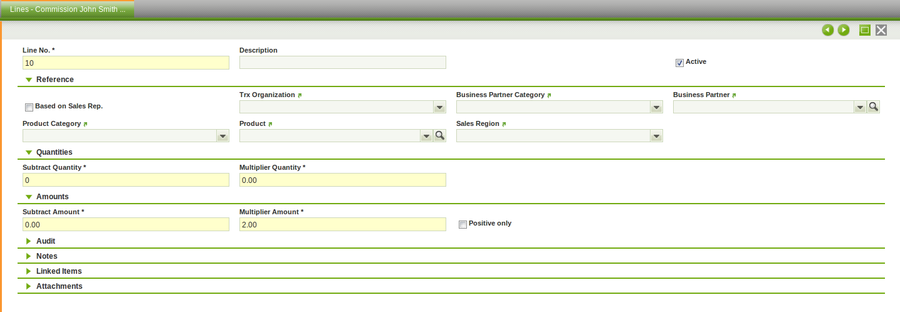Commission
| Back to Sales Management |
Introduction
Define how and when commissions are going to be calculated and to whom they are going to be paid.
Commissions can be calculated based in two documents: Sales Orders and Sales Invoices. In both documents the sales representative should be selected as commissions can be calculated per sales representative. Once the comission amount is calculated a purchase invoice can be created, the business partner of that purchase invoice is the sales representative defined for that commission.
So prior to use commissions some configurations need to be done:
- Create a sales representative. The way to do that is:
- first create an Openbravo user, as the sales representative can be an Openbravo user who logins in Openbravo and issues sales orders/invoices.
- then create a Business Partner. It is required to create a business partner because the sales representative could be someone who is going to issue an invoice in order to get the comissions paid, if that is the case that business partner should be marked as "Vendor" in the Vendor tab and have a "PO Payment Method", a "PO Payment Term" and a "Purchase Pricelist" defined for it.
Besides, it is required to mark the Business Partner as "Sales Representative" in the Employee tab. - and finally link them both. The way to do that is:
- to select the business partner just created in the field "Business Partner" of the user window. That field can be found under the section "More Information".
- Create a product and get it part of a Price List without pricing information, in case a purchase invoice is required to be created in order to get the comissiones invoiced.
The overall flow is:
- Define the commission in the Commission window
- Create the Sales Orders and Sales Invoices linked to a sales representative
- Generate the commission in the Commission window for a given sales representative by using the process button "Generate Commission".
- and then create an invoice if required by using the process button "Create Invoice"
Header
Define a sales commission to be used in the sales process.
Header lists main terms that will be used to calculate the commission:
- Business partner / Sales rep: Used to create a purchase invoice or used to calculate the commission
- Frequency: The process takes the orders/invoices that fits the corresponding period.
- Invoice product: If an invoice is required, the newly invoice will have this product
- Basis Document: Whether the commission is calculated based on invoices or orders
- Last Run Date: Last date when the process Generate Commission was performed
- Basis Status: Whether the commission is calculated based on all documents or fully paid documents
- Basis Amount: Whether the commission is calculated based on net amount or margin.
- List details: See the result of the commission grouped or line by line. When the commission is calculated based on margin the list details is always checked
- Cascade: Able to manage complex commissions (exclude some invoice/order lines, apply different multiplier quantity/amount for some invoice/order lines...). When this field is checked the result of the commission is grouped on line by line.
Also exist two buttons:
- Copy Lines: Allows to copy the configuration of other commissions
- Generate Commission: Based on the header and lines the commission is generated. For example, if Monthly frequency is defined and the starting date is 01/03/2012 only orders/invoices of March will be taken into account
Lines
Edit the selected commission amount.
Lines tab allows to define in deep the conditions of the commission:
- Exclude: If the flag is marked order/invoices lines that satisfied the commission line conditions will not take into account to calculate the commission. This flag will only be visible when in the header Cascade flag is checked.
- Based on Sales Rep.: If the flag is marked only orders/invoices that have the same sales representative as in the header are taken into account to calculate the commission
- Business partner category: Only orders/invoices with business partners that belong to that category are taken into account to calculate the commission
- Business partner: Only orders/invoices with that business partner are taken into account to calculate the commission
- Product category: Only orders/invoices with products that belong to that category are taken into account to calculate the commission
- Product: Only orders/invoices with that product are taken into account to calculate the commission
- Subtract Quantity: The total quantity calculated based on the above criteria is subtracted by this quantity therefore from this number begins to calculate the commission
- Multiplier Quantity: Price multiplying the result of the above quantity
For example:
- I want to pay 10 euros per unit sold over 3000 units
- Subtract Quantity: 3000
- Multiplier Quantity: 10
- Subtract Amount: The total amount calculated based on the above criteria (business partner, etc) is subtracted by this amount therefore from this number begins to calculate the commission
- Multiplier Amount: percentage multiplying the result of the above amount
For example:
- I want to pay 15% per amount sold over 25000 euros
- Subtract Amount: 25000
- Multiplier Quantity: 0.15
- Positive Only: If the result of, for example, (Total amount - Subtract Amount) is lower than zero then is not taking into account for the commission
Please note that quantity and amount fields can be used in combination
A complex commission example:
- I want to calculate commission at 5% for business partner 'Alimentos y Supermercados, S.A'.
- I want to exclude 'Cerveza Lager 0.5L' products
- For 'Cola 0.5L' I want the commission to be 10%. Not 10% plus the 5% calculated in the first line. So this line will remove what was calculated previously for 'Cola 0.5L'.
- So, in the header you will have to check 'Cascade'.
- In lines tab, the first line will have in business partner 'Alimentos y Supermercados, S.A' and multiplier amount 0.05
- In lines tab, the second line will have exclude marked and in product 'Cerveza Lager 0.5L'.
- In lines tab, the third line will have in product 'Cola 0.5L' and multiplier amount 0.10.
Finally the result of the commission will be the combination of these three lines.
Full list of Commission window fields and their descriptions is available in the Commission Screen Reference.
| Back to Sales Management |