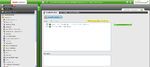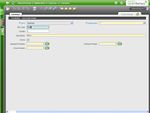ERP/2.50/User Manual/General Setup
Contents
- 1 Application
- 1.1 Module Management
- 1.2 Currency
- 1.3 Language
- 1.4 Import/Export Translations
- 1.5 Application Translation Check
- 1.5.1 Element Translation
- 1.5.2 Field Category Translation
- 1.5.3 Field Translation
- 1.5.4 Form Translation
- 1.5.5 Menu Translation
- 1.5.6 Message Translation
- 1.5.7 Process Translation
- 1.5.8 Reference List Translation
- 1.5.9 Language
- 1.5.10 Tab Translation
- 1.5.11 Task Translation
- 1.5.12 Window Translation
- 1.5.13 Workflow Node Translation
- 1.5.14 Workflow Translation
- 1.6 Conversion Rates
- 1.7 Country Region and City
- 1.8 Location
- 1.9 Preference
- 1.10 Session Info
- 1.11 Menu
- 1.12 Workflow
- 1.13 Tree and Node Image
- 1.14 Task
- 1.15 Data File Type
- 1.16 Create Help
- 1.17 Alert
- 1.18 Alert Management
- 1.19 Heartbeat and Register
- 2 Client
- 3 Security
- 4 Enterprise
- 5 Process Scheduling
- 6 Process Monitor
Application
 Module Management
Module Management
Install, update and uninstall extension modules.
 Currency
Currency
Define currencies and conversion rates to be used in the application.
Keep in Mind:
- The user can define the number of decimals that are used in calculations. It is also possible to introduce the conversion rates for a specific period of time.
 Conversion Rates
Conversion Rates
Create conversion rates for a selected currency.
Fields:
| Active: | A flag indicating whether this record is available for use or de-activated. | |
| Client: | Client for this installation. | |
| Conversion Rate: | The amount or quantity at which one unit of measure is changed to another. | |
| Conversion Rate Type: | A distinct conversion rate characteristic used for processes. | |
| Currency: | An accepted medium of monetary exchange that may vary across countries. | |
| Currency To: | Target currency | |
| Divide Rate by: | The rate by which the base unit will be divided by to create the converted unit. | |
| Multiple Rate by: | The rate by which the base unit will be mutiplied by to create the converted unit. | |
| Organization: | Organizational entity within client | |
| Valid from Date: | A parameter stating the starting time of a specified request. | |
| Valid until Date: | A parameter stating the ending time of a specified request. |
 Currency
Currency
Define currencies to be used in the application.
Fields:
| Active: | A flag indicating whether this record is available for use or de-activated. | |
| Client: | Client for this installation. | |
| Costing Precision: | Rounding used costing calculations | |
| Currency symbol at the right: | Indicates if the currency symbol is at the right side of the amount. | |
| Description: | A space to write additional related information. | |
| ISO Code: | A coding standard for currencies. | |
| Organization: | Organizational entity within client | |
| Price Precision: | Price precision | |
| Standard Precision: | Rule for rounding calculated amounts | |
| Symbol: | An abbreviated description used to define a unit of measure or currency. |
 Language
Language
Define multiple languages to be used in the application.
Keep in Mind:
- It is possible for users to access the application and use the same information and interfaces (windows, tabs and fields) in different languages.
- If a language is a system terminology, the field translation is allowed.
Fields:
| Active: | A flag indicating whether this record is available for use or de-activated. | |
| Base Language: | The system information is maintained in this language | |
| Client: | Client for this installation. | |
| ISO Country Code: | The geographic country code for a country based on the ISO standard. | |
| ISO Language Code: | Lower-case two-letter ISO-3166 code - http://www.ics.uci.edu/pub/ietf/http/related/iso639.txt | |
| Language: | A method of communication being used. | |
| Language ID: | ||
| Name: | A identifier for a document which can be used as a search tool. | |
| Organization: | Organizational entity within client | |
| Pixelsize: | ||
| System Language: | The screens, etc. are maintained in this Language | |
| Translated By: | Translated by | |
| Is RTL: | Identifies the language as written from right to left. | |
| Verify Languages: | Verify existence of language translation in system (required after creating a new language) |
 Import/Export Translations
Import/Export Translations
Import or export localizations.
 Application Translation Check
Application Translation Check
Create and edit translations for a selected application language.
 Element Translation
Element Translation
Add and edit translations of a selected element.
Fields:
| Active: | A flag indicating whether this record is available for use or de-activated. | |
| Application Element: | An element that consolidates help, descriptions and terms for a database column and allows for a central maintenance. | |
| Client: | Client for this installation. | |
| Description: | A space to write additional related information. | |
| Help/Comment: | A comment that adds additional information to help users work with fields. | |
| Language: | A method of communication being used. | |
| Name: | A identifier for a document which can be used as a search tool. | |
| Organization: | Organizational entity within client | |
| Print Name on Purchase Order: | A option to print the name given in the purchase order document. | |
| Print Text: | The displayed text of an element. | |
| Purchase Order Description: | A space to write additional related information for a purchase order. | |
| Purchase Order Help: | A comment that adds additional information to help users work with fields within a purchase order. | |
| Purchase Order Name: | A identifier for a document which can be used as a search tool for a purchase order. | |
| Translation: | An indication that an item is translated. |
 Field Category Translation
Field Category Translation
Add and edit translations of a selected field category.
Fields:
| Active: | A flag indicating whether this record is available for use or de-activated. | |
| Client: | Client for this installation. | |
| Field Category: | A classification of similar fields. | |
| Language: | A method of communication being used. | |
| Name: | A identifier for a document which can be used as a search tool. | |
| Organization: | Organizational entity within client | |
| Translation: | An indication that an item is translated. |
 Field Translation
Field Translation
Add and edit translations of a selected field.
Fields:
| Active: | A flag indicating whether this record is available for use or de-activated. | |
| Client: | Client for this installation. | |
| Description: | A space to write additional related information. | |
| Field: | Any element which can be viewed, edited, or added to a window. | |
| Help/Comment: | A comment that adds additional information to help users work with fields. | |
| Language: | A method of communication being used. | |
| Name: | A identifier for a document which can be used as a search tool. | |
| Organization: | Organizational entity within client | |
| Translation: | An indication that an item is translated. |
 Form Translation
Form Translation
Add and edit translations of a selected form.
Fields:
| Active: | A flag indicating whether this record is available for use or de-activated. | |
| Client: | Client for this installation. | |
| Description: | A space to write additional related information. | |
| Help/Comment: | A comment that adds additional information to help users work with fields. | |
| Language: | A method of communication being used. | |
| Name: | A identifier for a document which can be used as a search tool. | |
| Organization: | Organizational entity within client | |
| Special Form: | The name of the form being edited. | |
| Translation: | An indication that an item is translated. |
 Menu Translation
Menu Translation
Add and edit translations of a selected menu element.
Fields:
| Active: | A flag indicating whether this record is available for use or de-activated. | |
| Client: | Client for this installation. | |
| Description: | A space to write additional related information. | |
| Language: | A method of communication being used. | |
| Menu: | Identifies a Menu | |
| Name: | A identifier for a document which can be used as a search tool. | |
| Organization: | Organizational entity within client | |
| Translation: | An indication that an item is translated. |
 Message Translation
Message Translation
Add and edit translations of a specified message.
Fields:
| Active: | A flag indicating whether this record is available for use or de-activated. | |
| Client: | Client for this installation. | |
| Hint: | A help or advice provided regarding the application initiated message. | |
| Language: | A method of communication being used. | |
| Message: | The name of the application initiated message. | |
| Message Text: | The text/content of the spplication initiated message. | |
| Organization: | Organizational entity within client | |
| Translation: | An indication that an item is translated. |
 Process Translation
Process Translation
Add and edit translations of a specified process.
Fields:
| Active: | A flag indicating whether this record is available for use or de-activated. | |
| Client: | Client for this installation. | |
| Description: | A space to write additional related information. | |
| Help/Comment: | A comment that adds additional information to help users work with fields. | |
| Language: | A method of communication being used. | |
| Name: | A identifier for a document which can be used as a search tool. | |
| Organization: | Organizational entity within client | |
| Process: | A series of actions carried out in sequential order. | |
| Translation: | An indication that an item is translated. |
 Reference List Translation
Reference List Translation
Add and edit translations of a specified reference list.
Fields:
| Active: | A flag indicating whether this record is available for use or de-activated. | |
| Client: | Client for this installation. | |
| Description: | A space to write additional related information. | |
| Language: | A method of communication being used. | |
| Name: | A identifier for a document which can be used as a search tool. | |
| Organization: | Organizational entity within client | |
| Reference List: | Reference List based on Table | |
| Translation: | An indication that an item is translated. |
 Language
Language
Edit an application language translation by selecting it.
Fields:
| Active: | A flag indicating whether this record is available for use or de-activated. | |
| Base Language: | The system information is maintained in this language | |
| Client: | Client for this installation. | |
| ISO Country Code: | The geographic country code for a country based on the ISO standard. | |
| ISO Language Code: | Lower-case two-letter ISO-3166 code - http://www.ics.uci.edu/pub/ietf/http/related/iso639.txt | |
| Language: | A method of communication being used. | |
| Language ID: | ||
| Name: | A identifier for a document which can be used as a search tool. | |
| Organization: | Organizational entity within client | |
| System Language: | The screens, etc. are maintained in this Language | |
| Verify Languages: | Verify existence of language translation in system (required after creating a new language) |
 Tab Translation
Tab Translation
Add and edit translations of a selected tab.
Fields:
| Active: | A flag indicating whether this record is available for use or de-activated. | |
| Client: | Client for this installation. | |
| Confirmation Message: | A warning or information displayed when saving the record. | |
| Description: | A space to write additional related information. | |
| Help/Comment: | A comment that adds additional information to help users work with fields. | |
| Language: | A method of communication being used. | |
| Name: | A identifier for a document which can be used as a search tool. | |
| Organization: | Organizational entity within client | |
| Tab: | An indication that a tab is displayed within a window. | |
| Translation: | An indication that an item is translated. |
 Task Translation
Task Translation
Add and edit translations of a selected task.
Fields:
| Active: | A flag indicating whether this record is available for use or de-activated. | |
| Client: | Client for this installation. | |
| Description: | A space to write additional related information. | |
| Help/Comment: | A comment that adds additional information to help users work with fields. | |
| Language: | A method of communication being used. | |
| Name: | A identifier for a document which can be used as a search tool. | |
| Organization: | Organizational entity within client | |
| OS Task: | The name of an operating task. | |
| Translation: | An indication that an item is translated. |
 Window Translation
Window Translation
Add and edit translations of a selected window.
Fields:
| Active: | A flag indicating whether this record is available for use or de-activated. | |
| Client: | Client for this installation. | |
| Description: | A space to write additional related information. | |
| Help/Comment: | A comment that adds additional information to help users work with fields. | |
| Language: | A method of communication being used. | |
| Name: | A identifier for a document which can be used as a search tool. | |
| Organization: | Organizational entity within client | |
| Translation: | An indication that an item is translated. | |
| Window: | A work area which can be used to create, view, edit, and process a record. |
 Workflow Node Translation
Workflow Node Translation
Add and edit translations of a selected workflow node.
Fields:
| Active: | A flag indicating whether this record is available for use or de-activated. | |
| Client: | Client for this installation. | |
| Description: | A space to write additional related information. | |
| Help/Comment: | A comment that adds additional information to help users work with fields. | |
| Language: | A method of communication being used. | |
| Name: | A identifier for a document which can be used as a search tool. | |
| Node: | The connecting points in a workflow. | |
| Organization: | Organizational entity within client | |
| Translation: | An indication that an item is translated. |
 Workflow Translation
Workflow Translation
Add and edit translations of a selected workflow.
Fields:
| Active: | A flag indicating whether this record is available for use or de-activated. | |
| Client: | Client for this installation. | |
| Description: | A space to write additional related information. | |
| Help/Comment: | A comment that adds additional information to help users work with fields. | |
| Language: | A method of communication being used. | |
| Name: | A identifier for a document which can be used as a search tool. | |
| Organization: | Organizational entity within client | |
| Translation: | An indication that an item is translated. | |
| Workflow: | A set of procedures used to show the path to complete a specified task. |
 Conversion Rates
Conversion Rates
Define conversion rates to be used for currencies defined in the application.
Fields:
| Active: | A flag indicating whether this record is available for use or de-activated. | |
| Client: | Client for this installation. | |
| Conversion Rate: | The amount or quantity at which one unit of measure is changed to another. | |
| Conversion Rate Type: | A distinct conversion rate characteristic used for processes. | |
| Currency: | An accepted medium of monetary exchange that may vary across countries. | |
| Currency To: | Target currency | |
| Divide Rate by: | The rate by which the base unit will be divided by to create the converted unit. | |
| Multiple Rate by: | The rate by which the base unit will be mutiplied by to create the converted unit. | |
| Organization: | Organizational entity within client | |
| Valid from Date: | A parameter stating the starting time of a specified request. | |
| Valid until Date: | A parameter stating the ending time of a specified request. |
 Country Region and City
Country Region and City
Define countries with regions and cities to be used in the application.
 City
City
Define cities to be used in the application.
Fields:
| Active: | A flag indicating whether this record is available for use or de-activated. | |
| Area Code: | Phone Area Code | |
| City: | A populated defined area located within a larger area such as a state, province, or country. | |
| Client: | Client for this installation. | |
| Coordinates: | Location coordinate | |
| Country: | A state or a nation. | |
| Initials: | Location code - UN/LOCODE | |
| Name: | A identifier for a document which can be used as a search tool. | |
| Organization: | Organizational entity within client | |
| Postal Code: | A identification code used to help get items to a specific location. | |
| Region: | An area of a specific country. |
 Country
Country
Define countries to be used in the application.
Fields:
| Active: | A flag indicating whether this record is available for use or de-activated. | |
| Additional Postal code: | Has Additional Postal Code | |
| Additional Postal Format: | Additional Postal Format | |
| Address Print Format: | Format for printing this Address | |
| Client: | Client for this installation. | |
| Country: | A state or a nation. | |
| Country has Region: | Country contains Regions | |
| Currency: | An accepted medium of monetary exchange that may vary across countries. | |
| Default: | A value that is shown whenever a record is created. | |
| Description: | A space to write additional related information. | |
| ISO Country Code: | The geographic country code for a country based on the ISO standard. | |
| Language: | A method of communication being used. | |
| Name: | A identifier for a document which can be used as a search tool. | |
| Organization: | Organizational entity within client | |
| Phone Format: | Phone Format | |
| Postal code Format: | Postal code Format | |
| Region Name: | The name of an area in a specific country. |
 Region
Region
Define regions to be used in the application.
Fields:
| Active: | A flag indicating whether this record is available for use or de-activated. | |
| Client: | Client for this installation. | |
| C_Nation_ID: | ||
| Country: | A state or a nation. | |
| Default: | A value that is shown whenever a record is created. | |
| Description: | A space to write additional related information. | |
| Name: | A identifier for a document which can be used as a search tool. | |
| Organization: | Organizational entity within client | |
| Region: | An area of a specific country. | |
| Search Key: | A fast method for finding a particular record. |
 Location
Location
Define addresses or service points of your organizations.
Fields:
| Active: | A flag indicating whether this record is available for use or de-activated. | |
| Address Line 1: | A space to write the location of a business partner. | |
| Address Line 2: | A space to write the location of a business partner. | |
| City: | A populated defined area located within a larger area such as a state, province, or country. | |
| Client: | Client for this installation. | |
| Country: | A state or a nation. | |
| Location / Address: | A specific place or residence. | |
| Organization: | Organizational entity within client | |
| Postal Code: | A identification code used to help get items to a specific location. | |
| Region: | An area of a specific country. | |
| Region Name: | The name of an area in a specific country. |
 Preference
Preference
Create and edit extremely restrictive values for a specified user, window, or for the entire application.
 Preference
Preference
Create a preference. If this preference is in conflict with any other default in the application, this preference will take priority.
Fields:
| Active: | A flag indicating whether this record is available for use or de-activated. | |
| Attribute: | A defined characteristic of a specific product. | |
| Client: | Client for this installation. | |
| Organization: | Organizational entity within client | |
| Preference: | Personal Preference | |
| Search Key: | A fast method for finding a particular record. | |
| User/Contact: | An acquaintance to reach for information related to the business partner. | |
| Window: | A work area which can be used to create, view, edit, and process a record. |
 Session Info
Session Info
View session information and variables and set certain system settings (such as show accounting and translation tabs and enable audit for certain user)
 Menu
Menu
Edit the application menu tree structure according to your business requirements.
Creation Process:
- Create a new record by clicking on the New button. File:IconNew.png
- Fill in the record following the instructions of the description of every field.
- Assign the created element to a determined place in the tree structure. File:IconOrganzieMenu.png
Keep in Mind:
- Menus available to the user are dependent on the configuration of the Roles.
- Every act of entering to the menu that would not be the summary level, is related with an element of the application. With the Action field we select the element type.
- This window is only accessible to the System Administrator.
Fields:
| Action: | A drop down list box indicating the next step to take. | |
| Active: | A flag indicating whether this record is available for use or de-activated. | |
| Client: | Client for this installation. | |
| Description: | A space to write additional related information. | |
| Entity Type: | Dictionary Entity Type; Determines ownership and synchronization | |
| Menu: | Identifies a Menu | |
| Name: | A identifier for a document which can be used as a search tool. | |
| Organization: | Organizational entity within client | |
| OS Task: | The name of an operating task. | |
| Process: | A series of actions carried out in sequential order. | |
| Read Only: | An object which may only be viewed, not edited. | |
| Sales Transaction: | An indication that a transfer of goods and money between business partners is occurring. | |
| Special Form: | The name of the form being edited. | |
| Summary Level: | A means of grouping fields in order to view or hide additional information. | |
| URL: | An address which can be accessed via internet. | |
| Window: | A work area which can be used to create, view, edit, and process a record. | |
| Workbench: | Collection of windows, reports | |
| Workflow: | A set of procedures used to show the path to complete a specified task. |
 Workflow
Workflow
Define workflows that guide users through steps required to complete a specified task.
What is a Workflow?
Workflow is a visualization of all the steps that are to be taken in order to create a new Business Partner, Product, etc. in the application. In this window the user can configure all application workflows.
Keep in Mind:
- New workflows created in the application are generated automatically.
- A Node represents one step of a desired action in the workflow.
- As means of defining the order of the nodes, when creating a node it is necessary to indicate the following node. For that reason nodes are commonly not created from the last to first.
 Access
Access
Edit access to a selected workflow for a role.
Fields:
| Active: | A flag indicating whether this record is available for use or de-activated. | |
| Client: | Client for this installation. | |
| Editable Field: | An indication that this field may be viewed. | |
| Organization: | Organizational entity within client | |
| Role: | The profile of security for the user defining what windows and tabs they can see. | |
| Workflow: | A set of procedures used to show the path to complete a specified task. |
 Next Step
Next Step
Define node structures to be shown in the workflow.
Fields:
| Active: | A flag indicating whether this record is available for use or de-activated. | |
| Client: | Client for this installation. | |
| Condition: | Condition required for workflow to proceed | |
| Next Node: | Next Node in workflow | |
| Node: | The connecting points in a workflow. | |
| Organization: | Organizational entity within client |
 Node
Node
Create nodes for a selected workflow.
Fields:
| Action: | A drop down list box indicating the next step to take. | |
| Active: | A flag indicating whether this record is available for use or de-activated. | |
| Central Maintenance: | A flag indicating that this label is managed in a central repository. | |
| Client: | Client for this installation. | |
| Description: | A space to write additional related information. | |
| Entity Type: | Dictionary Entity Type; Determines ownership and synchronization | |
| Help/Comment: | A comment that adds additional information to help users work with fields. | |
| Name: | A identifier for a document which can be used as a search tool. | |
| Node: | The connecting points in a workflow. | |
| Organization: | Organizational entity within client | |
| OS Task: | The name of an operating task. | |
| Process: | A series of actions carried out in sequential order. | |
| Special Form: | The name of the form being edited. | |
| Window: | A work area which can be used to create, view, edit, and process a record. | |
| Workflow: | A set of procedures used to show the path to complete a specified task. | |
| Workflow: | A set of procedures used to show the path to complete a specified task. | |
| X Position: | Absolute X (horizontal) position in 1/72 of an inch | |
| Y Position: | Absolute Y (vertical) position in 1/72 of an inch |
 Workflow
Workflow
Create workflows to be used in the application menu.
Fields:
| Active: | A flag indicating whether this record is available for use or de-activated. | |
| Client: | Client for this installation. | |
| Data Access Level: | A privilege required to make adjustments to an object. | |
| Description: | A space to write additional related information. | |
| Entity Type: | Dictionary Entity Type; Determines ownership and synchronization | |
| Help/Comment: | A comment that adds additional information to help users work with fields. | |
| Name: | A identifier for a document which can be used as a search tool. | |
| Node: | The connecting points in a workflow. | |
| Organization: | Organizational entity within client | |
| Workflow: | A set of procedures used to show the path to complete a specified task. |
 Tree and Node Image
Tree and Node Image
Defines the descriptions and images that will be used when a tree is displayed.
 Tree
Tree
Define structural trees to be used in the application.
Fields:
| Active: | A flag indicating whether this record is available for use or de-activated. | |
| All Nodes: | All Nodes are included | |
| Client: | Client for this installation. | |
| Description: | A space to write additional related information. | |
| Name: | A identifier for a document which can be used as a search tool. | |
| Organization: | Organizational entity within client | |
| Tree: | Identifies a Tree | |
| Type Area: | Element this tree is built on (i.e Product, Business Partner) |
 Task
Task
Define tasks to be used in the application for selected roles.
 Access
Access
Add roles that will have access to a specified task.
Fields:
| Active: | A flag indicating whether this record is available for use or de-activated. | |
| Client: | Client for this installation. | |
| Editable Field: | An indication that this field may be viewed. | |
| Organization: | Organizational entity within client | |
| OS Task: | The name of an operating task. | |
| Role: | The profile of security for the user defining what windows and tabs they can see. |
 Task
Task
Create tasks that will be performed in the application.
Fields:
| Active: | A flag indicating whether this record is available for use or de-activated. | |
| Client: | Client for this installation. | |
| Data Access Level: | A privilege required to make adjustments to an object. | |
| Description: | A space to write additional related information. | |
| Entity Type: | Dictionary Entity Type; Determines ownership and synchronization | |
| Help/Comment: | A comment that adds additional information to help users work with fields. | |
| Java Class Name: | Java Classname | |
| Name: | A identifier for a document which can be used as a search tool. | |
| Organization: | Organizational entity within client | |
| OS Command: | Operating System Command | |
| OS Task: | The name of an operating task. |
 Data File Type
Data File Type
Create and edit formats for attached files (.pdf, .html)
 Data types
Data types
Create and edit format for the attach files (.pdf, .html)
Fields:
| Active: | A flag indicating whether this record is available for use or de-activated. | |
| Client: | Client for this installation. | |
| Data type: | Data type | |
| Format: | Format | |
| Name: | A identifier for a document which can be used as a search tool. | |
| Organization: | Organizational entity within client |
 Create Help
Create Help
Create an html file with the content of the online help.
 Alert
Alert
Create and edit alerts that will inform you about any critical or important situation in the application.
What is an alert?
An alert is a notification that informs or warns its recipients about a critical or very important situation that has arisen.
What is the alerts usage?
Alerts can be used to prevent delays in the processing of critical situations. Alerts are defined so that whenever the system recognizes the situation the alert is sent.
What are the types of alerts?
In Openbravo the user has the possibility to define three types of alerts:
- Structural (Allow the user to maintain the application dictionary and are closely related to the data base.)
- Functional (Might be used for any operations realized in the application for example, negative stock or incorrect GL posting.)
- Custom Code (Can be any other alerts that might allow the user to prevent critical situation or remind about something.)
 Alert
Alert
Create alerts that will inform you about any critical or important situation in the application.
Fields:
| Active: | A flag indicating whether this record is available for use or de-activated. | |
| Alert: | Alert | |
| Alert Rule: | Definition of the alert element | |
| Client: | Client for this installation. | |
| Comments: | A space to write additional related information. | |
| Description: | A space to write additional related information. | |
| Fixed: | Is fixed | |
| Organization: | Organizational entity within client | |
| Record ID: | An record identifier in the dictionary. | |
| Reference Search Key: | The exact reference specification for a list or a table. | |
| Role: | The profile of security for the user defining what windows and tabs they can see. | |
| User/Contact: | An acquaintance to reach for information related to the business partner. | |
| Warehouse / Service Point: | The location where products arrive to or are sent from. |
 Alert Recipient
Alert Recipient
Add recipients for a selected alert.
Fields:
| Alert Rule: | Definition of the alert element | |
| Client: | Client for this installation. | |
| Organization: | Organizational entity within client | |
| Role: | The profile of security for the user defining what windows and tabs they can see. | |
| Send EMail: | Enable sending Document EMail | |
| User/Contact: | An acquaintance to reach for information related to the business partner. |
 Alert Rule
Alert Rule
Define the alert rule in the SQL format.
Fields:
| Active: | A flag indicating whether this record is available for use or de-activated. | |
| Alert Rule: | Definition of the alert element | |
| Client: | Client for this installation. | |
| Filter clause: | Filter clause | |
| Name: | A identifier for a document which can be used as a search tool. | |
| Organization: | Organizational entity within client | |
| Sql: | SQL clause | |
| Tab: | An indication that a tab is displayed within a window. |
 Alert Management
Alert Management
Edit predefined alerts made by the user.
 Heartbeat and Register
Heartbeat and Register
The first time you log into the system, you will be prompted to setup the Heart Beat functionality and register your system.
At any time, you can user the Heartbeat and Register windows to the configuration of these functionality.
Client
 Initial Client Setup
Initial Client Setup
Create a new empty client from scratch.
Keep in Mind:
- Please realize that starting from MP19, core itself will appear as a module to be applied to the new client. By choosing it, the standard configuration for sequences and document types will be created.
- Once you have created a new Client it is necessary to import accounts from a csv. file.
 Delete Client
Delete Client
Delete a selected client and all its corresponding data. NOTE: The process is irreversible!
 Copy Client
Copy Client
Create a new client by copying all the data from a chosen existing client.
 Import Client
Import Client
Import Client data into an existing client.
Realize that value setting in field "Name" will be used to compose Entity, Role, Warehouse and Organization name.
 Client
Client
Define client characteristics, additional information, and defaults.
Keep in Mind:
- Openbravo is a multi-company application.
- The management of each Client is independent from others in the application. *Each Client can be comprised of one or many organizations.
- New Clients are usually not created from this window. The new Client creation process requires several verifications and processes which are made in the Initial Client Setup Process.
 Client
Client
Add client's detailed information.
Fields:
| Active: | A flag indicating whether this record is available for use or de-activated. | |
| Client: | Client for this installation. | |
| Description: | A space to write additional related information. | |
| Document Directory: | Directory for documents from the application server | |
| Language: | A method of communication being used. | |
| Mail Host: | Hostname of Mail Server for SMTP and IMAP | |
| Multi Lingual Documents: | Documents are Multi Lingual | |
| Name: | A identifier for a document which can be used as a search tool. | |
| Organization: | Organizational entity within client | |
| Request EMail: | EMail address to send automated mails from or receive mails for automated processing (fully qualified) | |
| Request Folder: | EMail folder to process incoming emails; if empty INBOX is used | |
| Request User: | User Name (ID) of the email owner | |
| Request User Password: | Password of the user name (ID) for mail processing | |
| Search Key: | A fast method for finding a particular record. | |
| SMTP Authentification: | Your mail server requires Authentification | |
| Web Directory: | Web Interface | |
| Web Order EMail: | EMail address to receive notifications when web orders were processed |
 Information
Information
Add client's advanced settings to be used in the application.
Fields:
| Active: | A flag indicating whether this record is available for use or de-activated. | |
| Allow negative stock: | Allow negative stock | |
| Calendar: | A table showing the days of the week for each month of the year. | |
| Check Order Organization: | The checkorderorg identifies the order organization and the business partner organization | |
| Check Shipment Organization: | The Checkinoutorg identifies the shipment organization and the business partner organization. | |
| Client: | Client for this installation. | |
| Discount calculated from Line Amounts: | Payment Discount calculation does not include Taxes and Charges | |
| Goal: | The aim or objective for a person or task. | |
| Group Invoice Lines in Accounting: | Group Accounting Invoice Lines | |
| Organization: | Organizational entity within client | |
| Price List: | A catalog of selected items with prices defined generally or for a specific partner. | |
| Primary Accounting Schema: | Primary rules for accounting | |
| Primary Tree BPartner: | Business Partner Tree | |
| Primary Tree Menu: | Tree Menu | |
| Primary Tree Organization: | Organization Tree | |
| Primary Tree Product: | Product Tree | |
| Primary Tree Project: | Project Tree | |
| Primary Tree Sales Region: | ||
| Product for Freight: | ||
| Second Accounting Schema: | Secondary rules for accounting | |
| Second Accounting Schema: | For parallel reporting using different accounting currency or field selection | |
| Template B.Partner: | Business Partner used for creating new Business Partners on the fly | |
| Third Accounting Schema: | For parallel reporting using different accounting currency or field selection | |
| Third Accounting Schema: | Terceary rules for accounting | |
| UOM for Length: | Standard Unit of Measure for Length | |
| UOM for Time: | Standard Unit of Measure for Time | |
| UOM for Volume: | Standard Unit of Measure for Volume | |
| UOM for Weight: | Standard Unit of Measure for Weight |
 Poc Configuration
Poc Configuration
Configuration tab for the Point of Contact features.
Fields:
| Client: | Client for this installation. | |
| Organization: | Organizational entity within client | |
| Active: | A flag indicating whether this record is available for use or de-activated. | |
| Smtp Server: | The smtp server which the openbravo server can use to send emails | |
| Smtp Authentication: | Check to be activated when the smtp server requires authentication | |
| Smtp Server Account: | The account used to login to the smtp server. | |
| Smtp Server Password: | The password used to login to the smtp server |
Security
 User
User
Create users and manage user roles to give access permissions.
Keep in Mind:
- After accessing the application, depending on defined roles, users are able to see determined functionalities.
- Regardless of what functionalities are available, each of them must have a defined user name and password in order to access the application.
- Before assigning roles to users, it is necessary to create roles in the Roles window.
 User
User
Create users of the application.
Fields:
| Active: | A flag indicating whether this record is available for use or de-activated. | |
| Alternative Phone No.: | A second contact telephone number for a business partner. | |
| Birthday: | An anniversary of birth for a business partner. | |
| Business Partner : | Anyone who takes part in daily business operations by acting as a customer, employee, etc. | |
| Client: | Client for this installation. | |
| Comments: | A space to write additional related information. | |
| Default Client: | Default Session Client | |
| Default Language: | Default Language | |
| Default Organization: | Default Organization | |
| Default Role: | Defautl Role | |
| Default Warehouse: | Default Warehouse | |
| Description: | A space to write additional related information. | |
| Email: | An email address for a specified business partner. | |
| Email User ID: | User Name (ID) in the Mail System | |
| Email User Password: | Password of your email user id | |
| Fax: | A fax number for a specified business partner. | |
| First name: | Name of the contact | |
| Goal: | The aim or objective for a person or task. | |
| Last Contact: | Date this individual was last contacted | |
| Last Contact Result: | A statement related to the result of the last interaction with a business partner. | |
| Last name: | Last name of the contact | |
| Name: | Alphanumeric identifier of the entity | |
| Organization: | Organizational entity within client | |
| Partner Address: | The location of the selected business partner. | |
| Password: | A secret code used to allow access to a specified window or tab. | |
| Personal Goal: | Goal hierarchy only visible to user | |
| Phone: | A telephone number for a specified business partner. | |
| Position: | A defined job, title, or ranking within a company. | |
| Process Now: | A request to process the respective document or task. | |
| Supervisor: | Supervisor for this user - used for escalation | |
| Title: | A description, often abbreviated, of how to address a business partner. | |
| Trx Organization: | The organization which performs or initiates the transaction. | |
| User Name: | User Name | |
| User/Contact: | An acquaintance to reach for information related to the business partner. |
 User Roles
User Roles
Edit roles for the selected user.
Fields:
| Active: | A flag indicating whether this record is available for use or de-activated. | |
| Client: | Client for this installation. | |
| Organization: | Organizational entity within client | |
| Role: | The profile of security for the user defining what windows and tabs they can see. | |
| User/Contact: | An acquaintance to reach for information related to the business partner. |
 Role
Role
Create roles with assigned users, and edit roles access to organizations, windows, processes, etc.
Keep in Mind:
The process of entity creation automatically creates the roles of Organization Administrator and User of the entity. Additional roles can be added to control access to the different functionalities or data. Afterwards, roles can be assigned to each corresponding user.
 Form Access
Form Access
Edit the selected role's access to specified application forms.
Fields:
| Active: | A flag indicating whether this record is available for use or de-activated. | |
| Client: | Client for this installation. | |
| Editable Field: | An indication that this field may be viewed. | |
| Organization: | Organizational entity within client | |
| Role: | The profile of security for the user defining what windows and tabs they can see. | |
| Special Form: | The name of the form being edited. |
 Org Access
Org Access
Edit the selected role's access to the specified organizations.
Fields:
| Active: | A flag indicating whether this record is available for use or de-activated. | |
| Client: | Client for this installation. | |
| Organization: | Organizational entity within client | |
| Role: | The profile of security for the user defining what windows and tabs they can see. |
 Process Access
Process Access
Edit the selected role's access to the specified application processes.
Fields:
| Active: | A flag indicating whether this record is available for use or de-activated. | |
| Client: | Client for this installation. | |
| Editable Field: | An indication that this field may be viewed. | |
| Organization: | Organizational entity within client | |
| Process: | A series of actions carried out in sequential order. | |
| Role: | The profile of security for the user defining what windows and tabs they can see. |
 Role
Role
Create roles to give the user the complete or partial access to the application's elements.
Fields:
| Active: | A flag indicating whether this record is available for use or de-activated. | |
| Approval Amount: | The approval amount limit for this role | |
| Client: | Client for this installation. | |
| Client List: | Clients this Role can access | |
| Currency: | An accepted medium of monetary exchange that may vary across countries. | |
| Description: | A space to write additional related information. | |
| Grant Access: | Grants access to module and window, process, task, workflow and forms. | |
| Manual: | A task or process completed directly by the user, not automatically by the application. | |
| Name: | A identifier for a document which can be used as a search tool. | |
| Organization: | Organizational entity within client | |
| Organization List: | List of Organizations this Role can access | |
| Primary Tree Menu: | Tree Menu | |
| Role: | The profile of security for the user defining what windows and tabs they can see. | |
| User Level: | System Client Organization |
 Task Access
Task Access
Edit the selected role's access to specified application tasks.
Fields:
| Active: | A flag indicating whether this record is available for use or de-activated. | |
| Client: | Client for this installation. | |
| Editable Field: | An indication that this field may be viewed. | |
| Organization: | Organizational entity within client | |
| OS Task: | The name of an operating task. | |
| Role: | The profile of security for the user defining what windows and tabs they can see. |
 User Assignment
User Assignment
Add users to be assigned to the specified role.
Fields:
| Active: | A flag indicating whether this record is available for use or de-activated. | |
| Client: | Client for this installation. | |
| Organization: | Organizational entity within client | |
| Role: | The profile of security for the user defining what windows and tabs they can see. | |
| User/Contact: | An acquaintance to reach for information related to the business partner. |
 Window Access
Window Access
Edit the selected role's access to specified application windows.
Fields:
| Active: | A flag indicating whether this record is available for use or de-activated. | |
| Client: | Client for this installation. | |
| Editable Field: | An indication that this field may be viewed. | |
| Organization: | Organizational entity within client | |
| Role: | The profile of security for the user defining what windows and tabs they can see. | |
| Window: | A work area which can be used to create, view, edit, and process a record. |
 Workflow Access
Workflow Access
Edit the selected role's access to specified application workflows.
Fields:
| Active: | A flag indicating whether this record is available for use or de-activated. | |
| Client: | Client for this installation. | |
| Editable Field: | An indication that this field may be viewed. | |
| Organization: | Organizational entity within client | |
| Role: | The profile of security for the user defining what windows and tabs they can see. | |
| Workflow: | A set of procedures used to show the path to complete a specified task. |
 Role Access
Role Access
Define access to DB tables and columns for selected roles.
 Column Access
Column Access
Create or edit access to DB columns for a selected role.
Fields:
| Active: | A flag indicating whether this record is available for use or de-activated. | |
| Client: | Client for this installation. | |
| Column: | A link to the database column of the table. | |
| Exclude: | A selection permitting or denying a role access to specified data. | |
| Organization: | Organizational entity within client | |
| Read Only: | An object which may only be viewed, not edited. | |
| Role: | The profile of security for the user defining what windows and tabs they can see. | |
| Table: | A dictionary table used for this tab that points to the database table. |
 Record Access
Record Access
Maintain Record Access
Fields:
| Active: | A flag indicating whether this record is available for use or de-activated. | |
| Client: | Client for this installation. | |
| Exclude: | A selection permitting or denying a role access to specified data. | |
| Organization: | Organizational entity within client | |
| Read Only: | An object which may only be viewed, not edited. | |
| Record ID: | Direct internal record ID | |
| Role: | The profile of security for the user defining what windows and tabs they can see. | |
| Table: | A dictionary table used for this tab that points to the database table. |
 Role
Role
Edit a role for which you want to give or withhold tables and columns tables.
Fields:
| Active: | A flag indicating whether this record is available for use or de-activated. | |
| Approval Amount: | The approval amount limit for this role | |
| Client: | Client for this installation. | |
| Client List: | Clients this Role can access | |
| Currency: | An accepted medium of monetary exchange that may vary across countries. | |
| Description: | A space to write additional related information. | |
| Manual: | A task or process completed directly by the user, not automatically by the application. | |
| Name: | A identifier for a document which can be used as a search tool. | |
| Organization: | Organizational entity within client | |
| Organization List: | List of Organizations this Role can access | |
| Primary Tree Menu: | Tree Menu | |
| Role: | The profile of security for the user defining what windows and tabs they can see. | |
| User Level: | System Client Organization |
 Table Access
Table Access
Create or edit access to DB tables for a selected role.
Fields:
| Active: | A flag indicating whether this record is available for use or de-activated. | |
| Client: | Client for this installation. | |
| Exclude: | A selection permitting or denying a role access to specified data. | |
| Organization: | Organizational entity within client | |
| Read Only: | An object which may only be viewed, not edited. | |
| Role: | The profile of security for the user defining what windows and tabs they can see. | |
| Table: | A dictionary table used for this tab that points to the database table. |
 Session
Session
View all logins made in the application.
 Session
Session
Show all changes that have been made in the application.
Fields:
| Active: | A flag indicating whether this record is available for use or de-activated. | |
| Client: | Client for this installation. | |
| Creation Date: | The date that this record is completed. | |
| Organization: | Organizational entity within client | |
| Processed: | A confirmation that the associated documents or requests are processed. | |
| Remote Addr: | Remote Address | |
| Remote Host: | Remote Host | |
| Session: | User Session Online or Web | |
| Web Session: | Web Session ID |
 Change Log
Change Log
Data Changes
Fields:
| Active: | A flag indicating whether this record is available for use or de-activated. | |
| Change Log: | Log of data changes | |
| Client: | Client for this installation. | |
| Column: | A link to the database column of the table. | |
| Creation Date: | The date that this record is completed. | |
| New Value: | New field value | |
| Old Value: | The old file data | |
| Organization: | Organizational entity within client | |
| Record ID: | Direct internal record ID | |
| Session: | User Session Online or Web | |
| Table: | A dictionary table used for this tab that points to the database table. |
Enterprise
Create organizations and manage the organizational structure of your business.
What is an Organization?
Organization is a business unit. Each entity can have more than one business unit defined. Organizations can be described as departments, divisions, etc. and can be located in different regions or countries. Each organization can have its own accounting schema.
Keep in Mind:
- Every organization is managed independently, however it is possible to share information between them.
- Organizations can be setup using a tree structure so that an organization can have access to specific documents.
- Openbravo manages organization hierarchies. The hierarchy can be build using the Tree button. File:IconOrganzieMenu.png
- Each record on the database is related to an organization.
- The reports can be filtered by organization. If you select a higher level. organization, the report will show all the information included in lower levels.
 Initial Organization Setup
Initial Organization Setup
Set up the basic information about an organization.
Fields
| Organization | The name of the organization. | |
| Organization Type | Select an organization type from the list. | |
| Organization Username | Edit the name of the organization's default user account. | |
| Name: | A identifier for a document which can be used as a search tool. | |
| Organization: | Organizational entity within client | |
| Parent Organization: | Select the parent organization. | |
| Include Accounting: | Include Accounting: Select the checkbox to enable an account schema for the organization. | |
| Accounting file: | Click Browse to select an accounting schema file. | |
| Reference data: | If you have installed any additional modules you can select them. | |
| Accounting dimensions: | Select the accounting dimensions that will apply to the organization. |
 Enterprise Module Management
Enterprise Module Management
Install reference data modules at organization level.
 Organization Type
Organization Type
Create organization types that you can then apply to organizations within the client.
| Client | Organization types are specified at System level. |
| Active | Select the checkbox to make the organization type active. |
| Name | Give the organization type a name. |
| Description | Type a brief description of the organization type if required. |
| Legal Entity | Select the checkbox if the organization type is a legal entity. |
| Business Unit | Select the checkbox if the organization type is a business unit. |
| Transactions Allowed | Select the checkbox if the organization type is able to carry out transactions on the system. |
 Organization
Organization
Create organizations to manage your company's organizational structure.
 Organization
Organization
Fields:
| Active: | A flag indicating whether this record is available for use or de-activated. | |
| Client: | Client for this installation. | |
| Description: | A space to write additional related information. | |
| Name: | A identifier for a document which can be used as a search tool. | |
| Organization: | Organizational entity within client | |
| Search Key: | A fast method for finding a particular record. | |
| Summary Level: | A means of grouping fields in order to view or hide additional information. | |
| Organization Type: | Select the organization type from the list. | |
| Calendar: | Select the financial calendar used by the organization. |
 Information
Information
Add complementary information for a selected organization.
Fields:
| Active: | A flag indicating whether this record is available for use or de-activated. | |
| Business Partner : | Anyone who takes part in daily business operations by acting as a customer, employee, etc. | |
| Client: | Client for this installation. | |
| D-U-N-S: | Dun & Bradstreet Number | |
| Goal: | The aim or objective for a person or task. | |
| Location / Address: | A specific place or residence. | |
| Logo: | ||
| Organization: | Organizational entity within client | |
| Reference Order: | Uses Order document number as inout number | |
| Tax ID: | The government defined unique number for assigning and paying taxes. | |
| Tax Not Deductible: | purchase VAT must be posted as an expense for chosen organization. | |
| Sales Tax Exempt Rate: | Selected exempted Sales Tax is used while posting sales invoices for “Tax Not Deductible” Organizations. |
 Org Schema
Org Schema
Specify the accounting schemas associated with the organization.
Fields
| Client: | Client for this installation. | |
| Organization: | Organizational entity within client | |
| Active: | Select the checkbox to make the schema active | |
| Accounting Schema | Select the accounting schema. |
 Year
Year
Displays information about the financial year if the organization has a calendar associated with it.
Fields
| Client: | Client for this installation. | |
| Organization: | Organizational entity within client | |
| Fiscal Year | The financial year of the calendar | |
| Description | A brief description of the year | |
| Active: | Select the checkbox to make the year active |
Process Scheduling
Schedule and monitor system processes.
Process Request
Fields
| Client | Client for this installation | |
| Process | Select the process to be scheduled. | |
| Timing | Select whether to run the process immediately, later or at a scheduled time. | |
| Organization | Select the organization | |
| Active | Select the checkbox to make the process active | |
| Security Based on Role | Select the checkbox to enable the process to be viewed and edited by other users with the same user as scheduled the process. | |
| Start date | Specify the date that a later or scheduled process will start | |
| Start time | Specify the time that a later or scheduled process will start | |
| Frequency | Specify how frequently the scheduled process will take place | |
| Interval / Option | Specify further details of your chosen frequency. For example for daily frequency, specify the days of the week on which the process will take place. | |
| Repetitions | Specify how often the process will repeat per interval | |
| Finishes | Select the checkbox if the process finishes. Clear the checkbox to let the process run indefinitely | |
| Finish time | If the process is scheduled to finish, specify the finish time |
Process Monitor
Check the progress of scheduled processes.