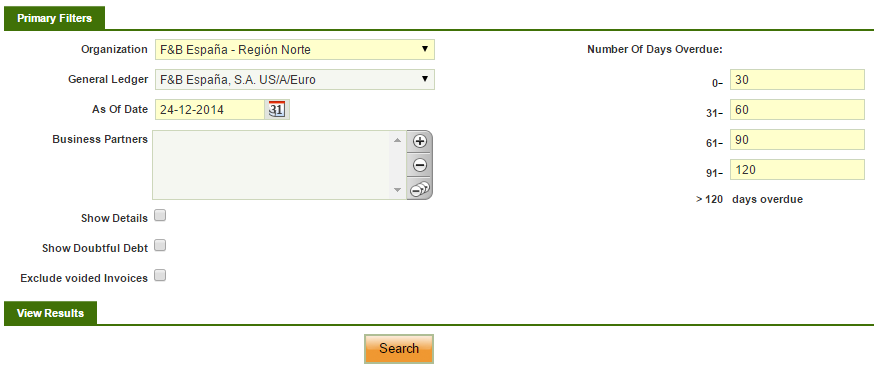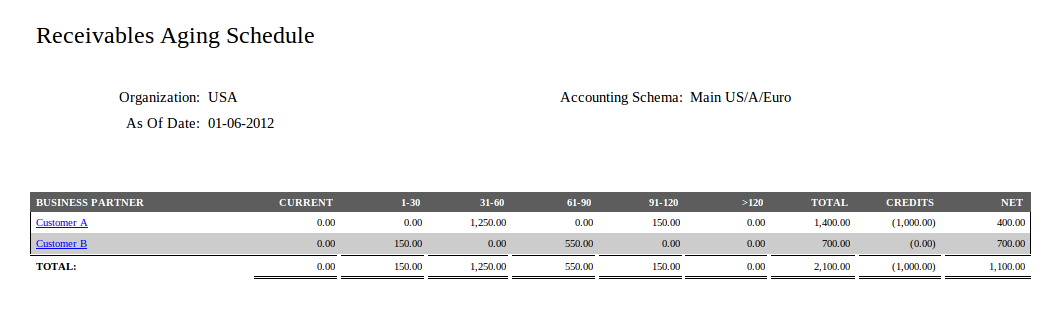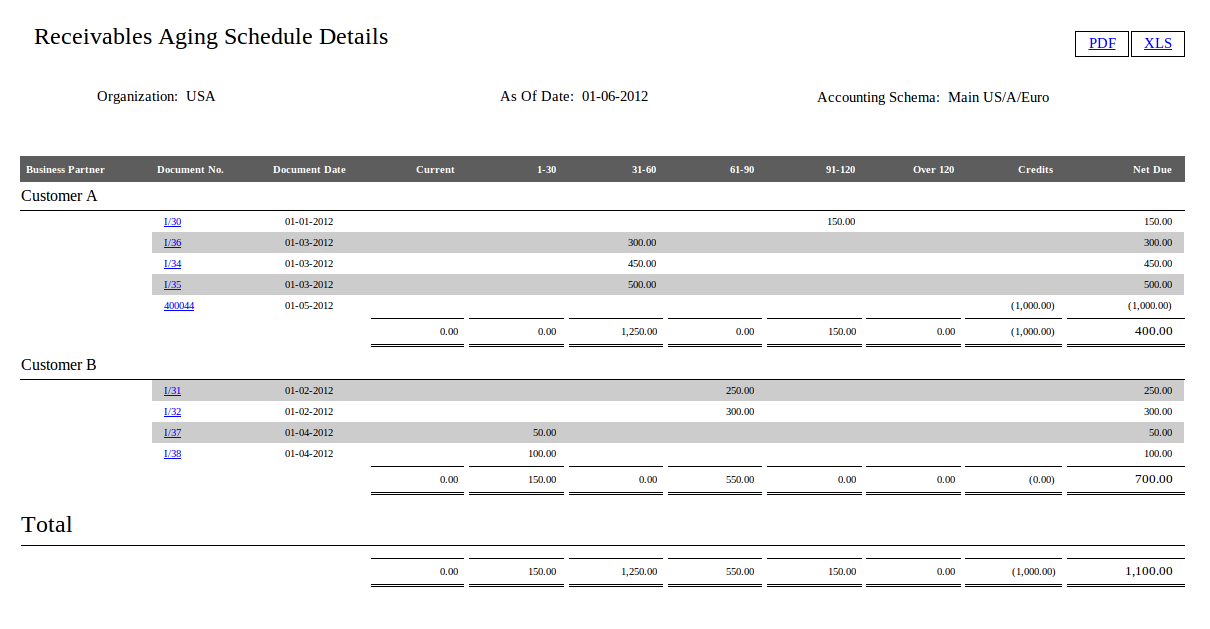Projects:Payment Aging Balance/User Documentation
Contents
Aging Balance Report - User documentation
Overview
Purpose
This is a module named "Aging Balance Report" that provides a report which shows the past due receivables and payables as of the date the user selects.
Source
The source of the information for this report is invoices as the origin of the receivables and the payables.
- Invoices
- The due date of an invoice depends on the payment terms and is calculated based on the invoice date.
- If invoice has multiple payment plan lines, each line has it's own due date.
- If there exists payments against the invoice, only those ones which are in a not confirmed status as of the date of the date filter are considered for this report.
Reports
Two menu entries are created. One for Receivables, called Receivables Aging Inquiry, and another one for Payables, Payables Aging Inquiry.
These two reports can be found in the following application path: Financial Management // Receivables & Payables // Analysis Tools
Multi-currency
This report supports multicurrency.
- Invoices: If the exchange rate exists at document level then the amount is calculated based on this value, if it doesn't exist then the rate is taken at client level (Conversion Rates window)
Filters
- Organization (Mandatory).
- General Ledger (Mandatory). The user can filter the results by organization's general ledger. All the amounts will be converted to the currency of the general ledger.
- As of Date (Mandatory). This is the date as of wich the report will be processed. Past due dates and payment dates will be calculated based on this date.
- Business Partners (Optional). The user can select multiple Business Partners to filter the results.
- Number of Days Overdue (Mandatory). The results shown are grouped according to the day ranges the user must enter. The user can enter the ending day for each range, and then, the application will automatically modify the beginning day for the next ranges. For example. In the first range the user enters 16, the range is now 0 - 16. Then the application modifies the beginning day for the next range, so it starts now at day 17, and modifies the other ranges accordingly.
- Show Details (Optional). This checkbox offers the user the option to either show the detailed version of the report or the summarized one. It is also used when printing and exporting to an xls file.
- Show Doubtful Debt (Only for Receivables. Optional). This checkbox offers the user the option to show information about Doubtful Debts in the report.
- Exclude voided Invoices (Only available if Preference "Enable void documents filter in Aging Reports" is set to Y). This checkbox offers the user the option to excelude voided documents from the report
HTML/PDF output
Receivables Aging Schedule
It should Display a table showing the following data (Similar for Payables)
- Business partner. A business partner with pending receivables. This is also a link to the detailed version of the report for this Business Partner.
- Current. A sum of all the current debts the business partner has with the organization that are not due as of the date selected.
- First day range. The amount the business partner owes the organization that is due, and it's due date is between the range.
- Second day range. Same as above.
- Third day range. Same as above.
- Fourth day range. Same as above.
- Fifht day range. Same as above.
- Total. Current + All the amounts of the day ranges
- Credits. Amount of money that the business partner has left as credit, to be used later. The amount is between brackets because it must be subtracted when calculating the totals.
- Net. Total - - Credit of the Business Partner.
If the credits are posted in the same account as the Receivables, then the Net would match the balance of the Business Partner. If the credits are posted in a different account, such as prepayments, then the balance of the Business Partner would match with the Total.
If the Show Doubtful Debt check is selected, two more fields are shown.
- Doubtful Debt. The amount classified as Doubtful Debt for that particular Business Partner.
- Percentage. The percentage that represents the Doubtful Debt over the Net Debt of that particular Business Partner.
Also, when Show Doubtful Debt is selected, the Total amount is the sum of all the debts that are not doubtful. Therefore, the Net is Total + Doubtful - Credits
Receivables Aging Schedule Details
It should Display a table showing the following data (Similar for Payables) By clicking on the PDF or the XML link, either a PDF or a xml file are generated.
The information is grouped by Business Partner, in case there report is run for more than one. For each Business Partner the information shown is:
- Document No.. The number of the document and also a link to it.
- Document Date. The accounting date of the document.
- Past due date buckets. The pending amount of the Invoice. It is shown in one column or another depending on the due date and the as of date filter.
- Net Due. The outstanding amount of the Invoice as of date. It is the sum of the amounts in the past due date buckets.
- Credits. Each line represents a Payment that has generated credit, and the amount is the credit left to be used as of date. The amount is between brackets because it must be subtracted when calculating the totals.
- A summatory line for the Past due date buckets and Credits.
If the credits are posted in the same account as the Receivables, then the total Net Due would match the balance of the Business Partner. If the credits are posted in a different account, such as prepayments, then the balance of the Business Partner would match with the total Net Due plus the Credits (undoing the subtraction of the credits to the total).
Plus, there is a summatory line for all the Business Partners.
If the Show Doubtful Debt check is selected, two more fields are shown.
- Doubtful Debt. The amount classified as Doubtful Debt for that particular Invoice.
- Percentage. The percentage that represents the Doubtful Debt over the Net Due of that particular Invoice.
Also, when Show Doubtful Debt is selected, the Total amount is the sum of all the debts that are not doubtful. Therefore, the Net Due is Total + Doubtful - Credits
PDF and Excel output
The above output can be displayed in PDF or spreadsheet formats.