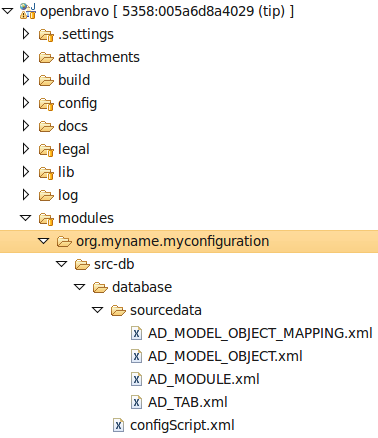Configuration changes that affect the Core Module
| Languages: |
[[::Configuration changes that affect the Core Module|English]]
ContentsTemplateThis sub-template doesn't display properly when not included. Please see Template:Languages for the complete version. UsageThis template is designed to simplify Template:Languages, by allowing a simpler syntax for adding new languages. Each language is included by calling this template with the following parameters:
This template should not be used anywhere except in the Languages template. </noinclude> | Translate this article... |
{{#hierarchy-top:}}
Overview
Openbravo ERP's core functionality is held in a central module, called Core. If you require a change to the application that affects the Core module, for example enabling an inactive menu, it is recommended that you create a separate industry template module to hold this kind of configuration change. Creating a separate configuration module has the following advantages:
- If you upgrade Openbravo ERP, the changes you make are not overwritten.
- You can share the configuration changes with other instances of Openbravo ERP, just as with any other module.
There are two ways to create a configuration module:
- By putting Openbravo ERP into configuration mode. In configuration mode, Openbravo ERP creates the industry template automatically to house your changes. If you do not plan to share your customizations this is the recommended method.
- Manually, by creating an industry template. If you plan to share your customizations within your own organization or with the community, this is the recommended method.
Please note that only changes to the Application Dictionary (and therefore, only changes done to tables which belong to the dataset AD) can be exported as a configuration script.
See also: Modularity Functional Documentation
Customizing Openbravo ERP using customization mode
- Log into Openbravo ERP with System Administrator role.
- From the Application menu, select General Setup > Application > System Info.
- Select the Customization Allowed checkbox.
- Click Save. The system creates a module called System Customization with the Java Package name mySystem.CustomizationTemplate. Artifacts (fields, columns, tabs, ...) of Core module can now be modified.
- Make the customizations you require.
- Save customizations to the Customization Module (see step below).
Customizing Openbravo ERP using a manually-created industry template
- Log into Openbravo ERP with System Administrator role.
- From the Application menu, select Application Dictionary > Module.
- Click New.
- In the Name field, give the module a name, for example Configuration.
- In the Java Package field, type a java package name using the Java naming standard, for example org.myname.myconfiguration.
- Select Template in the Type drop-down list.
- Select the In Development checkbox.
- In the Description field, type a brief description of the new module.
- Click Save.
- Make the customizations you require.
- Save customizations to the Customization Module (see step below).
Saving customizations to the customization module
In order to extract the configurations done to your Openbravo ERP system and thus saving them please execute the following command:
ant export.database export.config.script -Dforce=true
This command will generate an xml file containing the changes.
You can find now the following folder structure in your modules directory.
Sharing the configuration module
After executing of the previous step you can then package this module and distribute the .obx file internally for use with other instances of Openbravo ERP in your enterprise, or share it with the community via the Openbravo repository. To package the module in a shareable .obx file, execute the command:
ant package.module -Dmodule='org.myname.myconfiguration'
| Languages: |
TemplateThis sub-template doesn't display properly when not included. Please see Template:Languages for the complete version. UsageThis template is designed to simplify Template:Languages, by allowing a simpler syntax for adding new languages. Each language is included by calling this template with the following parameters:
This template should not be used anywhere except in the Languages template. </noinclude> | Translate this article... |
{{#hierarchy-bottom:}}