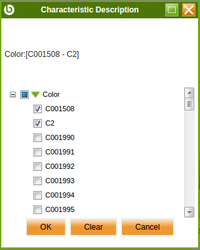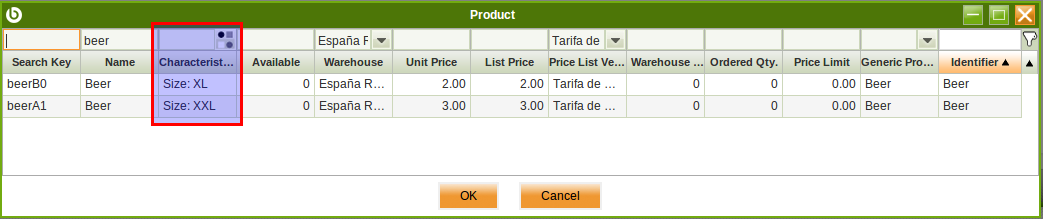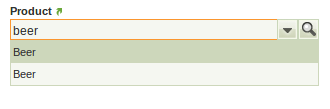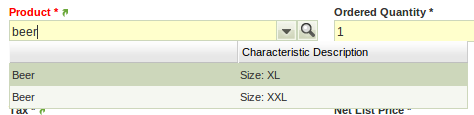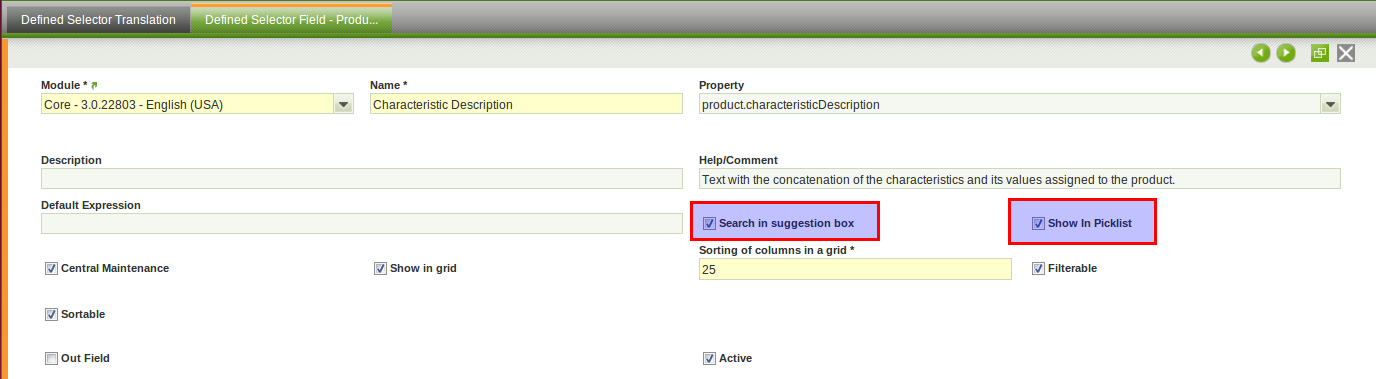Template:ManualDoc:T92E14FC0C5E64A77A03FAB28D68B00F1
- Sequence number: To order the way of seeing the values
- Name: Value. Notice that only values from the characteristic can be selected
- Code: If it is filled it will overwrite the code setup in the characteristic
Filtering
Fields based on a columns which reference is Product Characteristics can be filtered in grid assisted with a popup where the tree of available characteristics is displayed.
Configuration
Product Characteristics is ready to be used out of the box.
Anyway, some new cool features can be as well displayed with some simple configuration options (these changes needs to be exported to the template).
Improving product selector
You can select between the different product characteristics using product selector. There you have a column showing product characteristics description (See image).
That is not the case when selecting from suggestion box. There just product name are used. Taking into account product with characteristics shares the name, it becomes impossible to distinguish one from another (See image).
User experience in this case would be completely different if products could be identified from suggestion box (See image).
This can be easily improved by enabling some options of the selector.
Follow these simple steps to enable this configuration, and please do not forget to export those changes to your template.
- Log as System Administrator
- Go To Tables and Columns and select C_OrderLine
- Go to lines tab and select product (M_Product_ID)
- Navigate to selector (see image)
- Go to Defined Selector tab and then to Defined Selector field tab and select Characteristics Description field.
- Edit and flag "Search in suggestion box" and "Show in Picklist" check boxes (See image)
- Last point would be to export these changes to the template. This is really important to avoid problems in future update processes and to keep these changes after the update.