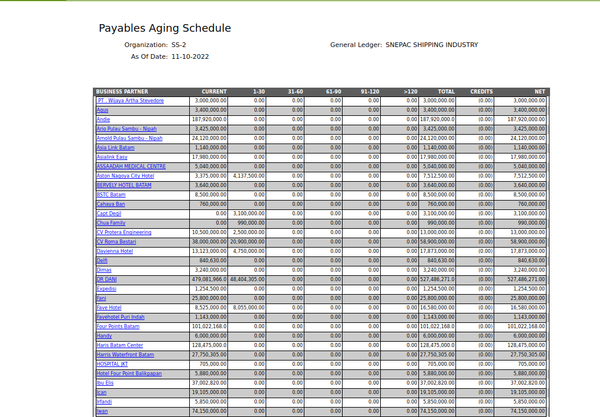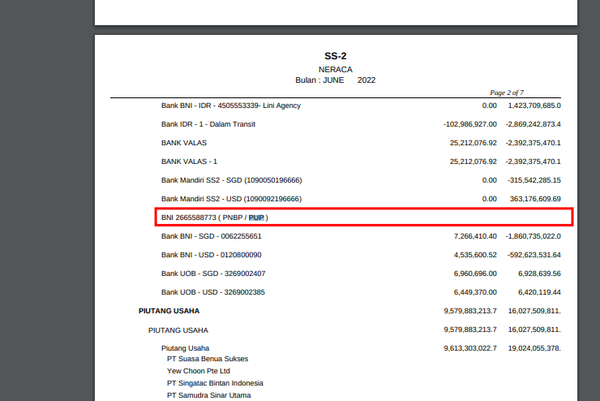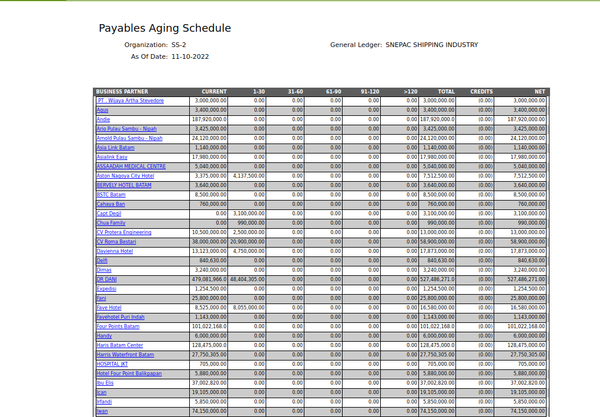|
|
| Line 1: |
Line 1: |
| | === Nilai Qty Blank=== | | === Nilai Qty Blank=== |
| − | Contoh case di Senepact qt | + | Contoh case di Senepact qt BNI 2665588773 ( PNBP / PUP ) mull |
| | | | |
| | [[image:qtyGeneralaccountingreportblank.png|600px]] | | [[image:qtyGeneralaccountingreportblank.png|600px]] |
| − | | + | 1.Masuk ke Account tree lalu ke |
| − | * '''[[Screenshot:Organization#Organization | Organization]]''' : Organizational entity within client
| |
| − | * '''General Ledger''' : he user can filter the results by organization's general ledger. All the amounts will be converted to the currency of the general ledger.
| |
| − | * '''As Of Date.''' : This is the date on which the report will be library. The due date and the late payment date will be calculated based on this date. (Number of Days Overdue formula. Past due - As Of Due).
| |
| − | * '''Business Partner.''' : The user can select multiple Business Partners to filter the results.
| |
| − | * '''Number Of Days overdue:Group One/Two/Three/Four''' : he results shown are grouped according to the day ranges the user must enter. The user can enter the ending day for each range, and then, the application will automatically modify the beginning day for the next ranges. For example: in the group One the user enters 30 so the range is now 0 - 30, in the group Two the user enters 60 so the second range is 31 - 60, and so on and so forth..
| |
| − | * '''Show Details ''' : This checkbox offers the user the option to either show the detailed version of the report or the summarized one. It is also used when printing and exporting to an xls file.
| |
| − | | |
| | | | |
| | | | |
| | [[image:PASDO_report.png|600px]] | | [[image:PASDO_report.png|600px]] |
Revision as of 08:36, 14 October 2022
Nilai Qty Blank
Contoh case di Senepact qt BNI 2665588773 ( PNBP / PUP ) mull
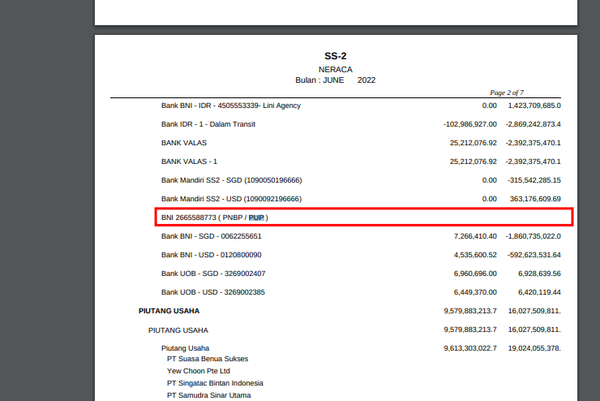 1.Masuk ke Account tree lalu ke
1.Masuk ke Account tree lalu ke