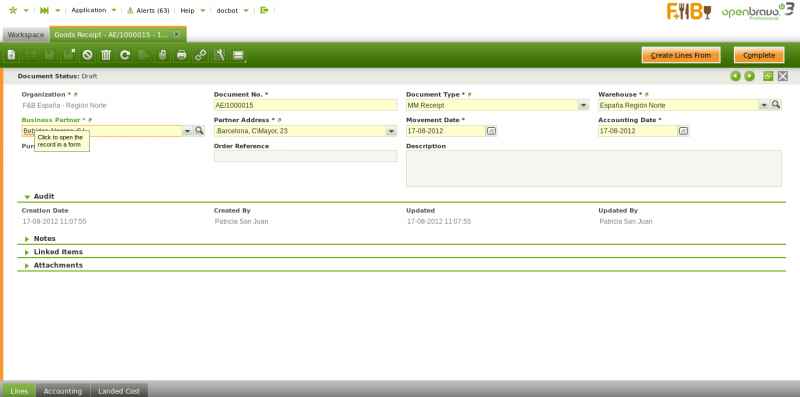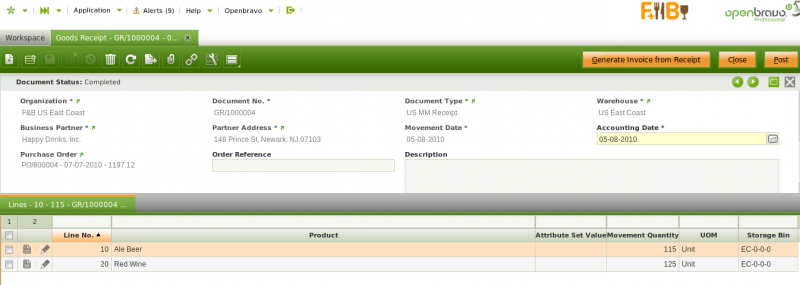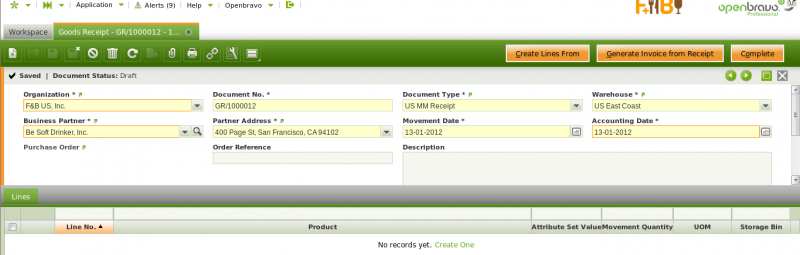Goods Receipt
| Back to Procurement Management |
Introduction
A Goods Receipt is a document issued to acknowledge the receipt of the items listed in it. In other words, it is a document used to register in Openbravo the specifics of items physically received in the warehouse.
Normally, the warehouse team is the one in charge of receiving the goods as well as the delivery notes attached to the goods. That's the source of information to take into account while issuing Goods Receipts.
As described in the Costing Server article, the cost of a "Goods Receipt" is calculated based on the related purchase order price of the goods, excluding taxes.
The calculated cost of a "Goods Receipt" is used while posting it to the ledger.
Header
Goods Receipts can be issued and booked in the header section of the goods receipt window.
The fields to fill in the Goods Receipt header are:
- Document Type, which is filled in by default as "MM Receipt"
- Warehouse, where goods are going to be located.
- Business Partner, third party which delivers the goods
- Movement Date, delivery date of the goods
- Accounting Date, accounting date in case of posting the Goods Receipt
- Purchase Order, purchase order number linked automatically by Openbravo, in case the Good Receipt is automatically created from a Purchase Order.
- Order Reference, Warehouse team can fill in here the Supplier's Delivery Note number, this way the internal Good Receipt number and the Supplier's Delivery Note number are linked.
Once header information is properly filled-in, you can then go to the "Lines" tab in order to enter "Goods Receipt Line/s".
To learn how to enter goods receipt lines, visit the next section "Lines".
If a "Goods Receipt" is completed and therefore booked:
- the quantity on hand of the item/s received is increased by the quantity received.
If a "Completed" Goods Receipt is voided because the goods have been returned to the supplier for whatever kind of reason:
- the quantity on hand of the items/s returned is decreased by the quantity of the goods returned. Openbravo automatically creates a new "Goods Receipt" for exactly the same items but with "negative" quantities.To learn more about Goods Returns, visit Return to Vendor and Return to Vendor Shipment.
Supplier can send a "Purchase Invoice" together with the "Delivery Note" of the goods delivered, therefore:
- from the Goods Receipt window, it is possible to generate the corresponding supplier's invoice, by using the header process button "Generate Invoice from Receipt".
This action implies a link between the goods receipt and the purchase invoice, procurement management team can be aware of when inquiring the corresponding purchase invoice. To Learn more, visit Purchase Invoice.
Lines
Once the goods receipt header has been properly filled in and saved each item received can be listed as a separate goods receipt line.
here are several ways of creating goods receipt lines.
1. Warehouse management team can always manually create goods receipt lines. That's the way warehouse management team could use in case there is no a booked purchase order nor a completed purchase invoice for the goods received, they can retrieve data from.
As a consequence of that, the information to manually fill in is:
- the goods or items received
- the quantity received
- and the storage bin where the items are going to be stored
Explode button is shown when selecting a line with a non-stockable BOM product and the product has not already been exploded. When exploding a product, the bill of materials components the selected product consists of are shown in the shipment. Once you have exploded it, you cannot comprime it. You should delete all the lines (first bill of materials components and then the BOM product), and insert again the non-stockable BOM product.
2.- On the other hand, it is also possible to "automatically" create goods receipt lines, by using the header process button "Create Lines From". This way allows warehouse team to the select the orders or invoices pending to be received.
For instance, once a purchase order is selected the purchase order lines pending to be received are shown. Then, the warehouse team is able to select the purchase lines received, change the quantity if required and get them located in a storage bin of a warehouse.
Finally:
- If a purchase order/line is selected, this action links each good receipt line to the corresponding purchase order line, same applies to purchase invoice.
Accounting
Accounting information related to the material receipt
Landed Cost
Landed Cost tab allows to allocate additional costs to the goods receipt.
Full list of Goods Receipt window fields and their descriptions is available in the Goods Receipt Screen Reference.
| Back to Procurement Management |