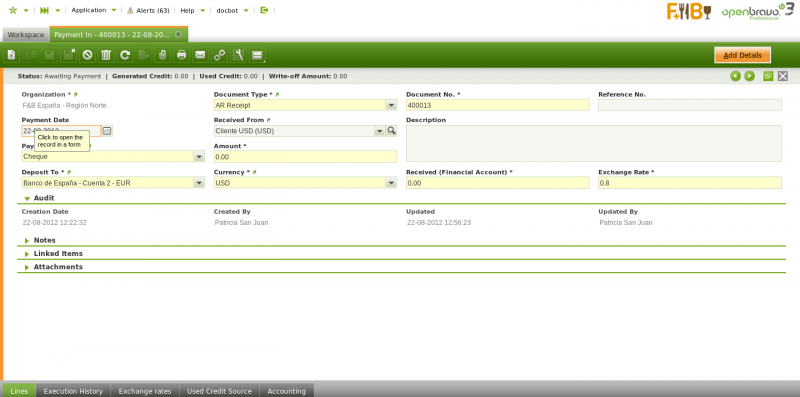Payment In
| Back to Financial Management |
Contents
Introduction
Customer's payments and prepayments received can be recorded and managed in the payment in window. Same way G/L item payments do not related to orders/invoices can also be managed in this window.
Customer's payments can be received against:
- Sales Orders, in effect this is a prepayment.
Later on, when an invoice is created from the order that already has a payment received against it, the invoice automatically inherits the payment received against the order. - Sales Invoices, in effect this is an invoice payment received from a customer.
Payments prior to the accounting date of the invoice are also considered a prepayment.
There is a How To article which describes how to manage prepaid invoices (prepayments) in receivables. - and a G/L Items, in effect this is a payment of any other revenue received from a customer, for instance a fine.
This type of payments can be created in this window when selecting the G/L Item "Transaction Type" or can be automatically populated as a payment in this window if created in a G/L Journal.
No matter the way they are created, both cases are managed same way depending on the Payment Method used.
Openbravo allows to register payments received from a single customer or to register payments received from several customer at the same time..
At the end of the process a "Payment In" transaction will imply the creation of a "Deposit" transaction in the corresponding Financial Account.
The creation of the deposit transaction in the financial account can be done:
- manually by using the Add Transaction process of the financial account.
- or automatically if the payment method used is configured to do so, that implies the selection of the check-box "Automatic Deposit".
Header
The payment in window allows to record and manage customer's payments received against different types of documents issued by the organization such as orders and invoices. This window also allows to manage the customer's payments already recorded in the sales invoice window same way as the G/L item payments received in a G/L Journal.
There are just few mandatory fields to fill in while recording a payment in this window:
- the Organization which is receiving the payment
- the Payment Number which follows the corresponding document sequence
- the Payment Method use for receiving the payment. There is a check-box in the "Add Payment" window which later on allows to select documents linked to alternative payment methods
- and the Financial Account where the money is going to be deposited to
Lines
The lines tab contains a list of the documents paid by the payment.
Execution History
The execution history tab shows information about the history of the payment execution attempts.
Exchange rates
The exchange rate tab allows to enter an exchange rate between the organization's general ledger currency and the currency of the payment received to be used while posting the payment to the ledger.
Used Credit Source
A credit payment can be used to settle more that one document payment. This table tracks the documents where a credit payment has been used.
Accounting
Accounting information related to the payment in
Full list of Payment In window fields and their descriptions is available in the Payment In Screen Reference.
| Back to Financial Management |