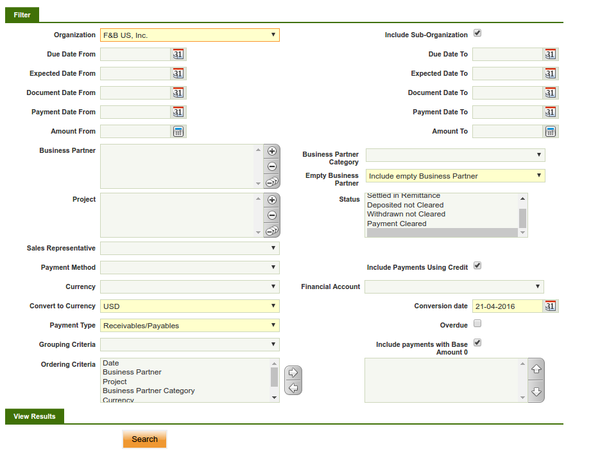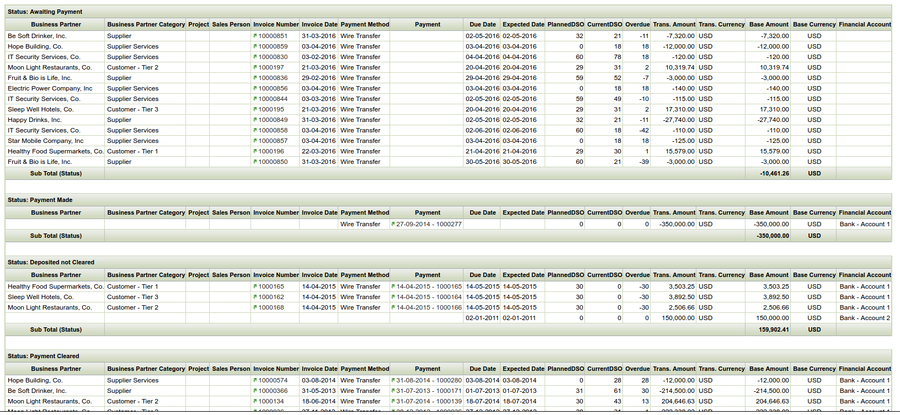Template:ManualDoc:P6AD04479EC134BD4826077F36B709876
Receivables and/or Payables information is shown grouped by the payment status, besides additional grouping and ordering criteria can also be defined.
The Payment Report is an Openbravo dimensional report which contains below specific filtering options:
- Dates: enter a Date From and a Date To to be used while retrieving the payment's data, in relation to:
- the payment due date
- the document paid date
- and the payment date
- Amounts: enter an Amount From and an Amount To to be used while retrieving the payment's data
- Empty Business Partner: select whether it is required or not to include in the report payments do not related to a business partner but to a G/L item or a Fee. The options available are:
- Include Empty Business Partner: if this selection is made the report includes also payments do not related to a business partner.
- Exclude Empty Business Partner: if this selection is made the report excludes any payment do not related to a single business partner.
- Only Empty Business Partner: if this selection is made the report only includes payments do not related to a single business partner.
- the Payment Status: the options available are:
- Awaiting Payment
- Awaiting Execution
- Voided
- Payment Made
- Payment Received
- Deposited not Cleared
- Withdrawn not Cleared
- Payment Cleared
- the Sales Representative. It will show only Payments related to Invoices that have been invoiced for this Sales Representative.
- the Payment Method and the Financial Account of the payment
- the checkbox "Include Payments Using Credit" allows to
- the "Convert to Currency" field allows to select a currency therefore the "Transaction Amounts" in other currency than the one chosen are converted to the chosen currency and displayed in the field "Base Amount".
- the "Conversion date" field allows to define a date to select the system conversion rate to exchange transaction amounts.
- the Payment Type: the options available are:
- Receivables
- Payables
- Receivables&Payables
- the checkbox "Overdue" allows to include in the report just overdue payments.
- Finally, it is also possible to define an additional Grouping Criteria and Ordering Criteria to be used while showing the payment data output.
- Grouping criteria such as:
- Business Partner
- Project
- Business Partner Category
- Currency
- Account (Financial Account)
- Ordering criteria such as:
- Date (Payment Date)
- Project
- Business Partner Category
- Currency
- Due date (Payment due date)
- Account (Financial Account)
- Business Partner
- Grouping criteria such as:
Note that if "Business Partner" for instance is selected as grouping criteria, it will be removed from the ordering criteria list, as grouping implies ordering.
The Payment Report is launched by pressing the process button "Search". An example of the output of the report is shown in the image below:
Some relevant fields to note are:
- Invoice Number: the green arrow allows to navigate to the payment plan of the sales/purchase invoice if there is only one invoice number shown in this field.
- Payment: the green arrow allows to navigate to the invoice/document's payment
- PlannedDSO (Planned Days Sales Outstanding): the number of days between the date of the invoice and the date it was due to be paid, calculated with the formula (Invoice) Due date - Invoice Date.
- CurrentDSO (Current Days Sales Outstanding):
- if there is a payment, this field shows the number of days between the date of the invoice and the date of the payment, calculated with the formula Payment Date - Invoice Date.
- if there is not a payment, this field shows the number of days the invoice is pending to be paid, calculated with the formula Current Date - Invoice Date.
- Overdue this fields indicates whether a payment was received on time (overdue number is set to zero), early (overdue number is a negative number) or late (overdue number is a positive number)
An invoice marked with an (*) means that the invoice has been paid by using a credit payment.
Several invoices marked with (**) means that the invoices have been paid by using the same credit payment.