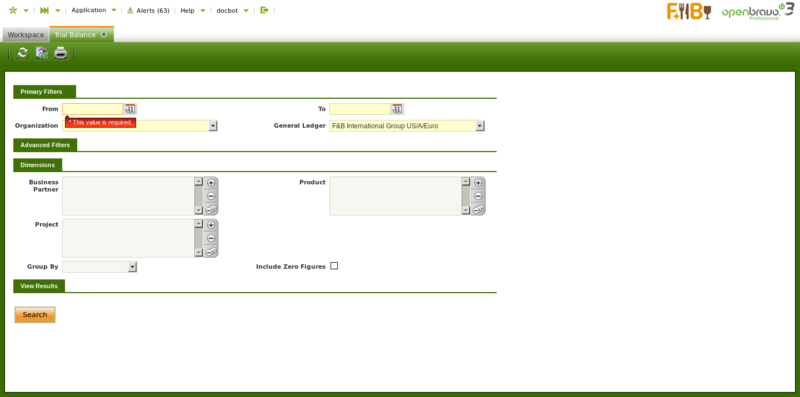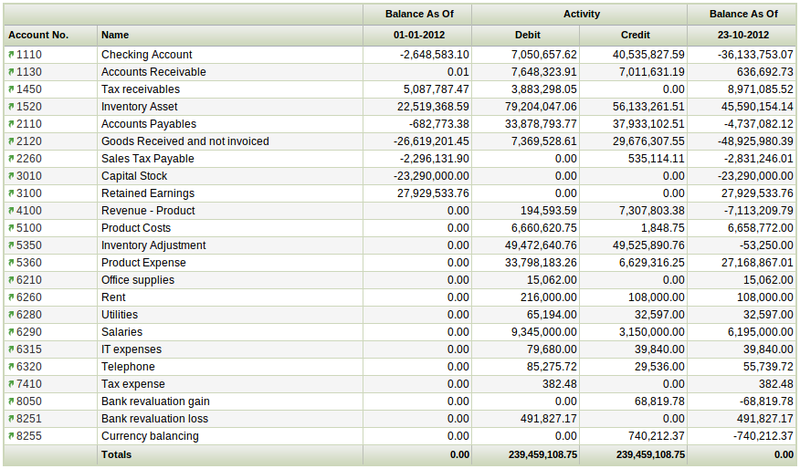Trial Balance
| Back to Financial Management |
Introduction
The trial balance helps to check that the total amount of debits are equal to the total amount of credits.
This report is commonly launched at the end of the period prior to the preparation of the Balance Sheet and the Income Statement, however Openbravo allows to launch it at any point in time to check that debits equals credits.
In Openbravo terms, the "Trial Balance" shows for a given Organization and General Ledger:
- the account balance as of a given date from
- the account total sum of debits within a given period of time
- the account total sum of credits within a given period of time
- and finally the account balance as of a given date to
At the end of the report the total sum of debits must be equal to the total sum of credits.
As shown in the screen above it is possible to enter below data before launching the Trial Balance.
Under the Primary Filters section it is possible to specified:
- the "From" date when the account balance is going to be taken
- the "To" date when the account balance is going to be calculated by following the formula below:
- Balance as of to date = Balance as of from date + Sum of the Debit amounts - Sum of the Credit amounts
- the "Organization" for which the Trial Balance is required. It is important to remark that a Trial Balance can be launched for:
- "Legal with Accounting" type organizations
- "Generic" type organizations which must belong to a "Legal Entity with Accounting" organization.
- It is possible to enter and post transactions in this organization type as they inherit the general ledger of the legal entity with accounting they belong to.
- "Organization" type organizations as this type can be linked to a general ledger to be shared by a set of organizations which belong to it.
- Regardless this organization type does not allows transaction posting, the Trial Balance got at this level summarizes the accounting information of all the organizations which belong to an organization of this type which share the same general ledger.
- and finally the "General Ledger"
The Advanced filters is a collapsible section which can be shown by clicking on it. Under this section it is possible to specified:
- the Account Level to show. The options available are from top to bottom:
- Heading
- Account
- Breakdown
- and Subaccount.
- Those ones are the Account Tree Elements.
- "Subaccount" is the value set by default regardless it can be changed if required.
The reason why is because subaccount is the element which helps to check that the total amount of debits is equal to the total amount of credits for every subaccount of the account tree. - Also, the selection of this value allows to:
- 1. select other "Dimensions" such as the "Business Partner", the "Product" and the "Project". These dimensions are recorded while posting transaction to the ledger and the transactions can be posted to the ledger through the subaccounts
- 2. Select “Goupy By” value to have more information about that option. Values are "Business Partner", "Product", "Project" and “Cost Center”
- 3. select "Include Zero Figures" flag which allows to display all subaccounts even those which holds zero figures.
- It is possible to enter the initial page number of the trial report if required
- also, the "Opening Entry Amount to Initial Balance" flag is marked by default.
This checkbox allows to configure if the "Opening" account balance (dated i.e. 1st January 2012) is shown separately in the first column "Balance As Of" or either in the "Debit" or in the "Credit" column.
In other words:- the negative "Opening" balance of a liability type account can be shown in the "Balance As Of" column or in the "Credit" column
- the positive "Opening" balance of an asset type account can be shown in the "Balance As Of" column or in the "Debit" column.
This check only applies if the "From" date entered while launching the report is the same as the "Opening" Accounting date (i.e. 1st January 2012), otherwise the "Opening" account balance is always shown in the "Balance As Of" column.
Once all the data above has been properly filled in the "Search" process button shows the results in the same window.
An example of the output of the report is:
This report can also be shown in:
- a pdf format by pressing the "Print" action icon of the Toolbar.
- the pdf file can be printed or archived for later reviews.
- the pdf file has the same grouping rules as the search button.
- and in excel format:
- the excel file has the same grouping rules as the search button. When the Trial Balance Report is launched at "Subaccount" level, this format shows the dimension selected in the combo group by, but when no grouping is selected in the combo, the report shows all dimensions.
| Back to Financial Management |