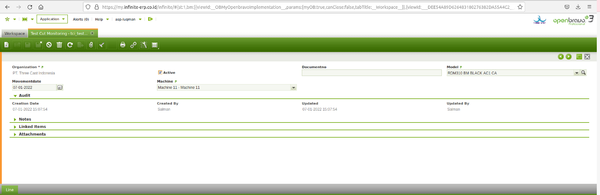Difference between revisions of "Screenshot:TCI Test Cut Monitoring"
(Created page with "{{BackTo|Screens Reference}} == TCI Test Cut Monitoring == Its a window created for specific purposes === Activity === Test Cut Monitoring window allows to create as many...") |
Asp-luqman (talk | contribs) (→Lines) |
||
| (9 intermediate revisions by 2 users not shown) | |||
| Line 5: | Line 5: | ||
| − | === | + | === Header === |
| − | Test Cut Monitoring window allows to create as many activities as require per each organization. | + | [[image:Tampilanwheadertest_cut.png|600px]] |
| + | |||
| + | '''Test Cut Monitoring''' window allows to create as many activities as require per each organization. | ||
| + | * '''[[Screenshot:Client#Client | Client]]''' : Client for this installation. | ||
* '''[[Screenshot:Organization#Organization | Organization]]''' : Organizational entity within client | * '''[[Screenshot:Organization#Organization | Organization]]''' : Organizational entity within client | ||
| − | * ''' | + | * '''Active''' : A flag indicating whether this record is available for use or de-activated. |
| − | * ''' | + | * '''Document No.''' : An often automatically generated identifier for all documents. |
| − | * ''' | + | * '''Product.''' : Indicates which product is being tested. |
| − | * ''' | + | * '''Machine''' : Machines used in production. |
| − | * ''' | + | * '''Movement Date''' : The time listed on the order. |
| − | + | ||
| + | === Lines === | ||
| + | |||
| + | [[image:TampilanLineTestCut.png|600px]] | ||
| + | |||
| + | |||
| + | Lines tab allows to add the products to be included in your sales order. Each product is added by creating a line. | ||
* '''[[Screenshot:Client#Client | Client]]''' : Client for this installation. | * '''[[Screenshot:Client#Client | Client]]''' : Client for this installation. | ||
| − | * ''' | + | * '''[[Screenshot:Organization#Organization | Organization]]''' : Organizational entity within client |
| + | * '''Active''' : A flag indicating whether this record is available for use or de-activated. | ||
| + | * '''Date.''' : A line stating the position of this request in the document. | ||
| + | * '''Date''' : A space to imput time tested . | ||
| + | * '''Description''' : A space to write additional related information. | ||
{{BackTo|Screens Reference}} | {{BackTo|Screens Reference}} | ||
[[Category:User Guide]] | [[Category:User Guide]] | ||
Latest revision as of 12:18, 10 January 2022
| Back to Screens Reference |
TCI Test Cut Monitoring
Its a window created for specific purposes
Header
Test Cut Monitoring window allows to create as many activities as require per each organization.
- Client : Client for this installation.
- Organization : Organizational entity within client
- Active : A flag indicating whether this record is available for use or de-activated.
- Document No. : An often automatically generated identifier for all documents.
- Product. : Indicates which product is being tested.
- Machine : Machines used in production.
- Movement Date : The time listed on the order.
Lines
Lines tab allows to add the products to be included in your sales order. Each product is added by creating a line.
- Client : Client for this installation.
- Organization : Organizational entity within client
- Active : A flag indicating whether this record is available for use or de-activated.
- Date. : A line stating the position of this request in the document.
- Date : A space to imput time tested .
- Description : A space to write additional related information.
| Back to Screens Reference |