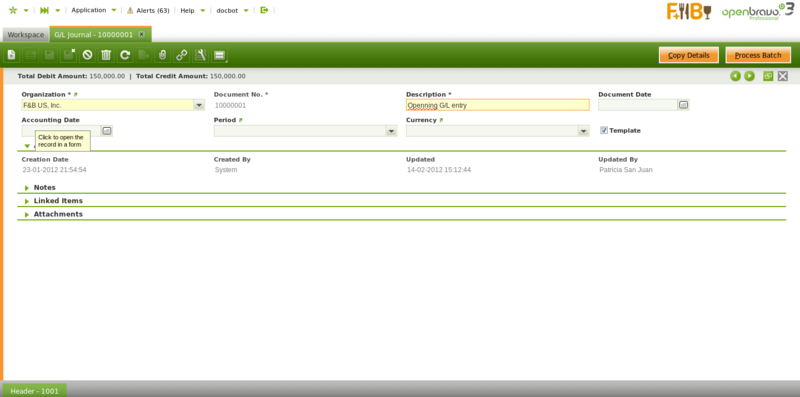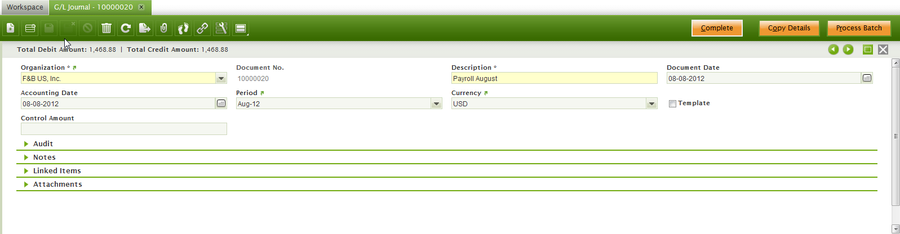Template:ManualDoc:T159
As shown in the image above a G/L Journal batch can contain below data:
- the accounting period
- the accounting date
- and the currency
None of above data is mandatory at this point because a G/L journal can contain several journals having different accounting periods and accounting dates. Same applies to the currency as a G/L journal can contain several journals of different general ledger configurations.
Once a batch is created and saved, it is possible to create as many G/L Journals as required, which once ready can be completed and processed at the same time as a "unique" batch.
A G/L journal and therefore its content can be set up as "Template", that template can be later on used while creating a new G/L journal by using the process button "Copy Lines" as described in the next section.
G/l Journal set up as “Template”
As already mentioned a G/L Journal and therefore its content can be configured as a "Template". For getting that working it is required to follow below steps:
1. create a G/L journal to account the employee payroll corresponding to the period of July 2012, for instance. That G/L Journal needs to be marked as "Template".
The content of that G/L Journal can be the one described in the How to manage payroll accounting and payment article.
2. Create a new G/L journal to account the employee payroll corresponding to the period of August 2012. Enter an Accounting Date" and a "Period":
3. Press the Copy Details process button.
A new window is shown containing all the templates available:
Note that it is possible to search for a template by using the G/L journal document number set as template and the description fields.
4. Select a template and click OK. After that, Openbravo populates in the just created G/L Journal the same journal entries only the dates are different.
It may be necessary to change the journal entries amounts, for doing that
it is possible to edit the G/L Journal Lines and then change the amounts.
The last step is to post the G/L Journal, therefore the corresponding journal entries are posted to the ledger.