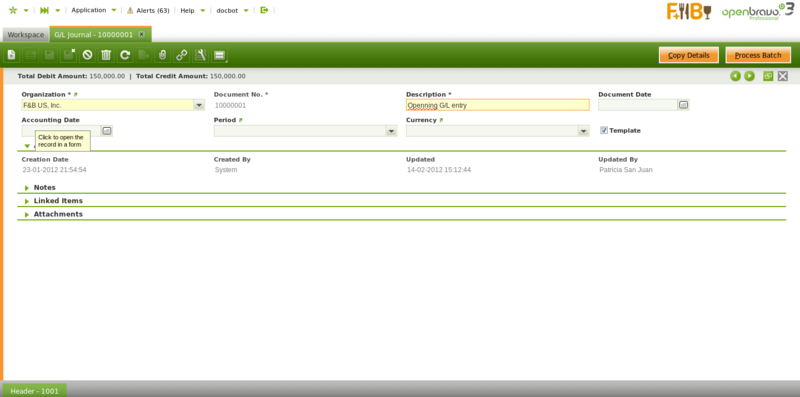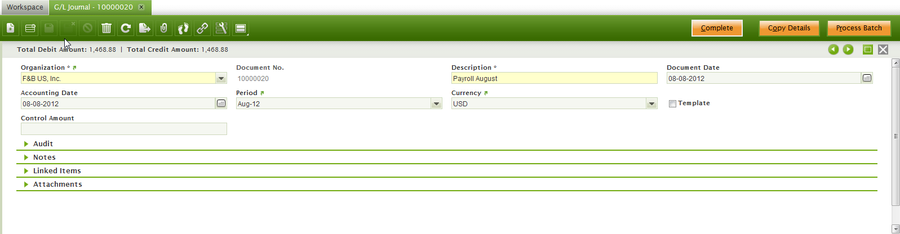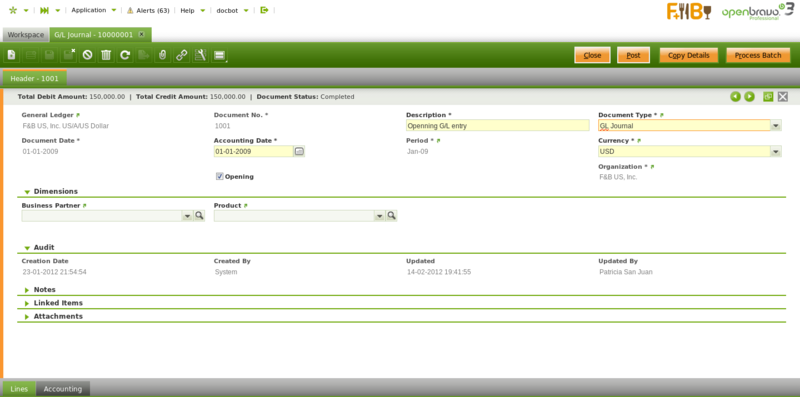G/L Journal
| Back to Financial Management |
Introduction
A G/L (General Ledger) journal allows to post journal entries to the ledger and create G/L item payments.
As already explained most of the accounting entries are created while posting documents such as purchase invoices, sales invoices, etc.
The accounting entries which do not match to an existing Document Type need to be posted to the ledger by using a G/L Journal.
Besides, a G/L Journal can be used to create "G/L Item Payments" or payments do not related to orders or invoices.
This feature is very useful while posting an employee payroll to the ledger as the payroll payment can be created at the same time.
Please review the How to manage payroll accounting and payment article for additional information.
Finally, a G/L Journal can also be configured as a template.
This feature allows to create the same journal entries as the ones contained in the G/L Journal set as template.
This feature is also very useful while posting employee payroll for instance.
Batch
A G/L journal batch allows to group G/L journals of similar characteristics which can all be processed at the same time.
As shown in the image above a G/L Journal batch can contain below data:
- the accounting period
- the accounting date
- and the currency
None of above data is mandatory at this point because a G/L journal can contain several journals having different accounting periods and accounting dates. Same applies to the currency as a G/L journal can contain several journals of different general ledger configurations.
Once a batch is created and saved, it is possible to create as many G/L Journals as required, which once ready can be completed and processed at the same time as a "unique" batch.
A G/L journal and therefore its content can be set up as "Template", that template can be later on used while creating a new G/L journal by using the process button "Copy Lines" as described in the next section.
G/l Journal set up as “Template”
As already mentioned a G/L Journal and therefore its content can be configured as a "Template". For getting that working it is required to follow below steps:
1. create a G/L journal to account the employee payroll corresponding to the period of July 2012, for instance. That G/L Journal needs to be marked as "Template".
The content of that G/L Journal can be the one described in the How to manage payroll accounting and payment article.
2. Create a new G/L journal to account the employee payroll corresponding to the period of August 2012. Enter an Accounting Date" and a "Period":
3. Press the Copy Details process button.
A new window is shown containing all the templates available:
Note that it is possible to search for a template by using the G/L journal document number set as template and the description fields.
4. Select a template and click OK. After that, Openbravo populates in the just created G/L Journal the same journal entries only the dates are different.
It may be necessary to change the journal entries amounts, for doing that
it is possible to edit the G/L Journal Lines and then change the amounts.
The last step is to post the G/L Journal, therefore the corresponding journal entries are posted to the ledger.
Header
A G/L journal header can include journals which can contain several journal lines.
A G/L Journal header contains below data:
- the organization and the organization's General Ledger configuration which once selected defaulted the field "Currency" to the one of the general ledger configuration, for instance USD. The currency can however be changed to EUR for instance. Openbravo will applied the corresponding EUR -> USD conversion rate as the posting to the ledger must be in USD.
- the document date which do not have to be the same as the accounting date.
The document date is automatically populated with the current date by default, but can always be changed - the accounting period and the accounting date within that period. These dates can be automatically populated with the values entered in the Journal batch if any, however these dates can always be changed
There is a checkbox named "Opening" which can be flag just to state that a journal contains opening balance accounts entries.
There is a list of actions which can be executed from the G/L Journal header:
- "Copy Details" button allows to copy the journal entries of a journal configured as a "Template" into the current journal
- "Complete" button allows to complete the G/L Journal once the corresponding journal lines have been entered whenever the total debit amount matches the total credit amount
- "Post/Unpost" button allows to Post/Unpost a G/L Journal once completed
- "Close" button allows to close a G/L Journal for which no other action needs to take place or to reactivate it if it is not already posted
- "Process Batch" button completes the G/L Journal/s of the batch
Note that upon G/L Journal completion a "G/L Item" payment will be created for each journal line that has the "Open Items" checkbox selected as explained in the G/L Item payments creation section.
The Journal will be completed even if any of the Payment/s creation failed. In this case an error message will be shown indicating the Lines that tried to create a Payment but failed.
Lines
The lines tab allows to enter the journal entries of a G/L journal as well as G/L item payment related information.
Accounting
Accounting information related to the GL Journal
For more details please review the accounting article.
Full list of G/L Journal window fields and their descriptions is available in the G/L Journal Screen Reference.
| Back to Financial Management |