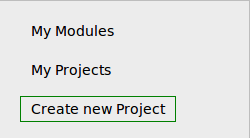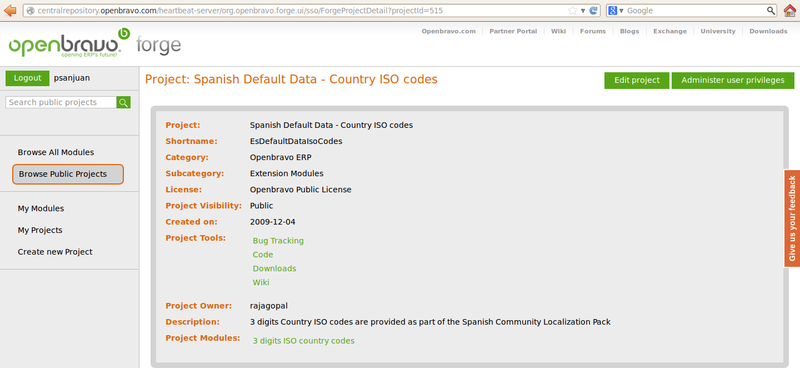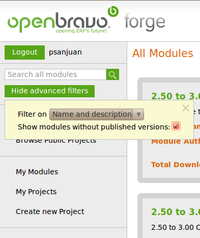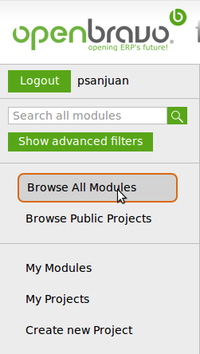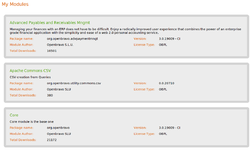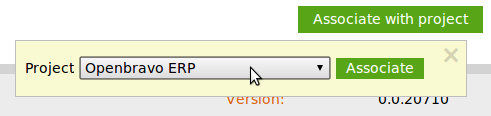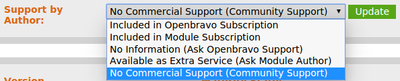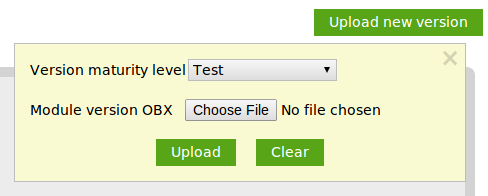How to publish a Module
Contents
Overview
This document explains how to publish and manage modules in Central Repository to make them available to any Openbravo ERP instance.
Central Repository
The Central Repository is a system embedded in the Openbravo Forge to provide services related to Openbravo ERP Modules for developers and users:
- For developers:
- Register a module: a developer registers a new module in the Central Repository to get global unique identifiers to be used for development (it's highly recommended to register a module before starting the module's development).
- Publish a new version of a module: a module can have different versions in its life cycle. For each of them module owners need to update the information in the Central Repository to make this new version available for users.
- Manage life cycle of a version: a module version can be in different statuses during its life cycle, each of these statuses makes it available to different kinds of Openbravo ERP instances.
- For users:
- Search for modules: from the MMC users can query the Central Repository to get a list of modules that match with user request.
- Scan for updates of a list of module versions: from the MMC users can request to the Central Repository if there are available updates (newer versions) for all the modules installed in their instances (or just for one of them).
- Get the code of a module version (to be installed): for both installing new modules and updating current ones it's needed to get the compressed file (.obx file) that stores module code.
Life Cycle
This section explains the complete life cycle of a module starting from its creation.
Creation
Register Module
There are two properties in the modules that are very important to be unique and no other module has the same value for them. They are Java Package and DB_Prefix. If more than one module with the same Java Package or DB_Prefix is tried to be installed in the same Openbravo ERP instance there would be conflicts between them that would prevent the correct installation. This is why it is very important to guarantee uniqueness for these properties.
The way to guarantee this uniqueness worldwide is to register modules in Central Repository just after their creation. In this way you will notice in case other registered module is making use of the same Java Package or DB_Prefix you want to use and in this, case you will be prompted to change your initial election. It is important to register new modules just after their creation before starting their development, doing so you will notice possible conflicts in Java Package or DB_Prefix that would affect your module's artifacts' names and would require a lot of work to change if it was registered after they were developed.
You can register your module through the Register Module button in the main tab of the Module window. It sends your module's information to Central Repository, checks Java Package and DB_Prefix are not already registered by any other module and reserves them for yours making not possible other modules to use them. In case they are already used, an the process is aborted and an error message is shown you to change them before trying to register again.
A registered module is not publicly available for download, so even you don't plan to publish your module it is recommended to register it just to prevent other registered modules to use the same Java Package or DB_Prefix you took for yours.
| You can check out which are modules already registered in Central Repository in http://forge.openbravo.com/openbravo/moduleslist |
After registering a module it is possible to unregister it in case it has not been already associated with any project, see Unregister Module section.
Associate with a Forge Project
To be able to publish a module to the Central Repository so they are accessible through the Module Manager Console, it is necessary to associate it with a Forge Project.
Register Project
Registering a project is your first step to get involved in the Openbravo ecosystem. Follow this short guide to learn how to register a project in Openbravo Forge.
It is a simple 2 step wizard which asks the minimum information to create the project. Note that you will be able to change the configuration afterwards using the administration panel.
First go to the register form:
Then you only need to fill the form:
- Fill the basic project information:
- Name: The project name. Can have spaces and should be enough to understand the project's aim.
- Short name: A short version of the project's name without spaces. It will be used in project's URL.
- Description: A brief description of the project. What it is about, its goals, its target market.
- License: Choose one of the different licenses for your project. You can choose (if needed) other open source if non of the combo-box licenses is the one you have chosen for your project. If that's the case, please specify it on the Description field.
- Project type: Whether the project is a translation project or any other kind of project.
- Category: Choose if your project targets Openbravo ERP or Openbravo POS.
- Subcategory: Choose one of the subcategories for the category previously selected.
- Note: later you will be able to add your project to two more categories in your admin interface.
- Visibility:
- Fill the links to the services associated to the project.
You can add here the links to your own system services if any, otherwise Openbravo recommends the usage of bitbucket as free source code hosting.- Forums Link:
- Downloads link:
- Bugtracking Link:
- Code Link:
- Wiki Link:
- Please note that in the case you are a "Professional" localizer registering a "Localization" module or pack the "Forge Project Tools" listed below need to point to Openbravo tools, such as:
- Wiki Link to the corresponding wiki page which needs to be tagged at the very end of the document as Category:Mexico, for instance.
Please contact the Openbravo Localization Lead at (patricia.sanjuan@openbravo.com), before creating your country "Category". - Bugtracking Link to the Openbravo Issues system - Project: Professional Localizations - Category: Professional Localization Mexico, for instance
If you do not find the specific Professional Localization "Category" for your country please contact the Openbravo Localization Lead at (patricia.sanjuan@openbravo.com).
Either you want to report an issue or monitor the issues entered, you need to create an account "username" here: login Openbravo.- if you are the owner of the "Professional" localization for your country,please contact the Openbravo Localization Lead to inform her about the username who will monitor the issues of any kind reported for your localization project.
- and a Code Link to the corresponding (to be defined).
- Wiki Link to the corresponding wiki page which needs to be tagged at the very end of the document as Category:Mexico, for instance.
- If you have any question related to any "localization" project tools link please contact the Openbravo Localization Lead at (patricia.sanjuan@openbravo.com).
And that's all you have to do to create a new project in Openbravo Forge.
Now you can go to your recently created project homepage:
Associate Project with your Module
Once there is a project registered in the forge, the next step is to associate the module just registered with it.
It is important to remark that the just registered module does not have a published version yet, therefore you will be able to find it if you select the checkbox "Show modules without published version".
You can find this checkbox while browsing Modules by pressing the process button "Show advanced filters".
Then click on the My Modules link in the left menu. Then a window will be opened where all the modules you are admin for are listed. Among them, you'll find the one you just registered.
If you click in the module name, a new window will be open where you can pick the project you want to associate your module with.
A module can only be associated with one project, but projects can be associated with several modules.
Unregister Module
Right now it is not possible to unregister a module.
Unregistering a module will release the Java Package and DB_Prefix that module has making them available again.
Support by Author
Module's author can decide, at any point in time, which is the support type for each of the modules owned by him.
The possible values are:
- Included in Openbravo Subscription
- Included in Module Subscription
- Available as Extra Service
- No Commercial Support
- No Information
Version Life Cycle
Publish Version
When a module version is completed and packaged it can be published in Central Repository.
- Access to the module you want to publish the version for.
- Click on Upload new version button.
- Select the obx file with the version to publish.
- Select the initial maturity status for that version. Maturity statuses are detailed in Version Life Cycle section.
Version Life Cycle
During the life of a module, it can be at different maturity statuses in Central Repository. The maturity status for a version should be promoted after passing some tests and/or being used for some time in a real production instance. Setting the maturity for a version is up to the module administrator.
The possible values version maturity status can have are:
- Test: This status is intended to be used for versions that have not been completely tested. A version published with this status should be installed only in instances which desire to test it, generally to provide feedback to the module administrator/owner. Versions with this maturity shouldn't be installed in production environments. Not recommended for production purposes.
- QA. During this stage the module must pass all the test defined by the Quality Assurance to confirm it as QA Approved.
- QA Approved: At this stage the version has been deeply tested and it is ready for production. The module owner feels confident with it, but he wants to have some maturity period before he tags it as Confirmed Stable. It will become available for all the Community instances and the Professional and Basic ones that want to install it at this stage and can be safely installed for production.. Recommended for production purposes to early adopters.
- Confirmed Stable: It is the final stage for a version. It is supposed to have passed the three previous ones, so it is tested and it has been working during some time in production instances. It is available for every instance. Recommended for production purposes to all users.
- Canceled: Canceled versions are not available to be installed in any instance.
Setting Module Version Maturity
Maturity level for a version is set by the module owner and by the administrators of the project the module is associated with. They should define and follow some rules to decide which is the correct status for each version of his modules, but finally is up to him to set it.
Initial Status
When publishing a new version in Central Repository, the module administrator will be prompted to select the initial maturity status for that new version. Being Test the default value.
Note that the status for a version can always be upgraded but it cannot be downgraded.
Promotion
At any point of time, the module administrator can promote the maturity of a version.
The steps to do it are:
- Select in the forge the module that contains the version to promote.
- All the versions of the module are listed below the module details.
- Change the maturity status of the version you want to promoto, and click on the Update button.
Cancel
In case in a published version a critical issue is found and the module owner wants to prevent this version to be installed in more instances, he can cancel it.
Once a version is canceled it will not appear to be installed or upgraded in any instance. Note that instances that have already installed it, this version will still be usable.
To cancel a version, you have to click on the version number in the module details window. Then the version details is open, and you can click on the Cancel version button on the top right corner.
Allowed Maturity Status in Openbravo ERP
Minimum maturity status accepted in Openbravo ERP instances can be configured. Detailed explanation about how to do that can be found in Modules Management Configuration Manual.
Selling modules
Module versions can be defined as commercial, which means they may only be installed and used in an Openbravo instance that has been activated with a license key that includes the commercial module (normally added after purchase).
To increase the accessibility of your commercial module, we strongly recommend that you identify it as Available for Trial License, which means that users who opt for a free 30 Trial license of Openbravo Professional Edition will be able to install and try out your commercial module for 30 days.
More information about selling modules can be found in this article.