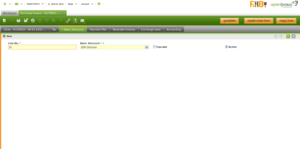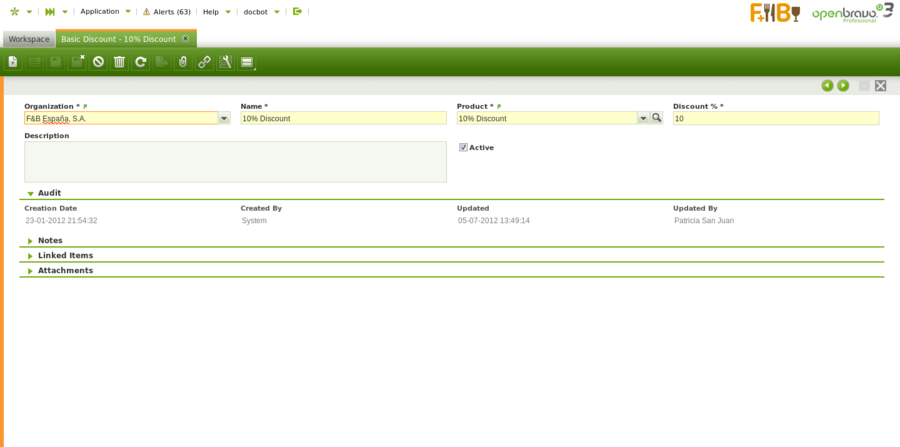Basic Discount
| Back to Master Data Management |
Introduction
A Basic Discount is a deduction from the total amount of an order or an invoice.
Introduction
Discounts of this type means a sum of the total order / invoice discount amounts, excluding taxes per each tax rate.
Discounts tab can be found in the Purchase & Sales Order / Invoice windows and allows to add discounts manually or to review the ones automatically applied by Openbravo based on the Business Partner Discount tab configuration.
- When an order or an invoice is in Draft status, the total amounts are the totals amounts including tax, but excluding discounts.
- Once the order/invoice is Processed, Openbravo calculates monetary value of the corresponding discounts and shows them as new order/invoice lines.
- Discount lines have no product nor account but the discount product (see below).
- Besides, Openbravo creates as many new invoice lines as discounts included in the invoice as well as tax rates (%).
- Discount lines have an ordered quantity equal to "1" and a Net Unit Price equal to the calculated discount amount with an opposite sign to the invoice amount (normally negative) in order to reduce it.
- Finally, discounts can be calculated in cascade.
- Cascade calculation implies that the first discount is applied to the total net amount and the second discount is applied to the total net amount already decreased by the first discount amount, and so on so forth. Configured in the Business Partner Discount tab.
Example 1. Purchase invoice containing just one tax rate:
- Let's imagine a purchase invoice containing two invoice lines for a net line amount of 1.000,00 each.
- A 18% tax rate applies to both purchase order lines.
- There is a 10% Discount assigned to the supplier, therefore that discount is shown in the Discounts tab.
- Once above purchase invoice is booked:
- Openbravo shows just one new line with below information:
- Product named Discount 10% which is the one created and linked to the discount.
- Invoiced Quantity equals to 1.
- Net Unit price equal to the applicable discount amount, which in our example is -200 (10% of the total net amount 2.000,00).
- Openbravo shows just one new line with below information:
Example 2. Purchase invoice containing two different tax rates:
- Let's imagine a purchase invoice containing two invoice lines for a net line amount of 1.000,00 each.
- A 18% tax rate applies to the first purchase invocice line, and a 8% tax rate applies to the second one.
- There is a 5% Discount assigned to the supplier, therefore that discount is shown in the Discounts tab.
- Once above purchase invoice is booked:
- Openbravo shows two new lines, each of them with below information:
- Product named Discount 5% which is the one created and linked to the "Discount".
- Invoiced Quantity equals to 1.
- Net Unit Price equals to the applicable discount amount, which in our example is -50 (5% of the total net amount at a given tax rate 1.000,00).
- Openbravo shows two new lines, each of them with below information:
Basic Discount
A total discount can be created and configured by entering a discount name, a discount product and a discount %.
Fields to note:
- Previously created Product you could name the same as the discount name. That product is the one to be filled in the new orders / invoice line/s to manage this type of discounts (see above).
Full list of Basic Discount window fields and their descriptions is available in the Basic Discount Screen Reference.
| Back to Master Data Management |