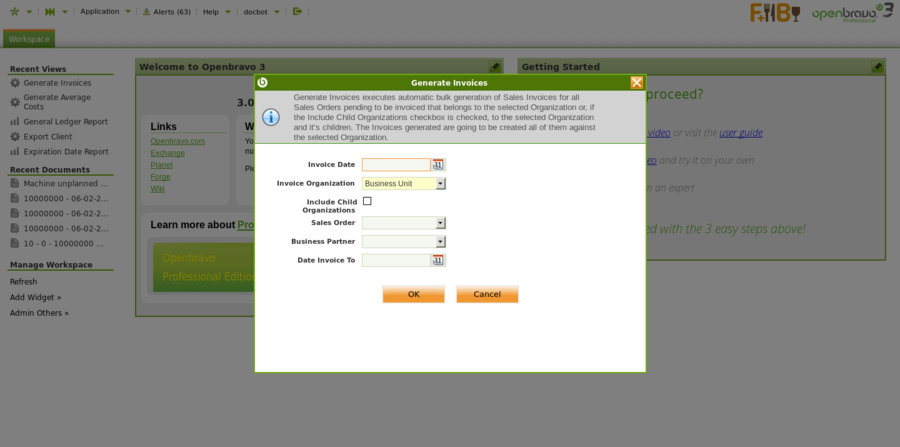Generate Invoices
| Back to Sales Management |
Introduction
Generate Invoices executes automatic bulk generation of Sales Invoices for all Sales Orders pending to be invoiced that belongs to the selected Organization or, if the Include Child Organizations checkbox is checked, to the selected Organization and it's children. The Invoices generated are going to be created all of them against the selected Organization.
Generate Invoices executes automatic bulk generation of Sales Invoices for all Sales Orders pending to be invoiced (meeting the criteria to be invoiced).
Main criteria for this process is a Sales Order Invoice Term field. For example, if Invoice Term is After Order Delivered then an invoice will be generated only if all products of this sales order have been already shipped. If Invoice Term is Customer Schedule After Delivery certain customer schedule is checked.
All the Documents created are going to be Invoiced against the Organization set in the Invoice Organization Parameter.
Filters are available to narrow down the inputs for the generation process:
- Invoice Organization:The Organization against which the Invoices are going to be created.
- Sales Order: leave blank to consider all sales orders or select a specific one to generate an invoice for. Note that only pending orders are included inside this drop-down.
- Date Invoice To: only sales orders with Order Date field up to this date are included in generation process.
- Business Partner: if none is selected, all business partners with pending invoicing are considered. If a specific customer is selected here, only sales order to that business partner are considered for automatic invoicing. The business partners that are available to select must have orders with invoice rule 'After delivery' or 'Customer Schedule After Delivery'.
Starting in 3.0PR15Q3 there is also a new Parameter in the filters, that allows to include child Organizations while generating the Invoices:
- Include Child Org: a flag indicating whether the child organizations of the Organization field value are going to be taken into account when generating invoices or not. When Include Child Org is checked and the invoice Rule is 'Customer Schedule After Delivery', the invoices will group the child organization.
For all Invoice Terms but Customer Schedule After Delivery one Sales Invoice is created for all Goods Shipment sent to the customer at the same date which are related to one Sales Order that meets Generate Invoices process criteria. If there are several Goods Shipment that take place in different dates - several Sales Invoices are generated for each Goods Shipment date. If Goods Shipment does not exist one Sales Invoice is created for one full Sales Order that meets Generate Invoices process criteria. If the Invoice Term is Customer Schedule After Delivery then only one sales invoice is created grouping deliveries from different orders for the same customer.
Finally it is important to remark that the generate invoices process also uses the values specified at product level for deferring the sales revenue of corresponding sales invoice lines.
Form
Important field to note is Invoice Date. If specified this date is transferred as the Invoice Date to the generated Sales Invoices (and so to Accounting Date field that is used in the posting record of the invoice to the general ledger). If not defined then Movement Date field from the Goods Shipment related to the original Sales Order is set as Invoice Date. If Goods Shipment does not exist then Order Date field from original Sales Order is used as Invoice Date.
OK button launches the process and all orders pending to be invoiced that match the filters are automatically invoiced.
When the process is finished, a message is shown with the total number of created invoices and their document numbers.
| Back to Sales Management |