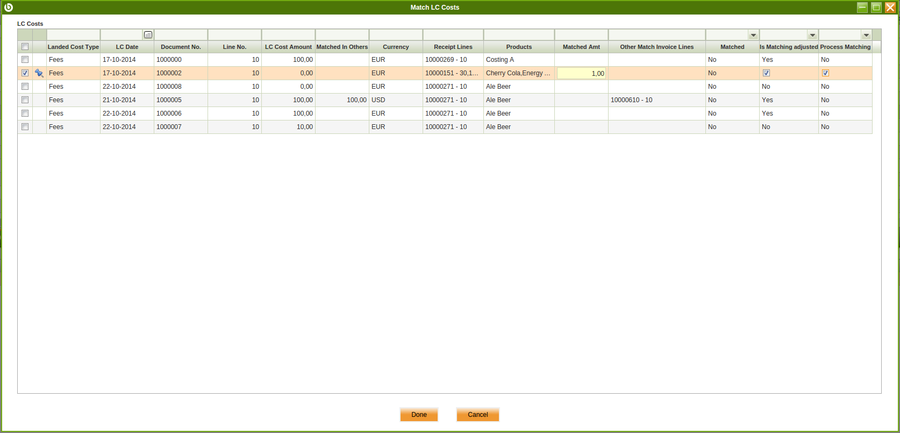Template:ManualDoc:T291
Lines list each product to be purchased and its characteristics.
The fields to note are:
- Financial Invoice Line is selected when the invoice line is not a product but an account do not set up as a product but as a G/L Item, or an asset do not set up as a product.
When selected, the product field disappears from the screen and an account field appears related to the purchase invoice line. - Attribute Set Value: field is displayed if the product in the line has attributes (color, size, serial number or several of them together etc).
- Purchase Order Line and Goods Receipt Line: references to the purchase order and goods receipt line that is being invoiced.
As already mentioned purchase expenses can be deferred therefore they are not recognized at the purchase accounting date but within a given number of accounting periods.
When a purchase invoice line is created, it is possible to define at line level, whether the line is going to cause the expense to be deferred. The relevant fields are:
- Deferred Expense: When this flag is checked, the Expense Plan field group becomes visible, allowing users to configure the next three fields.
- Expense Plan Type: this field specifies the frequency of the expense distribution which currently is "monthly".
- Period Number: this field specifies the duration of a expense plan.
For instance if a company purchase a business insurance for the duration of the year, the period number to enter would be 12 as the company would like to distribute that expense over 12 months. - Starting Period: the first open period in which the expense is going to be recognized.
- These fields can be defaulted if configured for the product.
- If an expense plan is configured that implies a specific purchase invoice accounting.
Explode button is shown when selecting a line with a non-stockable BOM product and the product is not already exploded. When exploding a product, the bill of materials components the selected product consists of are shown in the invoice. Once you have exploded it, you cannot comprime it. You should delete all the lines (first bill of materials components and then the BOM product), and insert again the non-stockable BOM product.
Match LC Cost button is shown when purchase order line contains either an "account" or a "product" setup as landed cost type.
This process button allows to match both the "estimated" landed cost booked in the landed cost window, and the one being invoiced in the invoice line. Both ones needs to be of the very same landed cost type.
Once selected "Match LC Cost" button opens "Match LC Cost" pick and edit window.
Only processed Landed Cost documents will be shown in this Window. It allows to pick the corresponding landed cost, enter an amount to match in the field "Matched Amt", and then select "Process Matching" check-box.
Note that if the "Process Matching" check-box is not selected here, landed cost matching will have to be processed in the landed cost window by using Process Matching button. (See scenario 3).
It is important to remark that the "estimated" landed cost booked in the landed cost window can be of the very same amount than the one being invoiced or not.
"Is matching adjusted" Check-box allows to create an additional landed cost adjustment if checked, in order to add/remove that difference from the product cost.
In Summary:
- if "estimated" landed cost(s) amounts are equal to "invoiced" landed cost(s) amounts, nothing else happens after processing the matching but matching post to the ledger.
- if "estimated" landed cost(s) amounts are not equal to the the "invoiced" landed cost(s) amounts, an additional "landed cost" adjustment is created if the check-box "Is Matching Adjusted" is set to "Yes", therefore product cost is once again adjusted to the correct "invoiced" landed cost amount.
- Besides that matching post will be different depending on whether "Is Matching Adjusted" check is set to "Yes" or "No". For additional information, please review Post Matching wiki article.