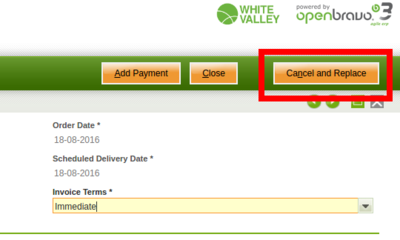Difference between revisions of "How to manage Cancel and Replace process"
(Created page with "== Objective == Sometimes it is necessary to change an order already booked, and even delivered, because more units of a the product need to be added to the order, or new pro...") |
(→Result) |
||
| Line 221: | Line 221: | ||
* the original/replaced order remains as a valid document in status closed, therefore no futher action can be executed on it. | * the original/replaced order remains as a valid document in status closed, therefore no futher action can be executed on it. | ||
* the new order/replacement order is a valid document, which can be changed as required and then confirmed and booked. This new order can keep track of product's "Delivery Quantity" and "Invocied Quantity", same way as of the "Payments". | * the new order/replacement order is a valid document, which can be changed as required and then confirmed and booked. This new order can keep track of product's "Delivery Quantity" and "Invocied Quantity", same way as of the "Payments". | ||
| + | |||
| + | [[Category:HowTo]] | ||
Revision as of 18:30, 29 November 2021
Contents
- 1 Objective
- 2 Recommended articles
- 3 Execution Steps
- 4 Result
Objective
Sometimes it is necessary to change an order already booked, and even delivered, because more units of a the product need to be added to the order, or new products do not included before are now ordered by our customer. It could also happen that some information such as the "Order Date" or the
"Payment Terms" agreed need to be changed for an order already booked in Openbravo.
Starting from Openbravo version 16Q4, above described business flows can be managed by an advanced feature named "Cancel and Replace" hidden by default. This new feature is shown if a preference named "Enable Cancel and Replace" is enabled.
Once enabled, a new process button named "Cancel and Replace" is displayed only for booked sales orders.
Recommended articles
Sales Orders cancel and replace requires a clear understanding of Sales Orders, Good Shipments, Sales Invoices and Sales Payments within Openbravo Order to Cash business flow.
Cancel and Replace from the WebPOS
The Cancel and Replace functionality is also available from the WebPOS, please see the documentation of this here.
Execution Steps
In Openbravo, the company in this example will have to cancel and replace a booked order including 15 units of a product, because its customer finally needs just the units already delivered, and orders some units of another product.
Original booked order in the example is already partially delivered and invoiced, and it is also partially paid, because the invoice related is paid.
Cancel and Replace preference configuration
As already mentioned this feature is an advanced feature hidden by default. To enable it, go to Preference window and create a new record for the organization with below setup.
Sales order cancel and replace
According to our scenario, and as shown in the image below, order number "1000185", including 15 units of "Cherry Cola" product, is delivered and invoiced at a 67%:
- 10 units of the product have been delivered to the customer through Goods Shipment number "1000248"
- and same 10 units delivered have been included in an invoice, invoice number "1000207", that is fully paid for an amount of 8.30 USD.
Now, sales order 1000185 needs to be cancelled and replace by another one, because some changes are required. For doing so, end-user needs to click on "Cancel and Replace" process button.
That action creates a new ordered numbered as "1000185-1" in "Temporal" status that allows to make the changes required.
In our scenario:
- Cherry Cola ordered quantity changes to 10 units
- and a new sales order line is included ordering 40 units of "Energy Drink" product.
Confirm Cancel and Replace
End user needs to confirm "Temporal" sales order changes by clicking on "Confirm Cancel and Replace" butto, once done confirmation process ends with below listed three documents:
- the Original Order, or replaced order, in our scenario order number 1000185, in status "Closed".
No futher action can be executed on this order. - a New Order, or replacement order, in our scenario order number 1000185-1, in status "Booked".
This order is a copy of the original order, that also includes the changes required. - and an Inverse Order, in our scenario order number 1000185*R*, in status "Closed".
This order cancels original one, therefore it is a copy of it but with opposite sign. No futher action can be executed on this order.
Shipping canceled and replaced orders
Once cancel and replace process has been confirmed for an order, it is not possible to book any shipment related to either the original order, or to the inverse order, but just to the new one, in our scenario order number 1000185-1.
Above means that once cancel and replace process has been confirmed for an order, that order and its inverse one are completely delivered, regardless its delivery status is a 0%.
Additionally, if the original order was delivered or partially delivered, the new order created once cancel and replace process is confirm will have the same number of units delivered.
As shown in the image above:
- Orders number 1000185 and 1000185*R* show a "Delivery Status" of 0%, regardless both of them are fully delivered:
- Order number 1000185 "Delivered Quantity" is 15 units
- Order number 1000185*R* "Delivered Quantity" is -15 units, which at the end implies 0 units delivered.
- Order number 1000185-1 is delivered at a 20%, that is a "Delivered Quantity" of 10 units of "Cherry Cola" product.
Above means that cancel and replace process keeps track of product "delivered quantity", therefore it updates that information from the original order lines (replaced order lines) to the new ones (replacement order lines).
There are two cancel and replace related Preferences that, besides keeping track of delivered quantities, allow to either associate the existing shipment lines to the new created sales order lines, or to create "netting shipments".
Associate shipment lines to new order
This preference only works if "Cancel and Replace - Create netting goods shipments" preference is not enabled, but just "Enable Cancel and Replace" preference.
The aim of this preference is to assign the shipments lines related to the original order lines to the new order lines. In other words, active order lines will be the lines that will have the shipments related.
Create netting goods shipment
This preference only works if "Cancel and Replace - Associate shipment lines to new order" preference is not enabled, but just "Enable Cancel and Replace" preference.
The aim of this preference is to create a "new shipment" that includes every sales order line remaining "Delivered Quantity", therefore "original order" and "inverse order" are fully delivered, and "new one" has the same "Delivered Quantity" as "original order", if any.
Netting shipments are automatically created once sales order's cancel and replace changes are confirmed.
In our scenario, "Netting Shipment 1000252" includes:
- 5 units remaining to be delivered for original order 1000185, therefore this order shows a "Delivered Quantity" of 15 units of "Cherry Cola" product
- -15 units of inverse order 1000185*R*, therefore this order shows "Delivered Quantity" of -15 units of "Cherry Cola" product
- and, 10 units of "Cherry Cola" product, therefore new order 1000185-1 shows a "Delivered Quantity" of Cherry Cola product of 10 units (that is what originally was shipped for order number 1000185).
It is important to remark that even in the case that an order do not delivered at all is cancelled and replaced, a netting shipment will automatically be created, once cancel and replace changes are confirmed.
This netting shipment will include:
- "original order" remaining "Delivered Quantity", for instance 15 units
- and, "inverse order" "Delivered Quantity", that is -15 units
- therefore both orders are fully delivered, as shown by the image below.
Invoicing canceled and replaced orders
From Shipments
The business partner in our example, Healthy Food Supermarkets, Co., has configured "After Delivery" "Invoice Terms", that means business partner invoice's need to be created once all units of the products have been delivered.
Following our example, a new "Goods Shipment" can be booked to delivered 40 units remaining of "Energy Drink" product, included in the order number 1000185-1.
After that, sales order number 1000185-1 will show a Delivery Status of 100%.
Finally, a sales invoice can be created for the business partner by using "Create Lines From" feature, and selecting this last shipment.
After that, sales order number 1000185-1 "Invoice Status" is not 100% but 80% because first invoice was created for a shipment of the original order 1000185.
It is important to remark that if Create Netting Goods Shipment preference is enable, netting shipment can also be invoiced, therefore new order "Invoice Status" will turn into a 100%.
From Orders
Business partners can also have configured "Inmediate" invoice terms, which means that it is not necessary to wait until the corresponding shipments are booked to invoice an order.
In that case business partner sales invoice(s) can be created by using "Create Lines From" feature and selecting the corresponding order(s).
In our example, let us change business partner."Healthy Food Supermarkets, Co." invoice terms to "Inmediate".
Once done let us reproduce the same scenario as before:
- A sales order including 15 units of "Cherry Cola" product, 10 of them delivered, is cancelled and replaced by a new one including just 10 units of "Cherry Cola" product and 40 units of "Energy Drink" product.
Case 1 - If no invoice has been created so far from the original order, an invoice can be created from the new order (replacement) order, in our scenario order number 1000193-1, therefore its "Invoice Status" is updated to 100%.
Case 2 - If an invoice has been already created from the original order. For instance, the 10 units delivered are also invoiced.
In this case it is recommended to invoice original order and inverse one, therefore the units included in an invoice related to the original order that is canceled and replaced are now included in an invoice relate to the new order (replacement order).
In our scenario, it is possible to invoice:
- Sales order number 1000194, for 5 units remaining of Cherry Cola product.
- Sales order number 1000194*R*, for -15 units of Cherry Cola product.
- Sales order number 1000194-1, for 10 units of Cherry Cola product and 40 units of Energy Drink product.
At the end the number of units invoided of Cherry Cola product are:
- first invoice related to sales order number 1000194 = 10 units
- second invoice related to all sales orders = 5-15+10 = 0 units
- which makes a total of 10 units invoiced but related to replacement sales order number 1000194-1
Cancel and Replace Netting Payments
Oonce cancel and replace process has been confirmed for an order, it is not possible to add any payment either to the original order, or to the inverse order, but just to the new order, in our scenario order number 1000185-1.
Same way, if the original order is paid or partially paid, the new order created needs to be paid or partially paid as well, through what it is called a "netting payment".
A netting payment is a "zero" payment that can include up to three payment details, depending on the "payment" status of the original order:
- original order (or replaced order) payment detail
- new order (or replacement order) payment detail
- and inverse order payment detail
Case 1. Original order do not pay, for instance a sales order including 300 units of a product, that implies an invoice total gross amount of 249.00 USD. This order is not paid.
After that, the order is canceled and replaced for a new one that included 200 units more of the same product, therefore total gross amount increases to 415.00 USD.
In this case, the netting payment created has two "opposite sign" details for the same amount:
- first one that fully pays the original order
- and second one that fully pays the inverse order
therefore, netting payment amount is equal to 0.00 = 249.00 +(-249.00)
In this case, original and inverse order are shown as fully paid or settled because no further payment action can be executed on them.
Besides, there is no payment detail created for the new order (replacement order) that remains unpaid for an amount of 415.00 USD.
Case 2. Original order partially paid that is our scenario.
Sales Order 1000185 includes 15 units of a product, that implies a total gross amount of 12.45 USD. This order is partially paid for an amount of 8.30 USD
After that, the order is cancelled and replaced for a new one including less units of the product, but new units of a different product, therefore total gross amount increases to 67.90 USD.
In this case, the netting payment has three payment details, as shown in the image below:
- first one that pays the unpaid amount of the original order, in our case 4.15 USD
- second one that fully pays the inverse order, in our case -12.45 USD
- and third one that pays the new order at the same amount orginal order was paid, in our case 8.30 USD
therefore, netting payment amount is equal to 0.00 = 4.15 +(-15.45) + 8.30
Same way, original and inverse order are shown as fully paid or settled because no further payment action can be executed on them.
Besides, there is a payment detail created for the new order (replacement order) so it is partially paid for 8.30 USD.
Case 3. Original order totally paid, for instance a sales order including 300 units of a product, that means a total gross amount of 249.00 USD. This order is fully paid.
After that, the order is cancelled and replaced for a new one including 200 units more of the product, therefore total gross amount increases to 415.00 USD.
In this case, the netting payment has two payment details:
- fist one that fully pays the inverse order, in our case -249.00 USD
- and second one that pays the new order at the same amount orginal order was paid, in our case 249.00 USD
therefore, netting payment amount is equal to 0.00 = (-249.00) + 249.00
Same way, original and inverse order are shown as fully paid or settled because no further payment action can be executed on them.
Besides, new order is paid at the same amount original order was paid, that is 249.00 USD.
It is important to remark that payment details related to a "netting payments" show "Payment method" and "Financial Account" fields as blank, so it is more intuitive for the user that this "Zero" amount payments do not required to be withdranw/deposited from/in a financial account.
Result
All of above completes sales order cancel and replace order. As a result:
- the original/replaced order remains as a valid document in status closed, therefore no futher action can be executed on it.
- the new order/replacement order is a valid document, which can be changed as required and then confirmed and booked. This new order can keep track of product's "Delivery Quantity" and "Invocied Quantity", same way as of the "Payments".