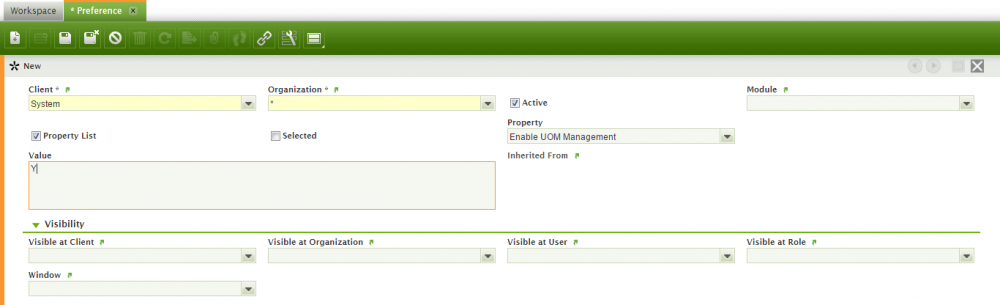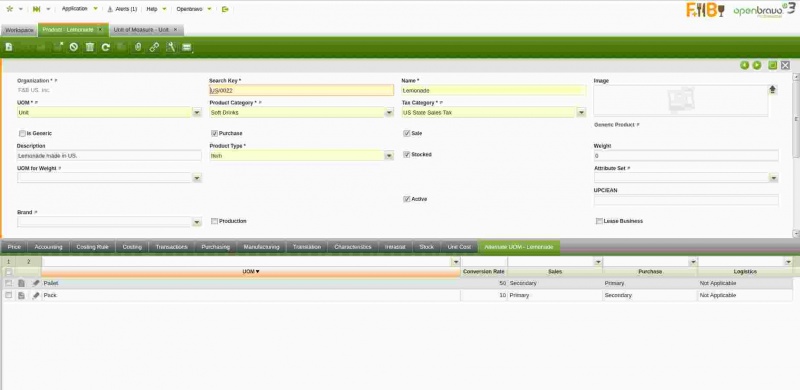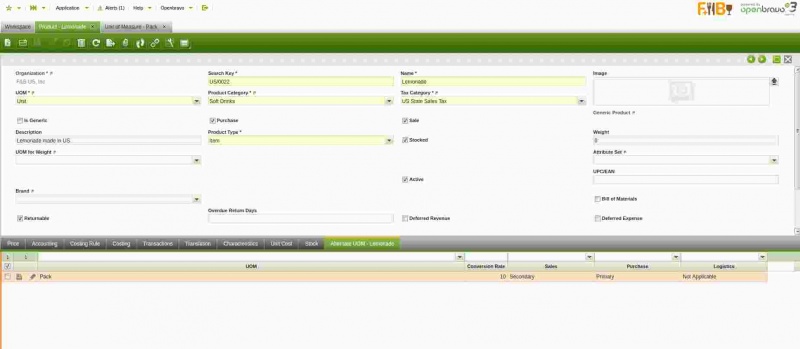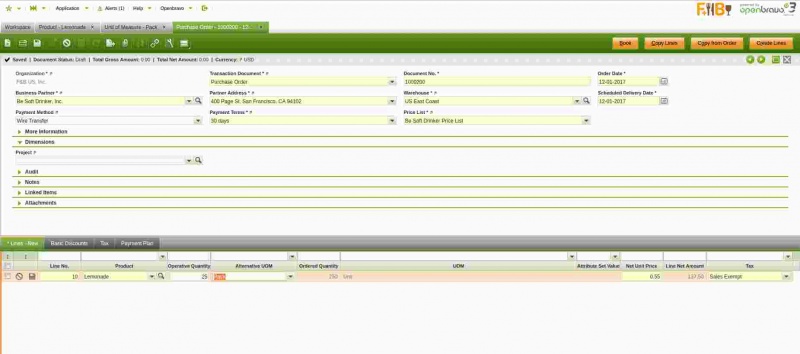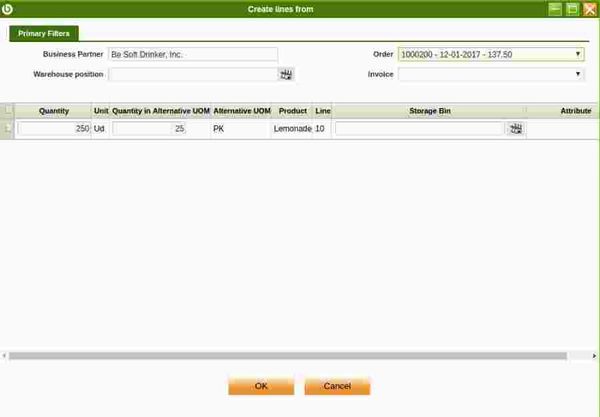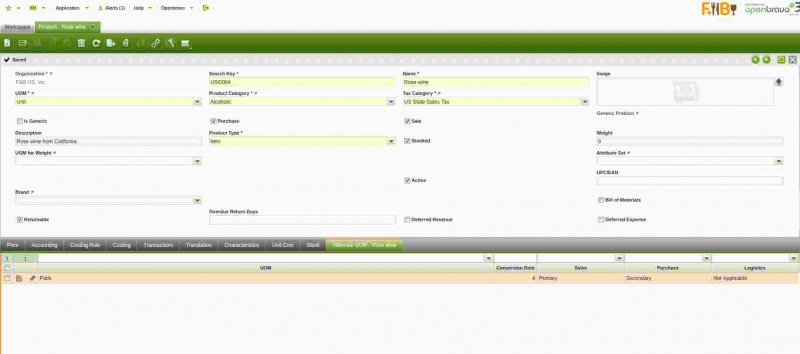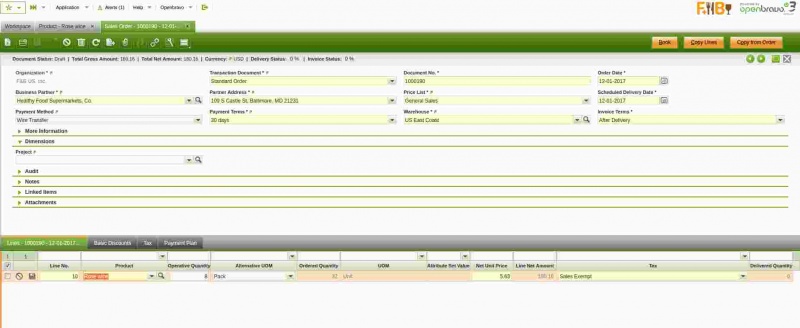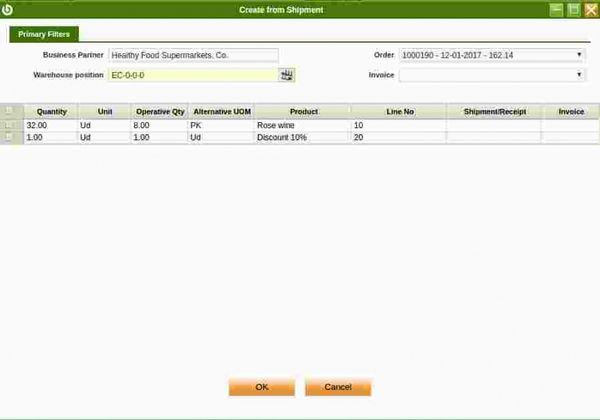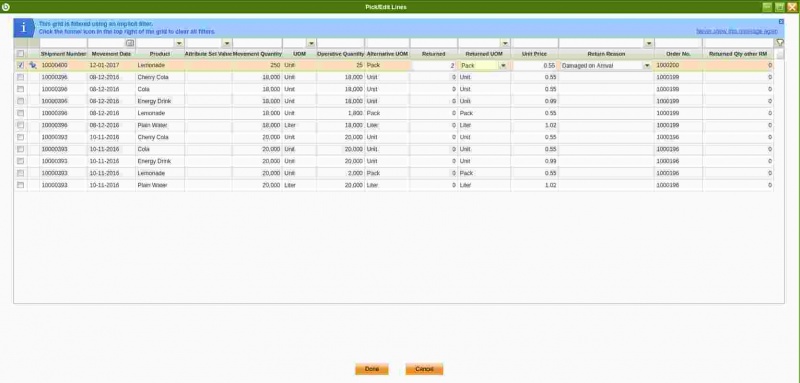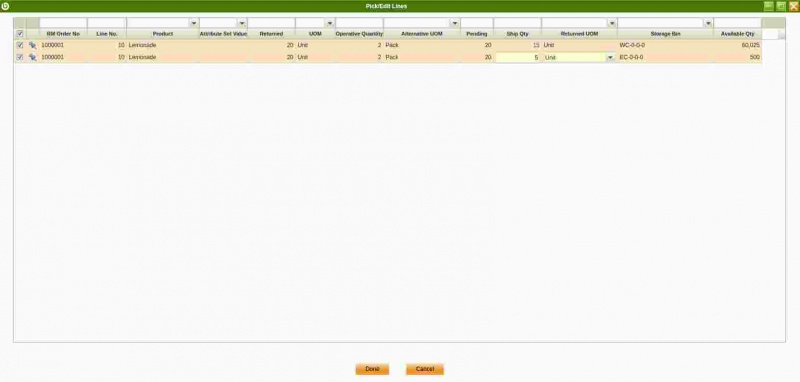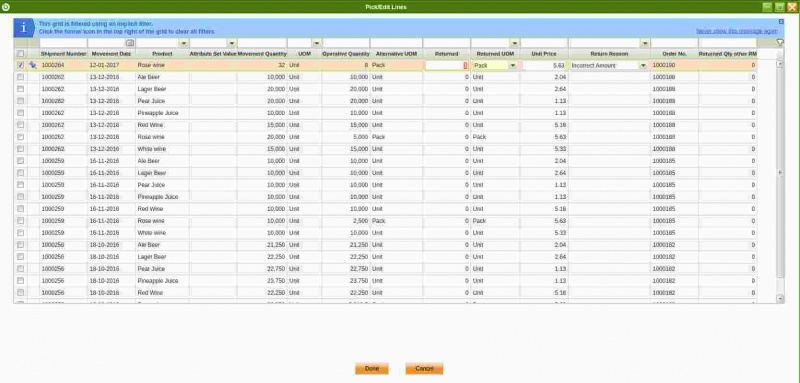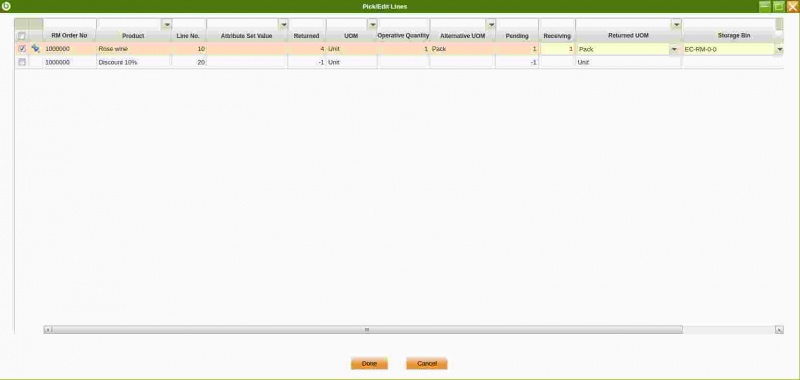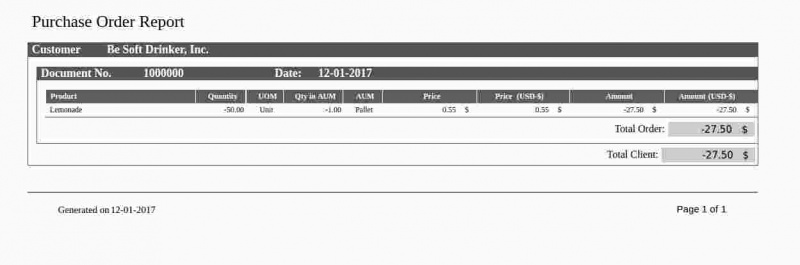How to manage Alternative Unit of Measure AUM
| This feature is available starting from 3.0PR17Q1. |
Introduction
The purpose of this new feature is to manage product's sales & purchase transactions in alternative unit of measure, besides product's unit of measure.
Any product type created in Openbravo needs to be related to at least one unit of measure, for instance "Unit". That unit of measure is the product's unit of measure (UOM) to be used in any sales, purchase or inventory transaction created for that product.
Starting from Openbravo 3 PR17Q1, a new system Preference named "Enable UOM Management", supports that alternative units of measure can be defined and used besides product's UOM, in procurement and sales flows.
A conversion between product's UOM and each alternative unit of measure (AUM) defined for that product needs to be configured.
Above means that an organization can buy a product in "Packs" of 10 units, while it is being stocked in "Units".
Alternative Unit of Measure feature has been implemented in below listed flows:
- Procurement
- Sales
- Procurement & sales returns
Related documentation
Configuration
Enable UOM Management preference
Altenative unit of masure (AUM) feature can be enable in an Openbravo instance through a preference named "Enable UOM Management".
This preference needs to be created as shown in the image below, by "System Administrator" role.
- Client = System
- Organizatin = *
- Property = Enable UOM Management
- Value = Y
- Visible at Client/Organization/User/Role/Window = all of them empty.
For additional information about how to create a preference, please review Preference wiki article.
Remember to log out and log in, everytime that a new preference is enabled.
Adding AUM to a product
Definition: Units defined in this tab represents the units that are permitted in the bussines flows of Sales, Purchase or Logistic. Conversions that refer to a universal UOM conversion, like kg to g (defind in the Unit of Measure window), can be added here so that it can be used in the business flows indicated, but the conversion-rate cannot be changed.
Once "Enable UOM Management" preference has been configured, it is necessary to configure the product that requires to be either purchase or sold in an alternative unit of measure.
In order to do so, go to Product window and select the product. Check that a new tab is shown, named Alternative UOM
Alternative UOM tab allows to define alternative unit of measure besides product's unit of measure (UOM)
Fields to note:
- UOM, that is the alternative unit of measure of the product, for instance "Pallet".
It is important to remark that any unit of measure needs to be created and configured in Unit of Measure window. - Conversion Rate, that is the conversion between product's alternative unit of measure (AUM) to product's unit of measure.
For instance, if product's AUM conversion to product's UOM is 50; that means that 1 Pallet represents 50 Units. - Gtin, that is the "Global Trade Item Number" for the product defined in the corresponding AUM
- Sales, Purchase and Logistics, those fields allow to define the use of product's AUM within Sales, Purchase and Inventory flows. Regarding Inventory flows, as of now the only Inventory related Document that supports Alternate Unit of Measure is Goods Movements, all of the rest, like Physical Inventory would not take this functionality into account.
Values allowed are:
- Primary: Product's AUM defined in this tab is used as default unit of measure in the selected flow (Sales or Purchase), when creating a sales or purchase document such as an order or receipt/shipment.
Only one Primary AUM can be defined per Product and flow.
For instance, if "Pallet" is the primary AUM defined for a product within Purchase flow, that means that everytime that a purchase document is created, "Pallet" will be the default unit of measure shown. - Secondary. Product's AUM defined in this tab can be selected for the selected flow when creating a Document.
For instance, if "Pallet" is the secondary AUM defined for a product within Sales flow, while "Pack" is primary one; that means that everytime that a sales document is created, "Pack" will be the default unit of measure shown, but end-user can change it to "Pallet". - Not Applicable. The AUM defined in this tab for the product will not be available for selection when creating Documents for the selected flow.
- Primary: Product's AUM defined in this tab is used as default unit of measure in the selected flow (Sales or Purchase), when creating a sales or purchase document such as an order or receipt/shipment.
When defining an Alternate Unit of Measure, if there is a conversion defined in the Universal Unit of Measure window between the Base UOM of the product and the one being defined, the conversion rate is set with the value of the conversion found, and it will not be possible to change it. Only Alternate Unit of Measure having no conversion defined against the Base UOM of the product, will be allowed to change the conversion rate.
Units defined in this tab represents possible units to be used when the product is involved in Sales, Purchase or Logistic flows.
Working with alternative unit of measure (AUM)
Several sales and purchase related windows and processes have been modified in order to support this new functionality.
In general, sales and purchase related windows, for instance "Sales Order", "Goods Shipment" and "Sales Invoice", have two main fields to manage sales and purchase transactions, those are:
- "Ordered Quantity" and "UOM", in the case of sales and purchase orders.
- "Movement Quantity" and "UOM", in the case of shipments and receipts.
- "Invoiced Quantity" and "UOM", in the case of sales and purchase invoices.
This new functionality if enabled, automatically creates two new fields located just before above listed ones which remains visible but not editable.
Those two new fields are:
- "Operative Quantity", that is the quantity of the product in the AUM
- "Alternative UOM", defaulted to the "Primary" AUM defined for the product and for the selected flow (purchase and/or sales) if any, otherwise product's UOM will be shown.
This field also list all AUM defined for the product as "Secondary", if any.
The quantity introduced in the field "Operative Quantity" is automatically converted, based on the conversion rate configured for the product between product's AUM and product's UOM, and populated in the field "Ordered Quantity", for instance.
More detailed information about how to manage alternative unit of measure within a given business flow can be found in next sections.
Procurement
There are several procurement windows which have been modified to support alternative unit of measure management. Those windows are:
Let us take, for instance, a product for which an alternative unit of measure has been configured as primary for the purchase flow.
As shown in the image below, Lemonade product UOM is "Unit" while it is primarily purchased in packs of 10 units.
If a purchase order is created for that product, end-user will have to enter the operative quantity in the AUM (i.e 25), see image below.
That quantity will automatically be converted to product's UOM and populated in the field "Ordered Quantity" (25*10=250)
Additionally, all the processes that help on the creation of purchase documents have also been modified to allow the management of AUM, for instance processes such as:
It is important to remark that once the receipt of an order including a product configured with an alternative unit of measure (i.e. Pack) has been completed, the stock of that product will always be expressed in the product's unit of measure (i.e. Units).
In our scenario 25 pallets of the product have been receipt while 250 units will be reflected as the stock of the product.
Sales
The are several sales windows which have been modified to support alternative unit of measure management. Those windows are:
Let us take, for instance, a product for which an alternative unit of measure has been configured as primary for the sales flow.
As shown in the image below, Rose Wine product UOM is "Unit" while it is primarily sold in packs of 4 units.
If a sales order is created for that product, end-user will have to enter the operative quantity in the AUM (i.e 8), see image below.
That quantity will automatically be converted to product's UOM and populated in the field "Ordered Quantity" (8*4=32)
Additionally, all the processes that help on the creation of sales documents have also been modified to allow the management of AUM, for instance processes such as:
Procurement & Sales Returns
There are several sales and purchase return windows which have been modified to support alterantive unit of measure management, same way as processes related to returns such as "Pick&Edit Lines".
Procurement Returns
The windows modified for procurement flow are:
In our procurement example above, let us imagine that 2 packs of the product received need to be returned to the vendor because were damaged during the shipping. Then, a return to vendor order needs to be created.
As shown in the image below, end-user can enter as returned, the quantity of packs to be returned, because "Pack" is shown by default as "Returned UOM". For this product "Pack" is set as the "Primary" purchase AUM.
Note that if required, end-user is allowed to change Returned UOM from AUM to product's UOM, in our example "Unit".
After that, return to vendor document needs to be shipped, for doing so a return to vendor shipment document can be created.
As shown in the image below, end-user can enter as "Ship Qty" product quantity to ship from a given storage bin, in product's UOM defaulted as "Returned UOM".
Note that, if required, end-user is allowed to change Returned UOM from product's UOM to product's AUM, in our example "Pack".
Sales Returns
The windows modified for the sales flow are:
In our sales example above, let us imagine that the customer returns 1 pack of the product for whatever kind of reason. Then, a return from customer order needs to be created.
As shown in the image below, end-user can enter as "Returned", the quantity of pack to return, becuase "Pack" is shown by default as "Returned UOM". For this product "Pack" is set as the "Primary" sales AUM.
Note that if required, end-user is allowed to change Returned UOM from AUM to product's UOM, in our example "Unit".
After that, return from customer document needs to be received, for doing so a return material receipt document can be created.
As shown in the image below, end-user can enter "Receiving" quantity in primary products's alternative unit of measure, that is set by default as "Returned UOM".
In our example 1 Pack. "Returned" quantity to be stock will always be booked in product's unit of measure, in our example 4 Units.
Purchase and Sales Reports
The following reports have been modified to support this new functionality:
Purchase:
- Purchase Order Report
Sales:
- Discount Invoice Report
- Sales Order Report
- Invoiced Sales Order Report
- Delivered Sales Order Report
- Shipment Report
- Invoice Detail
- Customer Invoice Report
All of these reports include two new columns:
- Quantity in AUM
- AUM
as shown in the image below: