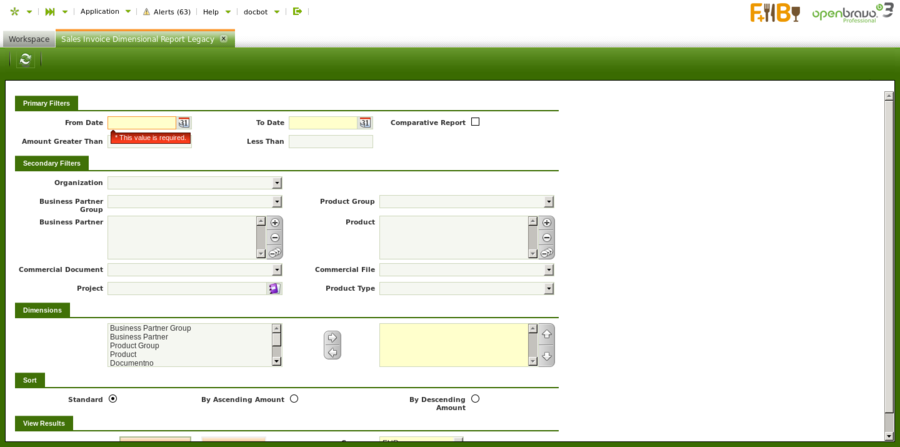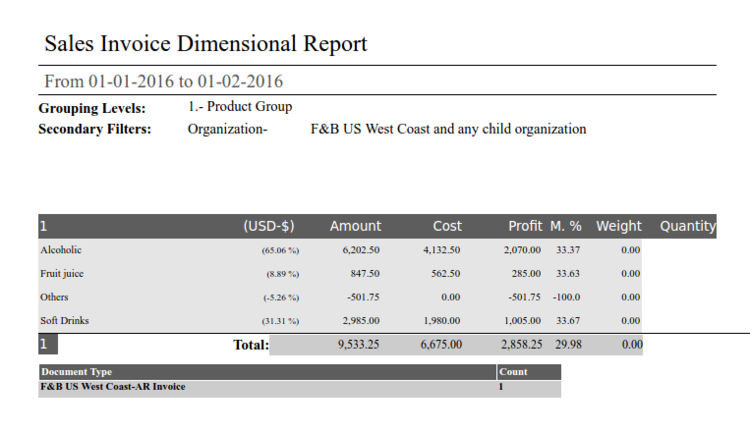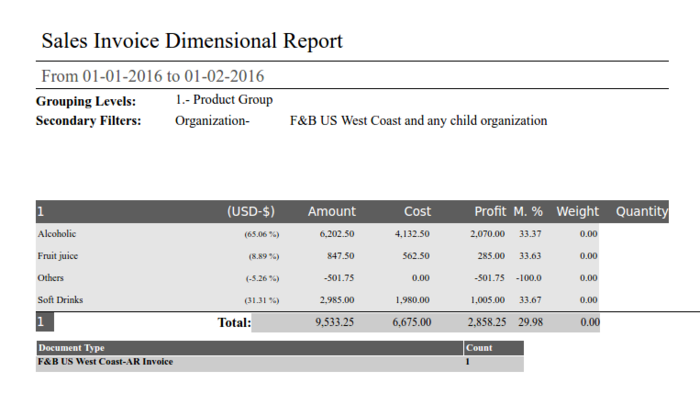Template:ManualDoc:P6D3B1C36BF594A51878281B505F6CECF
Introduction
This is a dimensional type of report that shows information about registered sales invoices (Sales Invoices in a status Completed or Voided) during a selected period of time.
This report can display rating of products and top customers based on the sales revenue, show profit and margin of sales and answer many others questions related to the company sales invoicing activity.
Parameters window
Fields to note:
- Commercial Document: allows to filter results by Sales Representative field from the Sales Invoice window, which is normally inherited from Sales Order.
- Commercial File: allows to filter results by Sales Representative field from the Customer tab of the Business Partner window, which normally contains responsible for this customer person (for example, account manager).
- Note. In majority of the cases filtering by above mentioned fields gives the same results. But they could differ if a customer has main responsible for them person but different sales team members can book orders. Or customer is moved from one sales rep to another. The new sales reps might want to use the second filter to see the activities of all their customers (regardless of whom closed the deal) while the old sales reps might want to use the first filter to see the orders they closed (regardless of whom manages the customer now).
- Project: allows to show invoicing information for a particular project.
- Product Type: filter that displays results for selected Product Types.
Sample Report Output
Columns to note:
- Currency column, ex. (EUR-€): percentage of the particular row Amount in the report Total Amount. All rows should sum up to 100%.
- Amount: is the net amount from the Sales Invoice converted to the report Currency.
- Cost: cost of the goods sold (as per the corresponding cost of the product).
- There could be product transactions whose cost has not yet been calculated yet, therefore the cost of that transactions is estimated as a "proportional" cost based on the known transaction's cost.
- In this case the estimated cost is shown in red color.
- There could be product transactions whose cost has not yet been calculated yet, therefore the cost of that transactions is estimated as a "proportional" cost based on the known transaction's cost.
- Profit: is the difference between Amount and Cost.
- M.%: sales margin as a ratio of Profit to Amount.
- Weight: of the invoiced product if specified in the Product window.
How the estimated cost is calculated:
In case there is no cost calculated for some of the retrieved records, it is needed to estimate it. In order to do so, a generic Unitary Cost for the records with cost calculated is retrieved and, using it, the estimation is performed. The formula works in the following way.
Example: If there is a Product with an Invoice Line of 100€ and it has a calculated cost of 30€, for a line of 200€ the estimated cost should be 60€.
200€ line net amount * (30€ calculated cost/100€ transactions with calculated cost) = 60€. (30€ calculated cost/100€ transactions with calculated cost) is the Unitary Cost.
In a generic scenario, that is not dependent on any dimension like Product:
Estimated Cost = Total Line Net Amount * (Total Calculated Cost/Total Line Net Amount of Transactions with Calculated Cost). Being (Total Calculated Cost/Total Line Net Amount of Transactions with Calculated Cost) the Unitary Cost
This means that the estimation is dependent on the records retrieved. The more records there are and the more grouped they are, the more precise the estimation will be. If the report is split by different dimensions the estimations can be different and, therefore, the totals can have a minor variation.
There is also possibility to export this report to a PDF or a XLS file:
PDF format shows the same fields explainded before, but in XLS format new fields are added related to selected invoice:
- Organization
- Business Partner Group
- Business Partner
- Document No.
- Invoice Date
- Product Category
- Product
- Product Search Key
- Unit Price
- Sales Representative
- Project
- Ship to Address
| This feature is available starting from 3.0PR17Q2. |
In the top of the report now the secondary filters are shown.
Also this report now shows the total of cost, profit, margin-% and quantity.
At the end of the report there is a new table showing the number of documents per document type