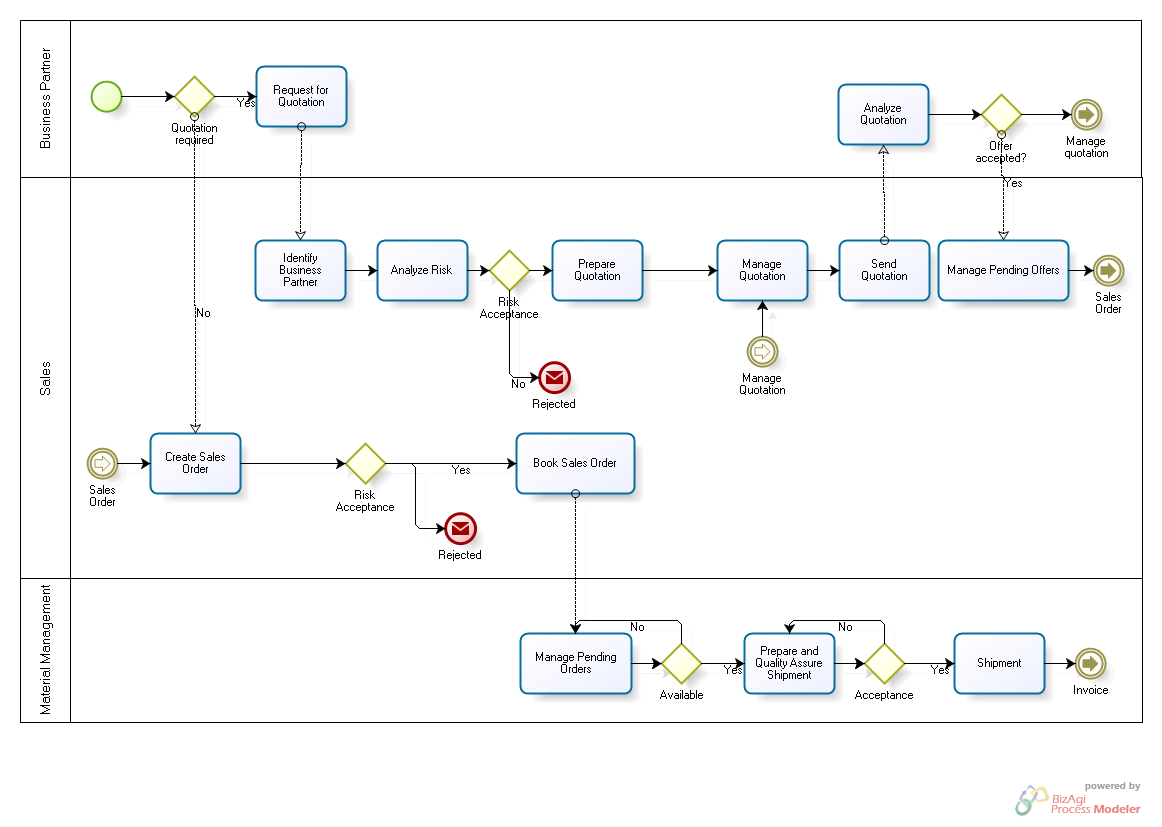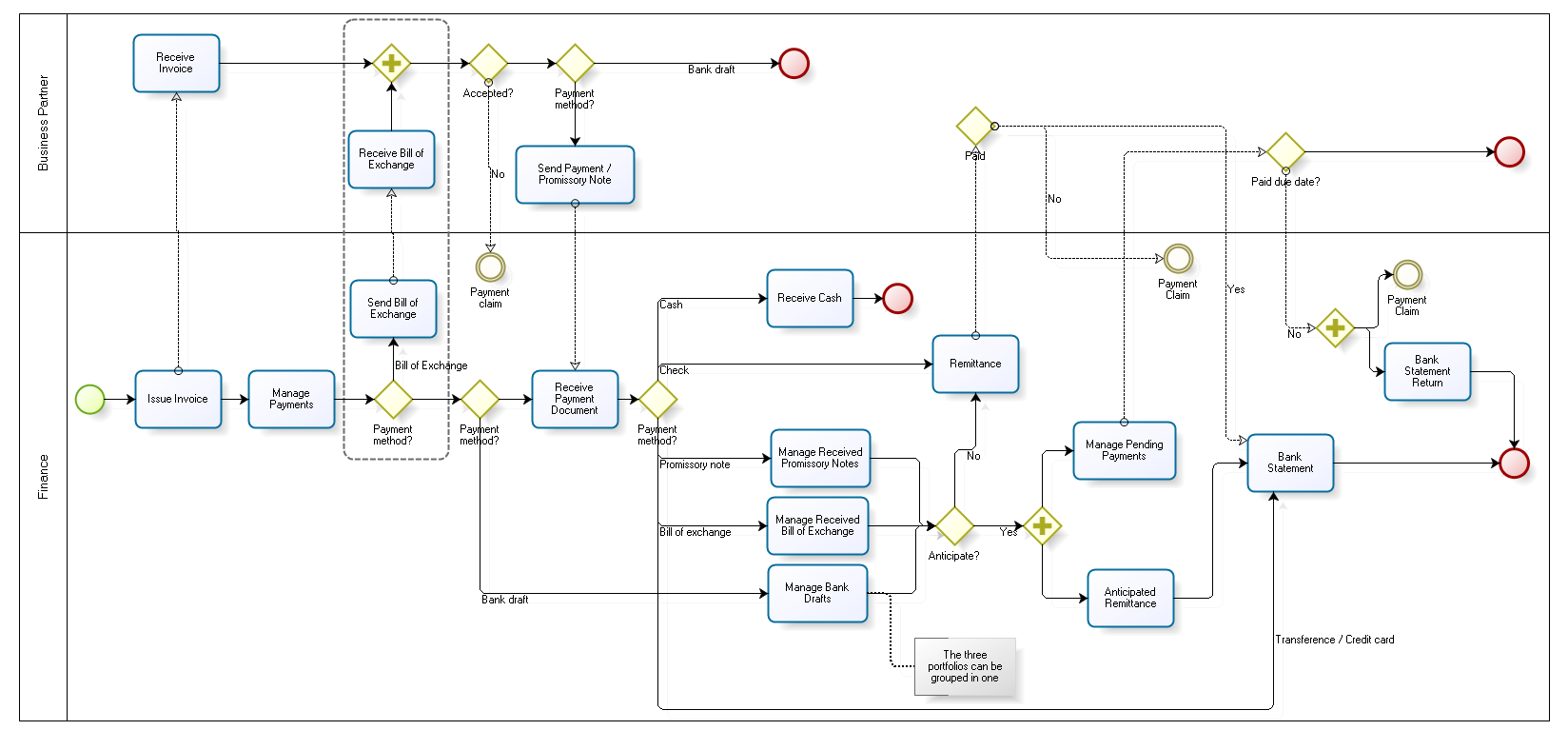Difference between revisions of "Sales Management"
(→Setup) |
(→Advanced) |
||
| Line 100: | Line 100: | ||
{{BackTo|User Guide}} | {{BackTo|User Guide}} | ||
| − | [[Category:User_Guide | + | [[Category:User_Guide]] |
Revision as of 17:12, 25 October 2018
| Back to User Guide |
Contents
Introduction
Sales Management deals with all activities related to the customer sales process and corresponding reporting.
This application area of Openbravo covers Order to Shipment and Invoicing parts of Order to Cash business flow and Customer Returns business process. For Payments Management of Order to Cash see the Financial Management application area.
Order to Cash Business Flow
Order to Cash workflow manages the life-cycle of a sales process.
Due to its complexity and different roles involved it is convenient to split Order to Cash down into two main sub-processes:
1. Order to Shipment process starts when a customer requests a quotation or orders goods to the moment the warehouse staff ships the merchandise.
2. Customer Invoice to Cash continues previous sub-process by invoicing customer´s deliveries and closes it by receiving payments from buyers.
Configuration The following setup needs to be done before performing the process:
- Sales Products.
- Prices configuration.
- Business Partners (Customers).
- Sales Quotation document type configuration.
Sales products need to be configured prior any sale in the application. Each product that is being sold needs to have a price in the sales price list in order to be selectable in any transactional document like a sales order or a sales invoice. Same way each product that is being sold needs to be defined in a unit of measure ("UOM"), and in alternative unit of measure (AUM) if required. Please refer to Product Setup, Product and Pricing for more information. Please refer to Pricing, Product Setup and Product for more information.
Business Partners (customers) need to be configured prior any sales can automatically turns into a sales quotation or sales order. Please refer to Business Partner Setup and Business Partner for more information.
Above configuration is one part of the overall Business setup flow within the "Master Data Management" setup.
Finally, the "Quotation" document type requires a sales order document type (i.e. Standard Order) to be defined as "Document Type for Order" to allow the conversion of a sales quotation into a sales order.
Note: It is not required to perform any additional setup for the Sales Management application area if Food & Beverage (F&B) sample client shipped with Openbravo by default is going to be used to explore it. The sample data set already contains the roles, warehouses, business partners, products and prices pre-configured.
Customer Returns Business Flow
Customer Returns workflow manages the business processes for returning items back from customers either for credit
Relationship with other application areas
Sales Management has a connection with other application areas:
- Warehouse Management as shipment changes stock quantity and its value.
- Financial Management in terms of managing payments.
- Material Requirement (MRP) because pending sales orders are one of the inputs for the prodReversal Sales Invoiceuction process.
Application Menu
Please find below detailed description of all windows and reports of the Sales Management application area.
Transactions
- Sales Quotation
- Sales Order
- Goods Shipment
- Return from Customer
- Return Material Receipt
- Create Shipments from Orders
- Sales Invoice
- Create Invoices from Orders
- Generate Invoices
Analysis Tools
- Sales Dimensional Report
- Shipments Dimensional Report
- Stock for Open Orders
- Orders Awaiting Invoice Report
- Orders Awaiting Delivery Report
- Sales Invoice Dimensional Report Legacy
- Sales Invoice Dimensional Report
Setup
Advanced
- Commission Payment
- Discount Invoice Report
- Sales Order Report
- Invoiced Sales Order Report
- Delivered Sales Order Report
- Shipment Report
- Invoice Detail
- Customer Invoice Report
- Sales Region
- Commission
- Sales Channel
- Sales Campaign
- External Point of Sales
| Back to User Guide |