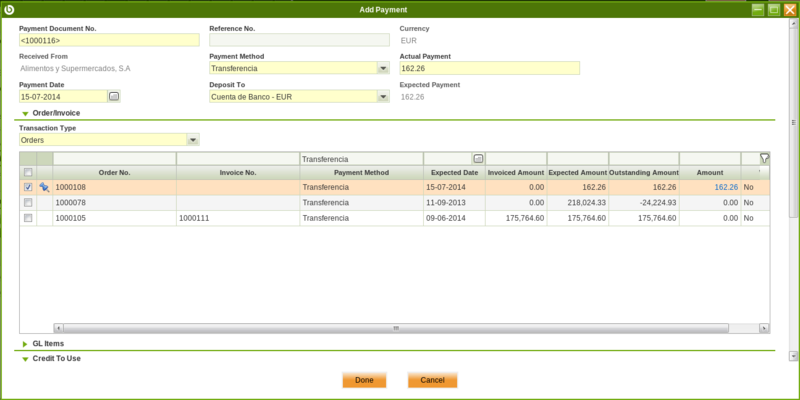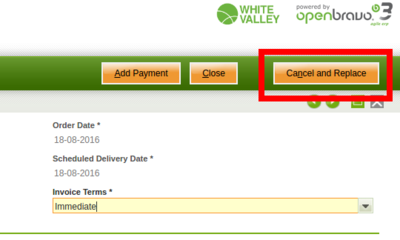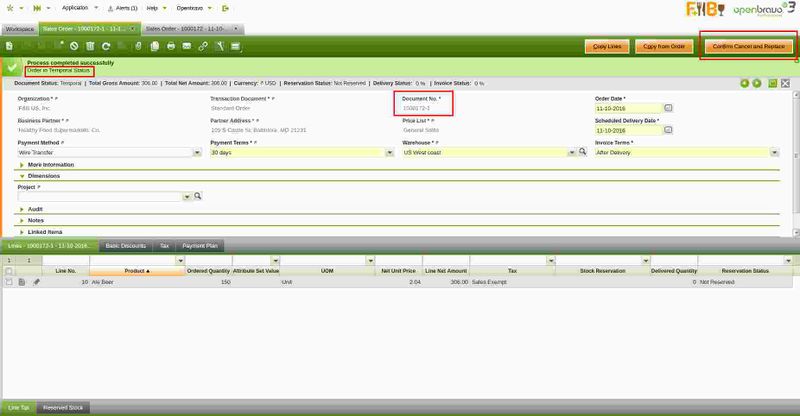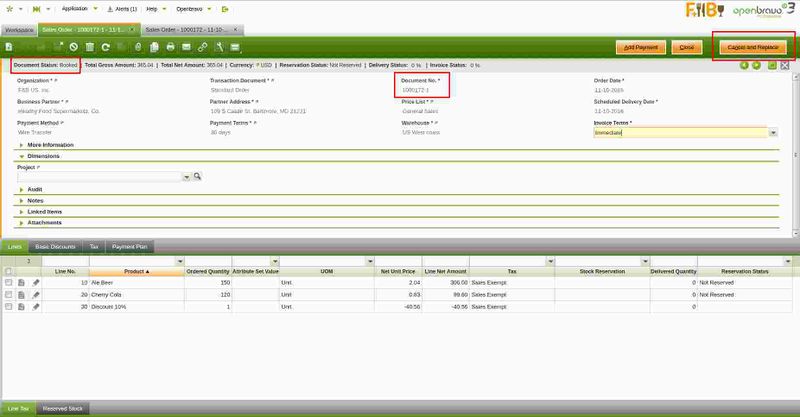Template:ManualDoc:T186
The sales order Header lists the main terms and conditions related to the customer order that will be used in the heading of its printed copy and further in its shipment and invoicing process.
It is possible to create new Standard Sales Order, Warehouse and POS Orders as a conversion from an existing Sales Quotation
While creating a new sales order in this window:
in majority of the cases main (and the only) field needed to create a new sales transaction document is the Business Partner field. All other fields are automatically populated based on the selected Business Partner, logged in User preferences and other system default parameters.
Some other fields to note are:
- Scheduled Delivery Date: indicates the date that the order should be shipped to the customer. Defaulted to the current date.
- Warehouse: indicates from which warehouse an order must be shipped. Defaulted to the session value from the top navigation User Preferences menu.
- Delivery Status: indicates in % how much quantity has been delivered
- Invoice Status: indicates in % how much quantity has been invoiced
- Reservation Status: Defines whether the sales order is fully reserved (all lines fully reserved) or partially reserved.
| Note: Reservations are disabled by default. To be able to use them please insert a new Preference using property Enable Stock Reservations with value Y. For more information visit Stock Reservations |
- Payment Status: indicates in % how much of the total of the order has been paid.
Below fields are defaulted according to the Customer and Location tabs of the Business Partner window.
- Payment Method: indicates how an order (and generated from it invoice) should be paid.
- Payment Terms: defines when a sales invoice generated from this order needs to be paid.
- Invoice Terms: defines how a Business Partner is invoiced and the frequency of invoicing. Is used by an automated processes: Generate Invoices and Create Invoices from Orders and by Create Lines From button in the Sales Invoice. Different Invoice Terms are:
- After Delivery: products of the sales order are invoiced as soon as they are shipped, for example, if there is partial shipment of the order it is invoiced. In this case several sales invoices might be created for one sales order corresponding to all goods shipped before each invoicing run.
- After order Delivered: the invoice will be generated after all products on the sales order have been shipped, so one order - one invoice.
- Customer Schedule After Delivery: instead of sending out invoices each time any sales order product gets delivered, - one invoice is created that is combining the different deliveries for a certain customer according to the defined schedule (weekly or monthly on a particular day). Please visit Invoice Schedule window to learn more.
- Do Not Invoice: no invoice will be generated automatically. Normally used when there is some external event that triggers creation of the invoice (for example, the VIP customer tells that it is okay to do so).
- Immediate: the invoice will be generated with the next run of the automated generation of invoices regardless of whether any shipment of ordered products took place or not.
- Sales Representative: sales person responsible for the customer in the order. It is normally used to reflect the person who booked the order.
- Invoice Address: address that will be used upon generating an invoice.
- Delivery Location: address that will be used when generating a shipment. If it is not specified Partner Address field will be used.
There are 3 ways of entering lines into a sales order:
- Copying selected products from a history of products ordered by this customer using the Copy Lines button.
- Copying all products from the chosen orders selected in the history of all orders for different business partners using the Copy from Orders button.
- Manually, line by line, obviously in the Lines tab.
Sales order prepayment
Once a sales order is booked, it is possible to prepay an order by using the process button "Add Payment".
Same as described for Sales Invoice Payment, "Add Payment" window allows to fully or partially prepaid the order created more than once, and even pay other orders and/or invoices at the same time.
It is also possible to add any type of expense related to the payment of that order as a G/L item and even use available credit previously generated for the customer.
Once all of that is properly fulfilled, the payment can be processed or processed and deposit from the financial account.
It is important to remark that the sales invoice created from the order will inherit the payment done for the order.
Sales order cancel and replace process
Sales order cancel and replace is an advanced feature hidden by default, which can be enabled through a preference named "Enable Cancel and Replace.
Once enabled, a new process button named "Cancel and Replace" is displayed only for booked sales orders.
Cancel and Replace feature allows to close a booked sales order and to replace it by a "copy" of it in "Temporal" status, so it can be modified.
For instance:
- "Payment Terms", "Order Date" and some other fields can be changed if required
- and, at "Lines" tab level, it is possible to add new order lines or to modify or even remove exiting ones, but for those order lines having ordered quantities already delivered/shipped.
Once temporary new order has been changed, it is possible to confirm the changes by clicking on "Confirm Cancel and Replace" process button.
Sales order cancel and replace process ends with three documents:
- the Original Order (or replaced order) in status "Closed".
This order is the order cancelled and replace by a new one. No futher action can be executed on this order. - a New Order (or replacement order) in status "Booked"
This order is a copy of the original order, created to replace the original one by including the changes required. - and an Inverse Order in status "Closed".
This order cancels original one, therefore it is a copy of it but with opposite sign. No futher action can be executed on this order.
As shown in the image below, replacement order document number is the replaced order document number and a sufix that is the number of times the order has been cancelled and replace.
In case the number of times is only one, replacement order document number will be [Replaced/Original order document number-1]
It is also possible to cancel and replace replacement order. In that case new replacement order document number will be [Replaced/Original order document number-2]
Same way, as shown in the image below, inverse order document number is replaced order document number and a sufix, that is *R*.
There are some flags and fields located under "More Information" section, at sales order lever, that have information about the relations between the different orders involved within cancel and replace process.
The Replaced (original) Order has below listed flag and field:
- IsCanceled, this is the flag that indicates that the original order has been cancelled.
- Replacement Order, this field stores the document number of the order that replaces the original order cancelled.
The Replacement (new) Order has below listed field:
- Replaced Order, this field stores the document number of the order replaced, that is the original order.
The Inverse Order has below listed field:
- IsCanceled, this is the flag that indicates that this is as well a canceled order.
- Canceled Order, this field stores the document number of the original order canceled by the inverse order.
| For additional information about how sales order' shipments, invoices and payments are managed within cancel and replace process, please review How to manage "Cancel and Replace" process wiki article.
|