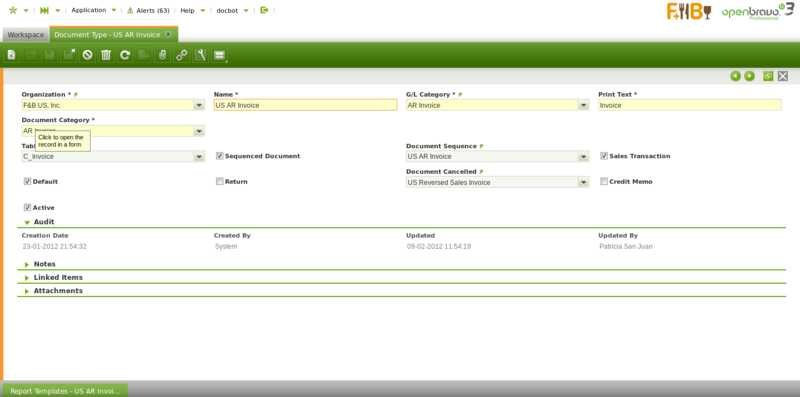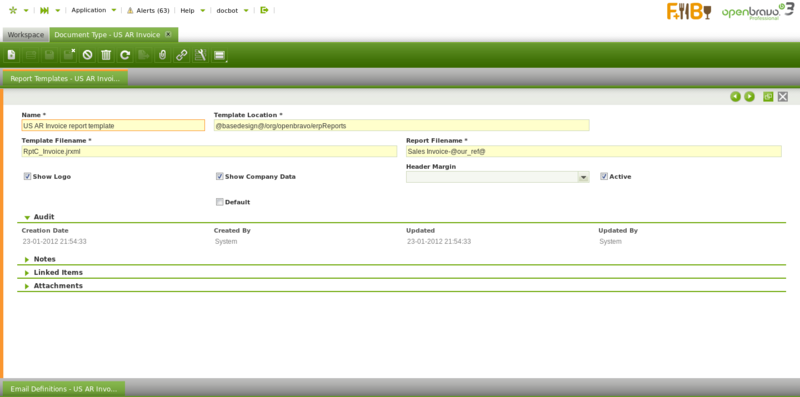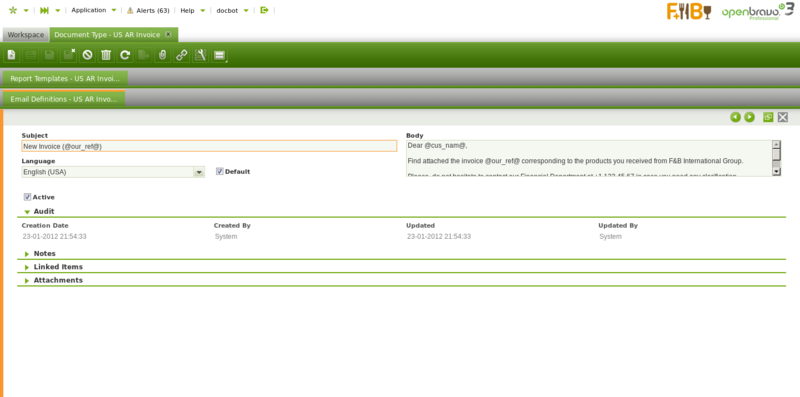Coworking:Document Type
| Back to Coworking:Financial Management |
Introduction
Each document type in Openbravo refers to a business transactions. Business transactions such as purchase orders, shipments or sales invoices among others.
Openbravo includes a complete set of standard Document Types needed for the application to work properly.
This set is bundled into two reference datasets:
- Standard document types for orders, invoices, etc. and settings - Core - English (USA)
- Document types and default algorithm for bank statement auto matching - Advanced Payables
These datasets can be imported into application during its initial setup using Initial Client Setup or Initial Organization Setup processes. Or if application is already up and running these datasets or their updates can be installed using Enteprise Module Management window.
The complete list of standard document types is the following:
| Document Type Name | Document Category | Business Transaction |
| AP CreditMemo | AP Credit Memo | Purchase Credit Memo |
| AP Invoice | AP Invoice | Purchase Invoice |
| AR CreditMemo | AR Credit Memo | Sales Credit Memo |
| AR Invoice | AR Invoice | Sales Invoice |
| Return Material Sales Invoice | AR Return Material Invoice | Return Material Sales Invoice |
| Reversed Sales Invoice | AR Invoice | Reversed Sales Invoice |
| MM Receipt | Material Receipt | Goods Receipt |
| RTV Shipment | Material Receipt | Return to Vendor Shipment |
| MM Shipment | Material Delivery | Goods Shipment |
| RFC Receipt | Material Delivery | Return from Customer receipt |
| Purchase Order | Purchase Order | Purchase Order |
| RTV Order | Purchase Order | Return to Vendor |
| Quotation | Sales Order | Sales Quotation |
| RFC Order | Sales Order | Return from Customer Sales Order |
| POS Order | Sales Order | Point of Sales Order |
| Warehouse Order | Sales Order | Warehouse Order |
| Standard Order | Sales Order | Sales Order |
| AP Payment | AP Payment | Payment Out |
| AR Receipt | AR Receipt | Payment In |
| Financial Account Transaction | Financial Account Transaction | Financial Account Transaction |
| Bank Statement File | Bank Statement File | Bank Statement |
| Payment Proposal | AP Payment Proposal | Payment Proposal |
| Reconciliation | Reconciliation | Reconciliation |
| Doubtful Debts | Doubtful Debt | Doubtful Debt |
| Cost Adjustment | Cost Adjustment | Cost Adjustment |
| Landed Cost | Landed Cost | Landed Cost |
| Landed Cost Cost | Landed Cost Cost | Landed Cost Cost |
| Inventory Amount Update | Inventory Amount Update | Inventory Amount Update |
It is also important to remark that new document types could be added to the list above, if that is the case an updated version of the "Reference Data" containing the new document types will be provided by Openbravo. That newly created "Reference Data" will have to be applied to the corresponding Organization in the Enteprise Module Management.
This has been the case for:
"Return Material" feature which was included in Openbravo 3 MP6.
Four additional documents were added to the document type dataset to make this feature properly works:
- RTV Order
- RTV Shipment
- RFC Order
- RFC Receipt
Therefore, once Openbravo instance is updated to MP6, it is required to apply the new dataset to the corresponding organization, in the Enteprise Module Management window.
Cost Adjustments feature which was included in Openbravo 3 PR14Q4.
Four additional documents were added to the document type dataset to make this feature properly works:
- Cost Adjustment
- Landed Cost
- Landed Cost Cost
- Inventory Amount Update
Therefore, once Openbravo instance is updated to PR14Q4, it is required to apply the new dataset to the corresponding organization, in the Enteprise Module Management window.
Document Definition
Document type window allows to configure how each document type is going to behave in terms of accounting and sequencing among others.
"Standard" Document Types can be customize as required by having into account that:
There are a few fields which values should not be changed. Those ones are:
- the Organization
- the Document Category
- and the Table
Rest of the fields can be changed, for instance:
- the Name of the document
- the Print Text which is the name of the document to be printed while printing the document.
- the Sequenced Document flag could be disable or enable if it is required to either
- manually number a document type
- or automatically number a document type according to a given document sequence.
| Starting from PR18Q2 A Document Type defined as Credit Memo can not be used as a Document Cancelled Type. |
- Document Cancelled if any, is the document to use for voiding a given document type. For instance, a "Reversed Sales Invoice" document type can be set as the document canceled of an "AR Invoice", therefore that one will be the one to use while voiding an "AR Invoice"( or sales invoice).
- A "Reversed Sales Invoice" document type is also an "AR Invoice" document type but it can have a different sequencing by just liking it to a difference document sequence
- besides it is set as a "Return" document type which means that:
- it generates a "negative" sales invoices with a negative invoiced quantity/ies
- therefore the posting will be opposite to the sales invoice one, as described below, in case Allow Negative checkbox is enabled and in case it is not:
| Account | Debit | Credit | Comments |
| Customer Receivables | (-) Line Net Amount | One per invoice line | |
| Tax Debit | (-) Tax Amount | One per tax line | |
| Product Revenue | (-) Total Gross Amount | One per invoice |
| Account | Debit | Credit | Comments |
| Customer Receivables | Line Net Amount | One per invoice line | |
| Tax Debit | Tax Amount | One per tax line | |
| Product Revenue | Total Gross Amount | One per invoice |
- the checkbox named "Credit Memo" is enabled by default for "Credit Memo" document types such as "AR Credit Memo" and "AP Credit Memo":
- "Credit Memo" document types are also "reverse" or "cancelled" documents type however those ones behave differently than "return" document types, for instance:
- they generate invoices with "positive" invoiced quantity/ies
- therefore the posting is always opposite to the invoices one, regardless the Allow Negative checkbox setup:
- "Credit Memo" document types are also "reverse" or "cancelled" documents type however those ones behave differently than "return" document types, for instance:
| Account | Debit | Credit | Comments |
| Customer Receivables | Line Net Amount | One per invoice line | |
| Tax Debit | Tax Amount | One per tax line | |
| Product Revenue | Total Gross Amount | One per invoice |
- The field "Document Type for Order" allows to define for the Quotation "Document Type" the document (i.e Standard Order) to use while creating a sales order from a sales quotation.
- The field "Document Type for Invoice" allows to define the document (i.e. Return Material Sales Invoice) to use while creating a Sales Order from a Return Material Document Type, like Return From Customer.
| Starting from PR18Q2 A Document defined as Credit Memo can not be used to create an Invoice from a Return Document. |
Report Templates
Report template tab allows to configure a different look and feel for the document types by setting up Jasper JRXML templates for each document type.
It is possible to print document types such as Goods Shipments or Sales Invoices by using the "Print" action button which can be found in the Toolbar.
In Openbravo, every document suitable to be printed is linked to a "standard" report template.
Report templates can be customized if needed and even new ones can be created and therefore linked to a given document type.
For additional information visit How to change Document Report Templates.
Email Definitions
Emails definition tab supports the creation of as many email templates as required depending on the language to be used for sending the documents by email.
Documents can be sent by e-mail by using the action button Email which can be found in the Toolbar.
As shown in the image above it is possible to define:
- a Subject template to be populated with "real" data every time a given document is sent by email.
- For instance "New Invoice (@our_ref@)" whill turn into "New Invoice (SI/2589)" where SI/2589 is the number of the invoice sent by email.
- a Body template to be populated with "real" data every time a given document is sent by email.
- For instance:
- "Dear @cus_nam@, Find attached the invoice @our_ref@ corresponding to the products you received from F&B International Group."
will turn into - "Dear Heathly Food Supermarkets Co., Find attached the invoice SI/2589 corresponding to the products you received from F&B International Group."
- "Dear @cus_nam@, Find attached the invoice @our_ref@ corresponding to the products you received from F&B International Group."
- For instance:
Here is the list of possible tags:
- @cus_ref@: The document reference of the customer
- @our_ref@: The reference of the document
- @cus_nam@: The name of the customer
- @sal_nam@: The name of the sales rep.
- @bp_nam@: The Business Partner name [since 3.0MP27]
- @doc_date@: The document date [since 3.0MP27]
- @doc_desc@: The document description [since 3.0MP27]
- @doc_nextduedate@: The next due date (if document has associated any payment plan) [since 3.0MP27]
- @doc_lastduedate@: The last due date (if document has associated any payment plan) [since 3.0MP27]
Translation
Document types can be translated to any language required.
Full list of Document Type window fields and their descriptions is available in the Document Type Screen Reference.
| Back to Coworking:Financial Management |